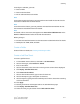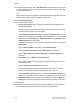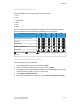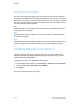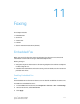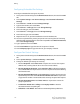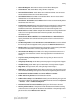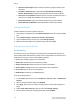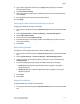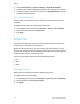Administrator's Guide
Table Of Contents
- Table of Contents
- Introduction
- Initial Setup
- Physical Connection
- Initial Setup at the Control Panel
- System Administrator Access at the Control Panel
- Manually Setting the Printer's Ethernet Interface Speed
- Viewing Services and Options
- CentreWare Internet Services
- Enabling Services and Options
- Changing the System Administrator Password
- Using the Configuration Overview Page
- Paper Tray Settings
- Accessing Paper Tray Settings
- Setting Custom Paper Name/Color
- Establishing Start-up Attributes
- Paper Type Priority
- Setting Paper Type Priority
- Setting Paper Tray Attributes
- Change Paper Settings During Loading
- Establishing Bypass Tray Defaults
- Customizing the Paper Supply Screen
- Paper Tray Priority
- Setting Paper Tray Priority
- Managing Auto Tray Switching
- Image Quality
- Specifying Image Quality Settings
- Image Quality and Calibration
- Network Configuration
- Security
- Setting Up Access Rights
- Local Authentication
- Network Authentication
- Authentication Using a Card Reader System
- Controlling Access to Tools and Features
- Digital Certificates
- Secure HTTP and SSL/TLS
- S/MIME
- IPsec
- 802.1X
- FIPS140-2 Data Encryption
- Overwriting Image Data
- IP Filtering
- Audit Log
- PDF and XPS Signatures
- Address Book Security
- Restricting Access to Job Information
- Hiding or Displaying Network Settings
- Printing
- Selecting Print Mode Options
- Managing Banner Sheet Printing Options
- Print Service Settings
- UNIX®, Linux®, and AS/400 Printing
- Image Registration Setups
- Copying
- Scanning
- Configuring General Scan Service Settings
- Scanning to a Folder on the Printer
- Managing Folders and Scanned Files
- Scanning to an Email Address
- Network Scanning
- Scanning to a User's Home Folder
- Configuring Scan to Home
- Scanning to a USB Drive
- Enabling Scan to USB Functionality
- Job Flow Sheets
- Xerox® Scan Utility
- Enabling Network Scan Utility 3
- Faxing
- Accounting
- Administrator Tools
- Monitoring Alerts and Status
- Configuring Stored File Settings
- Touch Screen Settings
- Taking the Printer Offline
- View Usage and Billing Information
- Cloning
- Address Books
- Font Management Utility
- Updating the Printer Software
- Date and Time Settings
- Fax Speed Dial Setup Settings
- Watermarks and Annotations
- Memory Settings
- Secure Access
- Authentication (CAC)
- Customization and Expansion
- Xerox® Remote Print Services
- Configuration Planning
- Printing the Configuration Report
- Configuring Xerox® Remote Print Services
- Troubleshooting
- Scenario 1: The Device Cannot Access the Internet
- Scenario 2: Proxy Server Settings Are Incorrect
- Scenario 3: The DNS Settings Are Incorrect
- Scenario 4: Unconfirmed Support for SMart eSolutions/Xerox® Remote Print Services Features
- Scenario 5: Connectivity Failed Following Device Reboot
- Additional Information
To configure a Job Flow, you must:
• Create a Folder
• Create a Job Flow Sheet
• Link the Job Flow Sheet to the Folder
Note
To use scanning with this feature, you must purchase and install the Scan Kit. See the
instructions included with the kit for details.
Note
To use fax with this feature, you must purchase and install the Fax Hardware Kit. See
the instructions included with the kit for details.
Note
For details, refer to www.xerox.com/support. Enter Xerox Color C60/C70 Printer in the
Search or Choose field and select the desired documentation.
Before you begin:
• Purchase and install the Scan Kit. See the instructions included with the kit for details.
• Enable ports for SNMP, SOAP, and UDP.
Create a Folder
Create a folder. For details, see Creating and Editing a Folder.
Create a Job Flow Sheet
To create a job flow sheet:
1. In CentreWare Internet Services, click Scan > Job Flow Sheets.
2. Next to Sheet Type, select Personal or Shared.
3. Enter a User Name.
4. Next to Sheet Order, select the order in which you want to have sheets displayed.
5. Click Display Job Flow Sheets List.
6. Click Create Job Flow Sheet.
7. Next to Job Flow Sheet Name, type a name for the sheet.
8. Next to Description, type a description for the sheet.
9. Next to Keyword, type keywords that will help users find the sheet when searching
at the Control Panel.
10. Click Apply.
11. Refresh your browser and navigate back to the Job Flow Sheets page.
12. Click Display Job Flow Sheets List.
13. Select the sheet you just created and click Edit Job Flow Sheet.
10-17 Xerox
®
Color C60/C70 Printer
System Administrator Guide
Scanning