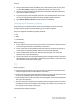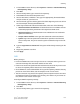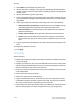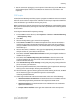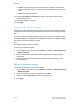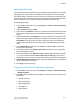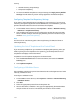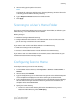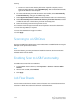Administrator's Guide
Table Of Contents
- Table of Contents
- Introduction
- Initial Setup
- Physical Connection
- Initial Setup at the Control Panel
- System Administrator Access at the Control Panel
- Manually Setting the Printer's Ethernet Interface Speed
- Viewing Services and Options
- CentreWare Internet Services
- Enabling Services and Options
- Changing the System Administrator Password
- Using the Configuration Overview Page
- Paper Tray Settings
- Accessing Paper Tray Settings
- Setting Custom Paper Name/Color
- Establishing Start-up Attributes
- Paper Type Priority
- Setting Paper Type Priority
- Setting Paper Tray Attributes
- Change Paper Settings During Loading
- Establishing Bypass Tray Defaults
- Customizing the Paper Supply Screen
- Paper Tray Priority
- Setting Paper Tray Priority
- Managing Auto Tray Switching
- Image Quality
- Specifying Image Quality Settings
- Image Quality and Calibration
- Network Configuration
- Security
- Setting Up Access Rights
- Local Authentication
- Network Authentication
- Authentication Using a Card Reader System
- Controlling Access to Tools and Features
- Digital Certificates
- Secure HTTP and SSL/TLS
- S/MIME
- IPsec
- 802.1X
- FIPS140-2 Data Encryption
- Overwriting Image Data
- IP Filtering
- Audit Log
- PDF and XPS Signatures
- Address Book Security
- Restricting Access to Job Information
- Hiding or Displaying Network Settings
- Printing
- Selecting Print Mode Options
- Managing Banner Sheet Printing Options
- Print Service Settings
- UNIX®, Linux®, and AS/400 Printing
- Image Registration Setups
- Copying
- Scanning
- Configuring General Scan Service Settings
- Scanning to a Folder on the Printer
- Managing Folders and Scanned Files
- Scanning to an Email Address
- Network Scanning
- Scanning to a User's Home Folder
- Configuring Scan to Home
- Scanning to a USB Drive
- Enabling Scan to USB Functionality
- Job Flow Sheets
- Xerox® Scan Utility
- Enabling Network Scan Utility 3
- Faxing
- Accounting
- Administrator Tools
- Monitoring Alerts and Status
- Configuring Stored File Settings
- Touch Screen Settings
- Taking the Printer Offline
- View Usage and Billing Information
- Cloning
- Address Books
- Font Management Utility
- Updating the Printer Software
- Date and Time Settings
- Fax Speed Dial Setup Settings
- Watermarks and Annotations
- Memory Settings
- Secure Access
- Authentication (CAC)
- Customization and Expansion
- Xerox® Remote Print Services
- Configuration Planning
- Printing the Configuration Report
- Configuring Xerox® Remote Print Services
- Troubleshooting
- Scenario 1: The Device Cannot Access the Internet
- Scenario 2: Proxy Server Settings Are Incorrect
- Scenario 3: The DNS Settings Are Incorrect
- Scenario 4: Unconfirmed Support for SMart eSolutions/Xerox® Remote Print Services Features
- Scenario 5: Connectivity Failed Following Device Reboot
- Additional Information
• Network Scanning Image Settings
• Compression Capability
3. To restore the Default Template to its original settings, click Apply Factory Default
Settings. This will delete any custom settings applied to the Default Template.
Configuring Template Pool Repository Settings
If you want to store Network Scanning templates on your network, or if you are using
a scanning management application such as SMARTsend
®
, or ScanFlowStore
®
, you must
provide information about the server that will host the templates.
1. In CentreWare Internet Services, click Properties > Service > Network Scanning
> Advanced > Template Pool Setup.
2. Your template pool repository can be configured to transfer files using FTP, SMB,
HTTP, or HTTPS. Configure the settings by following the same instructions as you
did when setting up the file repository.
Note
The format for an FTP directory path is /directory/directory; for SMB, the format is
\directory\directory.
Updating the List of Templates at the Control Panel
If you are storing templates on your network in a template pool repository, when you
make any changes to the templates in the repository, you should update the list of
templates that displays at the Control Panel.
To update the list of templates displayed on the Control Panel:
1. Press the Services Home button on the Control Panel, then touch the Network
Scanning icon.
2. Touch Update Templates.
Configuring a Validation Server
Scan metadata entered at the printer Control Panel can be verified against a list of valid
values by a validation server.
To configure a validation server:
1. In CentreWare Internet Services, click Properties > Services > Network Scanning
> Validation Servers.
2. Click Add.
3. Select the appropriate protocol from the drop-down list.
4. Next to Host Name / IP Address + Port, type the appropriately formatted address
and port number of the server. The default port number is 443 for HTTPS.
Xerox
®
Color C60/C70 Printer10-14
System Administrator Guide
Scanning