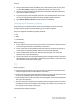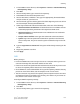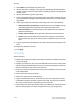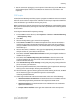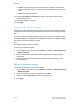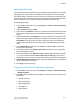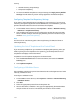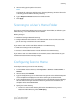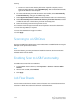Administrator's Guide
Table Of Contents
- Table of Contents
- Introduction
- Initial Setup
- Physical Connection
- Initial Setup at the Control Panel
- System Administrator Access at the Control Panel
- Manually Setting the Printer's Ethernet Interface Speed
- Viewing Services and Options
- CentreWare Internet Services
- Enabling Services and Options
- Changing the System Administrator Password
- Using the Configuration Overview Page
- Paper Tray Settings
- Accessing Paper Tray Settings
- Setting Custom Paper Name/Color
- Establishing Start-up Attributes
- Paper Type Priority
- Setting Paper Type Priority
- Setting Paper Tray Attributes
- Change Paper Settings During Loading
- Establishing Bypass Tray Defaults
- Customizing the Paper Supply Screen
- Paper Tray Priority
- Setting Paper Tray Priority
- Managing Auto Tray Switching
- Image Quality
- Specifying Image Quality Settings
- Image Quality and Calibration
- Network Configuration
- Security
- Setting Up Access Rights
- Local Authentication
- Network Authentication
- Authentication Using a Card Reader System
- Controlling Access to Tools and Features
- Digital Certificates
- Secure HTTP and SSL/TLS
- S/MIME
- IPsec
- 802.1X
- FIPS140-2 Data Encryption
- Overwriting Image Data
- IP Filtering
- Audit Log
- PDF and XPS Signatures
- Address Book Security
- Restricting Access to Job Information
- Hiding or Displaying Network Settings
- Printing
- Selecting Print Mode Options
- Managing Banner Sheet Printing Options
- Print Service Settings
- UNIX®, Linux®, and AS/400 Printing
- Image Registration Setups
- Copying
- Scanning
- Configuring General Scan Service Settings
- Scanning to a Folder on the Printer
- Managing Folders and Scanned Files
- Scanning to an Email Address
- Network Scanning
- Scanning to a User's Home Folder
- Configuring Scan to Home
- Scanning to a USB Drive
- Enabling Scan to USB Functionality
- Job Flow Sheets
- Xerox® Scan Utility
- Enabling Network Scan Utility 3
- Faxing
- Accounting
- Administrator Tools
- Monitoring Alerts and Status
- Configuring Stored File Settings
- Touch Screen Settings
- Taking the Printer Offline
- View Usage and Billing Information
- Cloning
- Address Books
- Font Management Utility
- Updating the Printer Software
- Date and Time Settings
- Fax Speed Dial Setup Settings
- Watermarks and Annotations
- Memory Settings
- Secure Access
- Authentication (CAC)
- Customization and Expansion
- Xerox® Remote Print Services
- Configuration Planning
- Printing the Configuration Report
- Configuring Xerox® Remote Print Services
- Troubleshooting
- Scenario 1: The Device Cannot Access the Internet
- Scenario 2: Proxy Server Settings Are Incorrect
- Scenario 3: The DNS Settings Are Incorrect
- Scenario 4: Unconfirmed Support for SMart eSolutions/Xerox® Remote Print Services Features
- Scenario 5: Connectivity Failed Following Device Reboot
- Additional Information
Adding MetaData Fields
You can add fields to the template to help you manage scanned image files. The fields
will display when a user selects the template at the Control Panel. The user can type
information about the document they are scanning. The information is filed with each
scanned image file in the Job Log. The Job Log can be accessed by third-party software
and the information can be retrieved and associated with the scanned files.
To add MetaData Fields:
1. In CentreWare Internet Services, click Properties > Services > Network Scanning
> Default Template.
2. Under MetaData Fields, click Add.
3. Type a name for Field Name. This text is not shown at the Control Panel and is used
by third-party software to access the MetaData information. This field cannot be
empty.
4. Next to User Editable, select Editable if you want to allow users to modify the field.
Under Label, type a label that identifies the purpose of the field to the user. Select
Not Editable if you do not want the user to change the value. The field will not
display on the Control Panel, and the text typed in the Default Value field will be
used.
5. Type a Default Value if the field is not editable. The Default Value is optional if
the user may edit the field.
6. If the field is editable, select Require User Input to prompt the user to type data
for this field before scanning.
7. If the field is editable, select Mask User Input to display typed characters as asterisks
(****) at the Control Panel. Select Record User Input to Job Log to also write any
masked data to the Job Log file. Consider data security issues before selecting this.
8. Validate Data Before Scanning options may also be available if there are validation
servers configured for the printer.
9. Click Apply to save the settings.
Configuring Other Default Template Scanning Options
1. In CentreWare Internet Services, click Properties > Services > Network Scanning
> Default Template.
2. Click Edit to edit the following settings. Many of these settings are described in the
User Guide.
• Network Scanning
• Advanced Settings
• Layout Adjustment
• Filing Options
• Report Options
10-13 Xerox
®
Color C60/C70 Printer
System Administrator Guide
Scanning