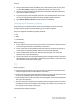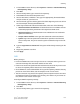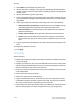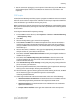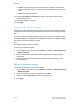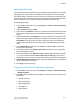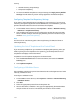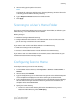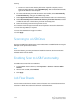Administrator's Guide
Table Of Contents
- Table of Contents
- Introduction
- Initial Setup
- Physical Connection
- Initial Setup at the Control Panel
- System Administrator Access at the Control Panel
- Manually Setting the Printer's Ethernet Interface Speed
- Viewing Services and Options
- CentreWare Internet Services
- Enabling Services and Options
- Changing the System Administrator Password
- Using the Configuration Overview Page
- Paper Tray Settings
- Accessing Paper Tray Settings
- Setting Custom Paper Name/Color
- Establishing Start-up Attributes
- Paper Type Priority
- Setting Paper Type Priority
- Setting Paper Tray Attributes
- Change Paper Settings During Loading
- Establishing Bypass Tray Defaults
- Customizing the Paper Supply Screen
- Paper Tray Priority
- Setting Paper Tray Priority
- Managing Auto Tray Switching
- Image Quality
- Specifying Image Quality Settings
- Image Quality and Calibration
- Network Configuration
- Security
- Setting Up Access Rights
- Local Authentication
- Network Authentication
- Authentication Using a Card Reader System
- Controlling Access to Tools and Features
- Digital Certificates
- Secure HTTP and SSL/TLS
- S/MIME
- IPsec
- 802.1X
- FIPS140-2 Data Encryption
- Overwriting Image Data
- IP Filtering
- Audit Log
- PDF and XPS Signatures
- Address Book Security
- Restricting Access to Job Information
- Hiding or Displaying Network Settings
- Printing
- Selecting Print Mode Options
- Managing Banner Sheet Printing Options
- Print Service Settings
- UNIX®, Linux®, and AS/400 Printing
- Image Registration Setups
- Copying
- Scanning
- Configuring General Scan Service Settings
- Scanning to a Folder on the Printer
- Managing Folders and Scanned Files
- Scanning to an Email Address
- Network Scanning
- Scanning to a User's Home Folder
- Configuring Scan to Home
- Scanning to a USB Drive
- Enabling Scan to USB Functionality
- Job Flow Sheets
- Xerox® Scan Utility
- Enabling Network Scan Utility 3
- Faxing
- Accounting
- Administrator Tools
- Monitoring Alerts and Status
- Configuring Stored File Settings
- Touch Screen Settings
- Taking the Printer Offline
- View Usage and Billing Information
- Cloning
- Address Books
- Font Management Utility
- Updating the Printer Software
- Date and Time Settings
- Fax Speed Dial Setup Settings
- Watermarks and Annotations
- Memory Settings
- Secure Access
- Authentication (CAC)
- Customization and Expansion
- Xerox® Remote Print Services
- Configuration Planning
- Printing the Configuration Report
- Configuring Xerox® Remote Print Services
- Troubleshooting
- Scenario 1: The Device Cannot Access the Internet
- Scenario 2: Proxy Server Settings Are Incorrect
- Scenario 3: The DNS Settings Are Incorrect
- Scenario 4: Unconfirmed Support for SMart eSolutions/Xerox® Remote Print Services Features
- Scenario 5: Connectivity Failed Following Device Reboot
- Additional Information
4. Select SMB from the Protocol drop-down menu.
5. Next to Host Name / IP Address + Port, type the appropriately formatted address
and port number for the server where the file repository is located. The default port
number is 139.
6. Next to Shared Name, type the share name.
7. Next to the File Path field, type the directory path of the folder starting at the root
of the shared folder. Example: If you have a folder named scans in the shared folder,
type \scans.
8. Under Login Credentials to Access the Destination, select one of the following:
• Authenticated User and Domain: The authentication server validates the user
credentials prepended by the domain name against the LDAP server.
• Authenticated User: The authentication server validates the user credentials
against the LDAP server.
• Prompt at User Interface: Users type their credentials at the Control Panel.
• System: Login name and password credentials are specified in this field and
stored in the printer. The printer uses the system credentials to log into the file
server.
9. Type the Login Name and Password if the system will be directly accessing the file
server.
10. Retype the password to confirm.
11. Click Apply.
HTTP/HTTPS
Before you begin:
• Enable HTTP or Secure HTTP (SSL). Ensure that a certificate is installed on the printer
if you are using SSL.
• Configure your web server, and ensure that HTTP/HTTPS services are running. POST
requests and scanned data will be sent to the server to be processed by a CGI script.
Note the IP address or host name of the web server.
• Create a user account and password for the printer on the Web server. Note the user
name and password.
• Create a home directory for the printer.
• Create a bin directory in the home directory
• Copy an executable CGI script in the bin directory. You can create your own script,
or download a sample script. Note the path to the script. The script can be defined
with script_name.extension or by path/script_name.extension.
• Create a folder with read and write permissions on the Web server, or alternate server.
Note the directory path, user name, and password. This is your file repository.
Xerox
®
Color C60/C70 Printer10-10
System Administrator Guide
Scanning