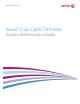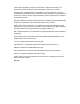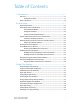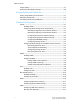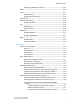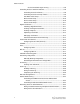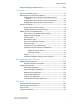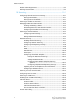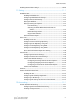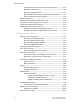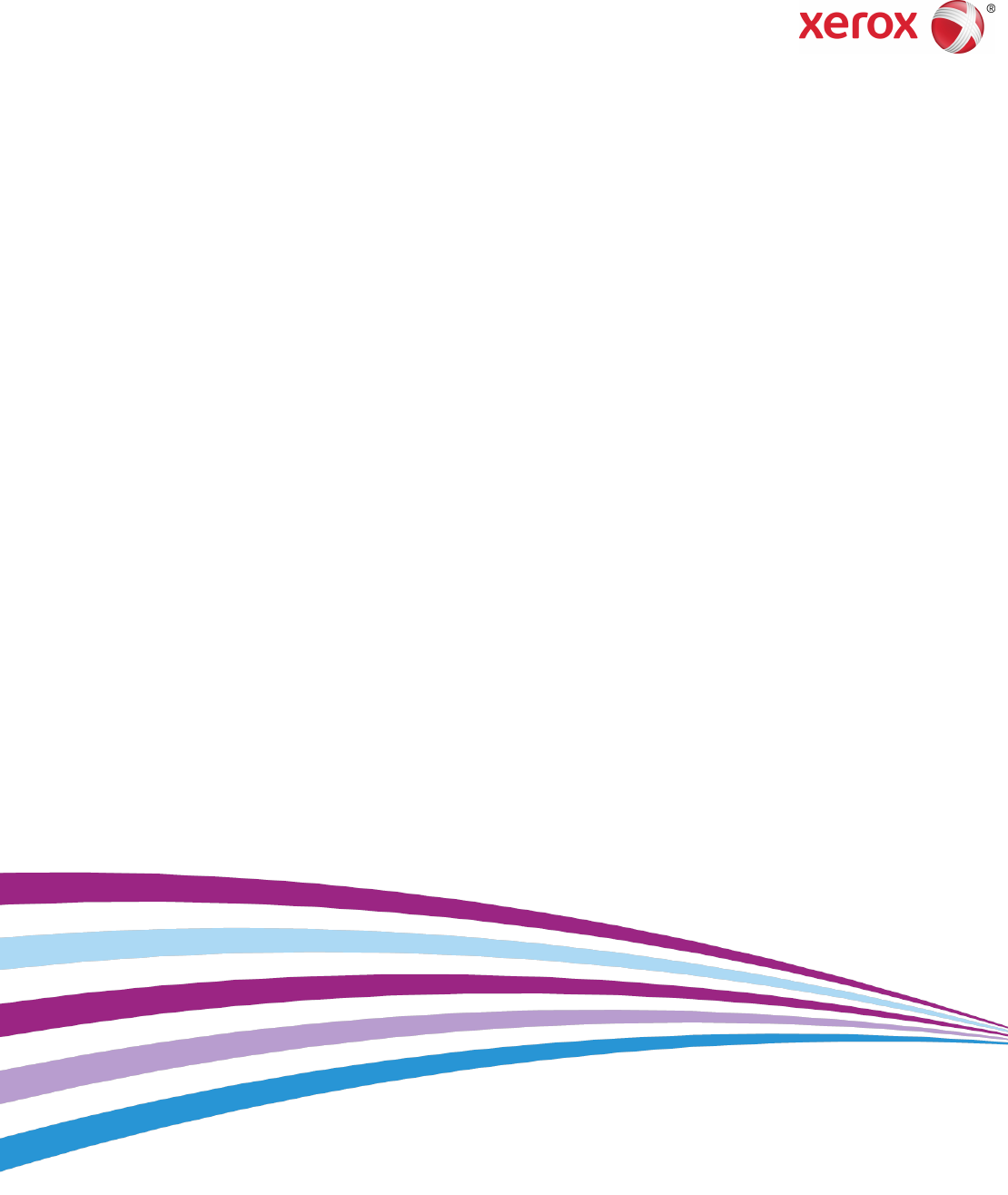Software Version 1.
©2014 Xerox Corporation. All rights reserved. Xerox® and Xerox and Design® are trademarks of Xerox Corporation in the United States and/or other countries. MeterAssistant®, SuppliesAssistant®, CentreWare®, Scan to PC Desktop®, and Xerox Extensible Interface Platform®, are trademarks of Xerox Corporation in the United States and/or other countries. Product status, build status, and/or specifications are subject to change without notice.
Table of Contents 1 Introduction................................................................................................1-1 Overview..................................................................................................................................1-1 Configuration Steps...............................................................................................1-1 More Information........................................................................................................
Table of Contents Image Quality.......................................................................................................................3-7 Specifying Image Quality Settings...............................................................................3-8 4 Image Quality and Calibration............................................................4-1 Setting Image Quality for the Scanner.......................................................................4-1 Calibrating Image Color..........
Table of Contents Configuring LDAP Custom Filters..................................................................5-13 POP3.......................................................................................................................................5-14 HTTP.......................................................................................................................................5-14 Enabling HTTP..........................................................................................
Table of Contents Set the SmartCard Logout Timing.....................................................6-8 Controlling Access to Tools and Features...................................................................6-8 Controlling Access for All Users.........................................................................6-8 Controlling Access for a Group of Users........................................................6-9 User Roles Access Setup...............................................................
Table of Contents Hiding or Displaying Network Settings.....................................................................6-23 7 Printing..........................................................................................................7-1 Selecting Print Mode Options.........................................................................................7-1 Managing Banner Sheet Printing Options.................................................................
Table of Contents Reduce and Enlarge Presets.............................................................................................9-2 Defining Custom Colors.....................................................................................................9-3 10 Scanning..................................................................................................10-1 Configuring General Scan Service Settings.............................................................
Table of Contents Enabling Network Scan Utility 3...............................................................................10-20 11 Faxing.......................................................................................................11-1 Embedded Fax....................................................................................................................11-1 Enabling Embedded Fax...................................................................................
Table of Contents Creating a New User Account and Setting Usage Limits....................12-3 Maximum Usage Limits....................................................................................12-4 Resetting Usage Data Values..........................................................................12-4 Resetting Standard Accounting to Factory Default Settings.............12-4 Printing a Standard Accounting Report......................................................12-4 Network Accounting............
Table of Contents Fax Speed Dial Setup Settings..................................................................................13-11 Watermarks and Annotations...................................................................................13-12 Watermarks.........................................................................................................13-12 Universal Unique ID.........................................................................................13-12 Forced Annotations........
Table of Contents Configuring the DNS Server.............................................................................17-3 Configuring the Proxy Server...........................................................................17-4 Communication Status......................................................................................17-5 Enrolling and Setting up Communication..................................................17-6 Accessing the Meter Assistant®...........................................
1 Introduction Overview This guide is designed for a System Administrator with Network Administrator rights who has knowledge of networking concepts as well as experience creating and managing network user accounts. This guide will help you install, configure, and manage the printer on a network. Note Network features are not available if you are connected over USB. Note Embedded fax features are not available for all printer models.
Introduction 5. Open a Web browser and type the IP address of your printer to access CentreWare Internet Services. CentreWare Internet Services is administration and configuration software installed on the printer's embedded Web server. 6. Print the Configuration Checklist. The Configuration Checklist list provides space for you to write down important information as you go through the configuration process.
2 Initial Setup This chapter includes: • • • • Physical Connection Initial Setup at the Control Panel Initial Setup in CentreWare Internet Services Enabling Services and Options Physical Connection To connect your printer: 1. 2. 3. 4. Connect the power cable to the printer, and plug it into an electrical outlet. Connect one end of a Category 5 or better Ethernet cable to the Ethernet port in the back of the printer. Connect the other end of the cable to a correctly configured network port.
Initial Setup • Select your local time zone. • Configure certification, system access level, SMTP, and LDAP. Configuration Report After you complete the installation wizard, you can obtain a Configuration Report. The Configuration Report lists the printer's current settings. By default, a Configuration Report prints at startup. Printing the Configuration Report To print a configuration report: 1. 2. 3. 4.
Initial Setup Touch Yes to confirm the change. 5. Touch Save. Manually Setting the Printer's Ethernet Interface Speed The printer's Ethernet interface automatically detects the speed of your network. If your network is connected to another auto-sensing device, such as a hub, the hub may not detect the correct speed. Refer to the configuration page to make sure the printer has detected the correct speed of your network. To view the configuration page, see Printing the Configuration Report.
Initial Setup CentreWare Internet Services CentreWare Internet Services is an application on the printer's embedded Web server that allows you to configure and administer the printer from a Web browser on any computer. Accessing CentreWare Internet Services Before you begin: • TCP/IP and HTTP must be enabled to access CentreWare Internet Services. If you disable either of these services, you must enable them at the printer before you can access CentreWare Internet Services.
Initial Setup 4. 5. 6. 7. Touch Software Options. Touch Keyboard. Type the code and touch Save. Touch Close. Enabling Features in CentreWare Internet Services To enable services and options in CentreWare Internet Services: 1. 2. 3. 4. In CentreWare Internet Services, click Properties > Security > Feature Enablement. Type the Unique Function Code. Click Apply. Touch Reboot.
Initial Setup Assigning a Name and Location to the Printer The Description page provides a place to assign a name and location to the printer for future reference. To assign a printer name and location: 1. 2. 3. 4. 5. 2-6 In CentreWare Internet Services, click Properties > Description. Next to Machine Name, type a name for the printer. Next to Location, type the location of the printer. Type the System Administrator’s contact information and the printer's email address in the provided fields, if desired.
3 Paper Tray Settings In this area of the Control Panel, you can set the items related to the paper and trays, including the type of paper and tray priority. Accessing Paper Tray Settings To access Paper Tray Settings where you can manage the paper options that will be available at the Control Panel and that will display on the Paper Tray Settings screens: Note You must log on as Administrator to access Paper Tray Settings. 1. 2. 3.
Paper Tray Settings 3. 4. Select the paper type to be renamed and touch Change Settings. Enter the desired name for Custom Paper. Select Save to save the name and return to the previous screen. You can name Custom Paper Types 1 to 5, available from the Paper Type option, and Custom Paper Colors 1 to 5, available from Paper Tray Attributes > Paper Color. You can use up to 23 characters (letters, numbers, and symbols) for each name and color.
Paper Tray Settings 3. Select the option you need. The following table lists the current default settings for the paper type priority: Item Current Setting Plain First Plain reloaded Auto paper Off Recycled Second Custom type 1 Auto paper off Custom type 2 Auto paper off Custom type 3 Auto paper off Custom type 4 Auto paper off Custom type 5 Auto paper off 4. 5. Touch Change Setting. Select the feature you want and then touch Save > Close.
Paper Tray Settings Item Tray 7 Current Setting Auto Detect - Plain (64-79 gsm) Change Paper Settings During Loading From the Paper Tray Settings area, you can set which paper tray attributes will display for selection when paper is loaded. To set which paper tray attributes will be available when paper is loaded: 1. 2. 3. 4. At the printer Control Panel, log in as Administrator and then access the Paper Tray Settings screen. Select Paper Tray Attribute During Loading. Select Off or On. Touch Save.
Paper Tray Settings Item Current Setting Paper size 6 5.5” x 8.5” SE Paper size 7 8” x 10” LE Paper size 8 5” x 7” SE Paper size 9 4”x 6” SE Paper size 10 13” x 19”SE Paper size11 A4 LE Paper size 12 A4 SE Paper size 13 A3 SE Paper size 14 SRA3 SE Paper size 15 A5 LE Paper size 16 A5 SE Paper size 17 8.
Paper Tray Settings • Size Detection - Displays the setting in Paper Size. 4. Touch Save and touch Close. Paper Tray Priority Set the priority of the trays to use when paper of the same size and the same orientation is set in the multiple trays or print data does not include the paper tray information for automatic tray selection. Auto Paper selection means that a tray containing the appropriate paper is automatically selected by the machine for copying or printing.
Paper Tray Settings To manage auto tray switching controls: 1. 2. 3. At the printer Control Panel, log in as Administrator and then access the Paper Tray Settings screen. Use the up or down arrow to select Auto Tray Switching Control. You can select Enable during Auto Select, and Enable for Same Paper Type/Color. If Enable during Auto Select is selected, the machine switches the tray when Auto Select is selected in the Copy screen or Paper Select of the print driver.
Paper Tray Settings Specifying Image Quality Settings You can select the media weight range to apply to a print or copy job that will optimize the image quality of the machine output. The following table shows the available default settings you can select and apply. To specify image quality settings: 1. 2. 3. 4. 5. At the printer Control Panel, log in as Administrator and then access the Paper Tray Settings screen. Use the scroll down arrow to advance and select Image Quality.
Paper Tray Settings Item Current Setting Options Available for Display Coated 2 Coated 2A (177 – 220 gsm) Coated 2A (151-176 gsm) Coated 2B (177-220 gsm) Coated 2 RL Coated 2A (221-256 gsm) Coated 2A Reloaded (151-176 gsm) Coated 2B Reloaded (177-220 gsm) Coated 3 Coated 3A (221-256 gsm) Coated 3A (151-176 gsm) Coated 3B (177-220 gsm) Coated 3 RL Coated 3A RL (221-256 gsm) Coated 3A Reloaded (221-256 gsm) Coated 3B Reloaded (257-300 gsm) Labels Labels 1A (106-128 gsm) Labels 1A (106 -128 gs
Paper Tray Settings 3-10 Xerox® Color C60/C70 Printer System Administrator Guide
4 Image Quality and Calibration Setting Image Quality for the Scanner When copying, you can select the image quality processing method and parameters the scanner will use and apply to the copy job. For example, you can enhance color reproduction when copying photos. Note Refer to the Paper Tray Settings chapter on how to associate a media type and weight with a particular image quality setting. To set copy image quality: 1. 2. 3.
Image Quality and Calibration Feature Default Setting Output Color Recognition– Allows you to change a level from the five levels Normal with which the machine determines a document as monochrome or color. This setting is used when you select Auto Detect for Output Color on the Copy screen. • Selecting More Black and White enables the machine to easily recognize monochrome documents. • Selecting More Color enables the machine to easily recognize color documents.
Image Quality and Calibration 6. Touch Save > Close. Calibrating Image Color Note Performing this calibration process affects only those jobs printed at the internal controller. It will not apply to jobs coming from the DFEs. When color gradation of a printed image shifts, you can use the Calibration feature at the Control Panel to calibrate the color of the image and maintain quality of the output at a certain level: To calibrate image color: 1.
Image Quality and Calibration 1. At the printer Control Panel, log in as Administrator, press the Machine Status button, and touch the Tools tab. 2. Select Common Service Settings > Image Quality Adjustment > 2 Sided Color Scanning Calibration. 3. Touch Print Chart and select a Paper Supply location. Touch Save. 4. Press Start. 5. 6. 7. Follow the on-screen directions. Touch Confirm. Touch Close. To restore previous color values for the Duplex Automatic Document Feeder (DADF): 1.
5 Network Configuration TCP/IP Transmission Control Protocol (TCP) and Internet Protocol (IP) are a two protocols within the Internet Protocol Suite. IP manages the transmission of messages from computer to computer while TCP manages the actual end-to-end connections. Note You can configure IPv4 settings at the printer Control Panel or through CentreWare Internet Services. You can only configure IPv6 through CentreWare Internet Services. Enabling TCP/IP Note TCP/IP is enabled by default.
Network Configuration Configuring TCP/IP Settings at the Control Panel Manually Configuring an IPv4 Network Address To configure an IPv4 network address: 1. 2. 3. At the printer Control Panel, press the Machine Status button, and then touch the Tools tab. Touch System Settings > Connectivity and Network Setup > Protocol Settings. Select TCP-IP - Network Settings and Touch Change Settings. 4. 5. 6. 7. 8. 9. 10. 11. Select IPv4 - IP Address Resolution, and touch Change Settings.
Network Configuration 4. Touch DHCP, DHCP/AutoIP, BOOTP, or RARP, then touch Save. Configuring IPv6 Dynamic Address Settings To configure IPv6 dynamic address settings at the Control Panel: 1. 2. 3. 4. 5. 6. At the printer Control Panel, press the Machine Status button, then touch the Tools tab. Touch System Settings > Connectivity & Network Setup > Protocol Settings. Touch TCP/IP-Network Settings and touch Change Settings. Touch IPv6 Address Manual Configuration, and touch Change Settings.
Network Configuration 1. In CentreWare Internet Services, click Properties > Connectivity > Protocols > TCP/IP. IPv4 is enabled by default. 2. 3. 4. Type a unique Host Name for your printer. Select the desired method for obtaining a dynamic IP address from the IP Address Resolution drop-down menu, or select Static to define a static IP address. If you select Static, type the IP Address, Subnet Mask, and Gateway Address in the appropriate fields.
Network Configuration 4. 5. Next to Connection Time-Out, type the time allowed until the printer stops attempting to connect to the server. Next to Release Current IP Address When the Host is Powered Off, select Enabled if you want the printer to release its IP address when it restarts. Zero-Configuration Networking To configure settings: 1. If the printer cannot connect to a DHCP server to obtain an IP address, select Self Assigned Address to allow the printer to assign itself a Link-Local address.
Network Configuration Note Enabling or disabling IPv6 will restart the printer when you click Apply. DNS Configuration for IPv6 To configure settings for IPv6: 1. 2. 3. 4. 5. 6. 7. Next to Obtain IPv6 DNS Server Address Automatically, select Enabled to allow the DHCP server to provide the DNS server address. Type an IP address for the Preferred DNS Server, Alternate DNS Server 1, and Alternate DNS Server 2.
Network Configuration 1. 2. 3. 4. In CentreWare Internet Services, click Properties > Connectivity > Protocols > SNMP Configuration. Under SNMP Properties, select Enable SNMP v1/v2c Protocols, or Enable SNMP v3 Protocol. Under Authentication Failure Generic Traps, select Enabled if you want the printer to generate a trap for every SNMP request received by the printer that contains an invalid community name. Click Apply.
Network Configuration 6. 7. Type the System Administrator's Login ID. Click Apply. Editing SNMP v3 Settings Note Before SNMPv3 can be enabled, a digital certificate must be installed on the printer and SSL must be enabled. To edit SNMP v3 properties: 1. 2. 3. 4. 5. 6. 7. In CentreWare Internet Services, click Properties > Connectivity > Protocols > SNMP Configuration. Under SNMP Properties, click Edit SNMP v3 Properties.
Network Configuration LPD The Line Printer Daemon (LPD) protocol is used to provide printer spooling and network print server functionality for operating systems such as HP-UX, Linux®, and MAC OS X. Note For information on setting up print queues on your client system, refer to your client system’s documentation. Enabling LPD To enable the LPD protocol: 1. 2. In CentreWare Internet Services, click Properties > Connectivity > Port Settings. Next to LPD, select the Enabled check box.
Network Configuration Raw TCP/IP Printing Raw TCP/IP is a printing method used to open a TCP socket-level connection over Port 9100, to stream a print-ready file to the printer's input buffer. It then closes the connection either after sensing an End-Of-Job character in the PDL or after expiration of a preset time-out value. Port 9100 does not require an LPR request from the computer or the use of an LPD running on the printer. Port 9100 is selected in Windows as the Standard TCP/IP port.
Network Configuration Configuring SMTP Server Settings To configure SMTP server settings: 1. 2. In CentreWare Internet Services, click Properties > Connectivity > Protocols > SMTP Server. Under Required Information, select the desired method to locate an SMTP server. • To allow DNS to automatically find an SMTP server on the network, select From DNS. • To map to a specific SMTP server, select STATIC.
Network Configuration - If you select None, the printer will not provide authentication credentials to the SMTP server. • Login Credentials for Sending E-mails - If authentication is enabled, and the printer is configured to require users to log in before they can access email, select Remotely Authenticated User to use the credentials of the user to access the SMTP server. Select System to allow this field to default to the same setting you selected for sending automated email messages.
Network Configuration The information you entered on the LDAP Server tab is summarized in the top section. 2. 3. 4. To send a test query, type the name of the user you want to search for in the User Name field, then click Search. If a match occurs, the user's information displays. Use the drop-down menus under Imported Heading to remap fields as needed. Click Apply. Note Headings are defined by your LDAP server's schema. Configuring LDAP Custom Filters To configure LDAP filters: 1. 2.
Network Configuration POP3 Post Office Protocol, version 3 (POP3) allows email clients to retrieve email from remote servers over TCP/IP on network port 110. This printer uses POP3 for the Internet Fax service. To configure the POP3 Internet Fax service: 1. 2. 3. 4. 5. 6. 7. 8. In CentreWare Internet Services, click Properties > Connectivity > Protocols > POP3 Setup. Type the appropriately formatted IP address, host name, and port number. The default port number is 110.
Network Configuration Configuring HTTP Settings To configure HTTP settings: 1. 2. 3. 4. 5. 6. 7. In CentreWare Internet Services, click Properties > Connectivity > Protocols > HTTP. Change the maximum number of sessions, if required. The default is 5. Type the Port Number, if required. The default is 80. Next to Secure HTTP (SSL), select Enabled to encrypt HTTP communication between the printer and client computers using CentreWare Internet Services.
Network Configuration 8. Click Apply. Note Proxy server settings are also used for SMart eSolutions. Microsoft Networking Configuring WINS When running WINS, the printer registers its IP address and NetBIOS host name with a WINS server. WINS allows users to communicate with the printer using host name only. To configure primary and secondary WINS servers: 1. 2. 3. 4. 5. In CentreWare Internet Services, click Properties > Connectivity > Protocols > Microsoft Networking. The SMB client page opens.
Network Configuration 3. 4. 5. Next to Administrator Mode, select Enabled to allow only one specific user to control or delete any print job. Type the Connection Time-Out period. The default is 60 seconds. Click Apply. WebDAV Web-based Distributed Authoring and Versioning (WebDAV) is a set of extensions to HTTP that allow users to edit and manage files collaboratively on remote Web servers. WebDAV must be enabled to use Network Scan Utility 3. Enabling WebDAV To enable WebDAV: 1. 2. 3.
Network Configuration 3. 4. Next to WSD Scan, select Enabled to enable the WSD scan service. Click Apply. Configuring WSD To configure the WSD protocol: 1. 2. In CentreWare Internet Services, click Properties > Connectivity > Protocols > WSD. Edit the following settings if required: • • • • • 3. 5-18 Port Number. The default is 80. Data Receive Time-Out in seconds. The default is 30 Notification Delivery Time-Out in seconds. The default is 8. Maximum TTL. The default is 1.
6 Security Setting Up Access Rights Overview You can control access to the printer's services and features by setting up authentication, authorization, and personalization. Authentication Authentication is the process of confirming a user's identity by comparing information provided by the user, such as their user name and password, against another source of user information such as a Lightweight Directory Access Protocol (LDAP) network directory.
Security • Card Reader: You must purchase and install a magnetic or proximity card reading system, such as Xerox® Secure Access. To access the printer, users must swipe a pre-programmed identification card. Authorization Authorization is the process of defining the services and features that users are allowed to access. For example, you can configure the printer to allow a user to copy, scan, and fax, but not email.
Security Defining User Information Before you can define access rights for users, user information must be defined. You can add information to, or edit the printer's internal User Information Database, or you can specify a network database or LDAP server containing user information. Specifying Login Requirements To specify password requirements: 1. 2. 3. 4. 5. 6. 7. 8. In CentreWare Internet Services, click Properties > Security > User Details Setup.
Security 4. 5. 6. 7. 8. 9. 10. 11. 12. 13. 14. Select Enabled next to Non-account Print to allow users without accounts to access the printer. To allow a guest user to access the printer, select On next to Guest User. Type the Guest Password, then retype the password to verify. To have the printer cache remote account information, select Enabled next to Save Remote Accounts in This Machine.
Security 3. 4. Type the Domain Name and Server Name/IP Address for each of your servers. Click Apply to accept the changes or Undo to retain the previous settings. Configuring Authentication Server Settings for LDAP To configure authentication settings for the Lightweight Directory Access Protocol (LDAP): 1. 2. In CentreWare Internet Services, click Properties > Connectivity > Protocols > LDAP > LDAP Authentication.
Security • Install the appropriate plugin for your card reader and printer model. Download the latest plugin files and plugin installation instructions at www.xerox.com. Note Accounts created on the Xerox® Secure Access authentication server must match accounts stored in the printer's local database or in another network authentication server. To configure authentication services for Xerox® Secure Access: 1. In CentreWare Internet Services, click Properties > Security > Authentication Configuration. 2.
Security Setting Up Authentication for a USB SmartCard Reader System To use the printer with a card reader system other than Xerox® Secure Access, you must order and install the Xerox® Common Access Card Enablement Kit. The kit includes hardware, software, and instructions for connecting and configuring your card reader system. Before you begin: • Install the USB Enablement Kit. • Install a Kerberos authentication server and configure with user accounts. • Connect your card reader to the printer.
Security Note Configure certificate revocation retrieval settings as necessary. • The root CA and intermediate CA of the user's SmartCard certificate must be stored on the printer. • The printer’s date and time settings must be correct to validate the certificate. Set the SmartCard Logout Timing Use this feature to set whether the SmartCard needs to remain in the card reader while using the printer or the user can tap the card on the reader to gain access to the system.
Security 4. 5. Select Locked to require authentication for individual services at the Control Panel, or select Locked (Hide Icon) to hide the service. Click Apply to accept the changes or Undo to retain the previous settings. Controlling Access for a Group of Users If your network is connected to an LDAP server, you can configure network authentication and control individual user or group access to services and features.
Security Device Access Setup Note Device Access setup requires that Authentication is enabled and Tools and Feature Access are configured to require users to log in before they can access pathways. To set up device access: 1. In CentreWare Internet Services, click Properties > Connectivity > Protocols > LDAP > LDAP Authorization Process. 2.
Security Feature Access Setup Note Feature Access Setup requires that Authentication is enabled and Tools and Feature Access are configured to require users to log in before they can access features. You can set specific access to the color copying feature of the printer listed on the Feature Access page. To set up feature access: 1. In CentreWare Internet Services, click Properties > Connectivity > Protocols > LDAP > LDAP Authorization Process. 2.
Security • Create a request to have a certificate authority (CA), or a server functioning as a certificate authority sign a certificate and then upload the certificate to the printer. An example of a server functioning as a CA is Windows Server running Certificate Services. • Install a trusted root certificate created by a CA. Note Installing a self-signed certificate is less secure than installing a certificate signed by a trusted CA.
Security Uploading a Certificate When a signed certificate is received back from a trusted certificate authority (CA), you can upload the certificate to the printer. You can also upload certificates, root certificates, and intermediate CA certificates to establish a complete chain of trust. To upload a certificate: 1. 2. 3. 4. 5. In CentreWare Internet Services, click Properties > Security > Machine Digital Certificate Management. Click Upload Signed Certificate.
Security • Low: The revocation status of certificates is not checked. The printer verifies that the certificate has not expired and that the certificate issuer and signature are valid. • Medium: The revocation status of certificates is checked. If the certificate status cannot be obtained due to a network error, the certificate is still considered valid. • High: The revocation status of certificates is checked.
Security Note If Secure HTTP is enabled, when accessing CentreWare Internet Services, all pages will contain https:// in the web page URL. To configure HTTP (SSL/TLS): 1. 2. 3. 4. 5. 6. 7. 8. In CentreWare Internet Services, click Properties > Security > SSL/TLS Settings. Next to HTTP - SSL/TLS Communication, select Enabled. Type the port number you want to use for HTTP SSL/TLS. If you want to use SSL/TLS for SMTP communication, select a method that your server supports.
Security IPsec Internet Protocol Security (IPsec) is a group of protocols used to secure Internet Protocol (IP) communications by authenticating and encrypting each IP data packet.
Security 10. Type the Specific Destination IPv6 Address. 11. To restrict the printer from communicating with devices that are not using IPSec, select Disabled next to Communicate with Non-IP Sec Device. 12. Click Apply to accept the changes or Undo to retain the previous settings. 802.1X 802.1X is an Institute for Electrical and Electronics Engineers (IEEE) standard that defines a method for port-based network access control or authentication. In an 802.
Security FIPS140-2 Data Encryption All data stored on and transmitted by the printer is encrypted. Some services and protocols, such as SMB, NetWare, SNMPv3, and the PDF Direct Print service do not use an encryption method that complies with government standard FIPS140-2. You can warn users with a Control Panel message when data is about to be transmitted that is not encrypted to FIPS140-2 standard. For more information, see the printer's Security White Paper on the Xerox website.
Security • PDL spool files • Fax documents • Any temporary files Caution All image data will be deleted. Note While data is being deleted, the printer will be offline. The printer will restart when the process is complete. Scheduling Routine Deletion of Image Data To schedule a regular time when image data on the printer's hard drive will be deleted: 1. 2. 3. 4. 5. 6. 7. At the printer Control Panel, press the Machine Status button, then touch the Tools tab.
Security 5. Type a number for the Source IP Mask that will use this rule. The allowable range of 0 to 32 corresponds to the 32-bit binary number comprising IP addresses. A number of 8, for example, represents a Class A address (mask of 255.0.0.0). The number 16 represents a Class B address (mask of 255.255.0.0). The number 24 represents a Class C address (mask of 255.255.255.0). Click Apply and follow the prompts to reboot the machine. 6. 7.
Security • Logged Events: An abbreviated description of the type of event. • User Name: User Name, Job Name, Computer Name, Printer Name, Folder Name, or Accounting Account ID (when Network Accounting is enabled). • Description: More information about the Logged Event. When the Logged Event is System Status for example, one of the following may be displayed: Started normally (cold boot), Started normally (warm boot), Shutdown requested, Image Overwriting started.
Security Address Book Security Controlling CentreWare Internet Services Address Book Access You can allow all users to edit the public address book in CentreWare Internet Services or restrict access to System Administrators only. To control address book access: 1. 2. 3. In CentreWare Internet Services, click the Address Book tab. Under Security, click Access Rights. Select System Administrators Only or Open to All Users.
Security 2. 3. 4. 5. Next to Completed Jobs View, select Require Login to View Jobs or No Job Viewing to keep users from seeing completed job information. If you selected Require Login to View Jobs, select All Jobs or Jobs Run By Login User Only. Next to Hide Job Details, select Yes or No. Click Apply. Hiding Active Job Information To hide or show active job information: 1. 2. 3. In CentreWare Internet Services, click Properties > Security > Job Status Default > Active Jobs View.
Security 6-24 Xerox® Color C60/C70 Printer System Administrator Guide
7 Printing This chapter includes: • • • • Selecting Print Mode Options Managing Banner Sheet Printing Options Print Service Settings UNIX®, Linux®, and AS/4OO Printing Selecting Print Mode Options To specify the print mode that you want the printer to use for individual protocol types: 1. 2. 3. In CentreWare Internet Services, click Properties > Services > Printing > Print Mode. For each print mode listed, select Auto, HP-GL/2, PCL 6/5e, or TIFF/JPEG from the drop-down list. Select PJL if necessary.
Printing Enabling Banner Sheet Printing in CentreWare Internet Services 1. 2. 3. 4. 5. 6. In CentreWare Internet Services, click Properties > Services > Printing > Print Mode. Under Banner Sheet, next to Sensing Separator Page, select Enable. Next to Banner Sheet, select Start Sheet, End Sheet, or Start Sheet & End Sheet. Select the tray from which the banner sheet should print.
Printing Print Service Settings Configuring Print Service Settings To allocate memory for print settings: 1. 2. 3. At the printer Control Panel, press the Machine Status button, then touch the Tools tab. Touch System Settings > Print Service Settings > Allocate Memory. Touch the item and then Change Settings. 4. 5. Specify the amount of memory allocated to the following print settings as necessary. • HP-GL/2 Auto Layout Memory • Job Ticket Memory • Receiving Buffer USB, LPD, IPP, Port 9100 6.
Printing • Printer User ID: You can print a user's User ID on the page. Touch Top Left, Top Right, Bottom Left, or Bottom Right. The User ID must be specified in the user's print driver. • Sensing Separate Page: Enabled/Disabled. • Banner Sheet: Touch Start Sheet to print an identifying page before each print job, End Sheet to print an identifying page after each print job, or Start Sheet and End Sheet to print both. • Banner Sheet Tray: Select the tray to use for printing banner sheets.
Printing • Set up a printer on your network as well as monitor the operation of the printer once installed. • Perform maintenance checks and view supplies status at any time. • Provide a common look and feel across the many different suppliers of UNIX® and Linux® operating systems. Supported Printing Models • Workstation-to-printer (Peer-to-Peer): Print jobs are processed and spooled locally on your computer, then sent directly to the printer. XSUS must be installed on each computer.
Printing Download the Files To download XSUS software: 1. 2. 3. 4. 5. Set up a temporary directory to download the files. Download the print driver and Printer Model Package .tgz files to the temporary directory. At the UNIX® command line, type gzip -dfv {filename.tgz} then press Return or Enter. The {filename} must include a .tgz extension. Type tar -xvf {filename.tgz} then press Return or Enter.
Printing Note For complete information on CUPS printing capabilities, see the CUPS Software Users Manual available from www.cups.org/documentation.php. Installing the Xerox® PPD on the Workstation The Xerox® PPD for CUPS is available on the Xerox website. Download the file and follow the instructions that come with it. To install the Xerox® PPD for CUPS: 1. 2. Download the latest UNIX® PPD from the Support page of the Xerox® website. Copy the PPD into your CUPS ppd/Xerox folder on your workstation.
Printing Note You must have IOSYSCFG permissions to create a device description or a remote queue. Note For details on AS/400, refer to the IBM AS/400 Printing V, (Red Book), available on the IBM website. Installing the WSCO and Setting up Print Queues For detailed instructions on installing the library and setting up print queues, refer to the installation instructions that are included with the library.
8 Image Registration Setups Adjusting Image Alignment Adjustments can be made to the image based on the alignment output of a document. Various adjustments can be modified such as magnification and skew. This can be achieved through the use of the twenty default adjustment types. In addition, a specific paper tray can be assigned to a specific adjustment type. Adjustments can be made when the position of the output image is misaligned or skewed.
Image Registration Setups Alignment Adjustment Procedure Note Adjust Side 1 first and then match Side 2 to Side 1. When accounting for paper size tolerances, the most accurate image alignment results are from folding the sheets in half instead of using the 10 mm from edge. 1. 2. 3. 4. 5. 6. 7. 8. 9. Press the Log In/Out button, and enter the System Administrator mode. Select Tools > System Settings. Select the Common Service Settings followed by the Maintenance Settings.
Image Registration Setups 19. Press Close. 20. Select the tray to assign the set type and press Change Settings. 21. Select the adjusted type, and press Save. Adjusting Fold Position This section describes the procedure for adjusting the fold position. You can adjust the fold position for various paper types, as well as set adjustment values to any of 10 default types. You can assign a set type to each tray. Fold Position Adjustment To adjust fold position: 1. 2. 3. 4. 5. 6. 7. 8. Load the paper tray.
Image Registration Setups 19. Press Close until the Adjust Fold Position screen appears. 20. Select the tray to assign the set type (the tray in which you loaded the paper in Step 1), and press Change Settings. 21. Select the adjusted fold position type, and press Save. Single Fold Position Adjustment To adjust single fold settings: 1. 2. 3. 4. 5. 6. 7. Select Single Fold, and press Change Settings. Specify Sheets to be folded, and press Sample Printout. Select the tray and press the Start button.
Image Registration Setups Note When you want to specify the number of sheets separately, use the set Variable-Sheet Booklet option to make the proper selections. 10. Press Sample Printout again to print an output sample, and check the adjustment results. 11. Make adjustments again if necessary. (Steps 6 - 9) 12. Press Save. C Fold Position Adjustment To adjust the C fold position: 1. 2. 3. 4. 5. 6. Select C Fold-A4 or C Fold-8.5x11, and press Change Settings. Press Sample Printout.
Image Registration Setups 7. 8. 9. Press Sample Printout again to print an output sample, and check the adjustment results. Make adjustments again if necessary (Step 6). Press Save. Z Fold Half Sheet Position Adjustment To adjust Z-fold positioning: 1. 2. 3. 4. 5. 6. Select Z Fold Half Sheet-A3, Z Fold Half Sheet-B4, Z Fold Half Sheet-11x17, or Z Fold Half Sheet -8K, and press Change Settings. Press Sample Printout. Select the tray and press the Start button. Press Save.
9 Copying Specifying Default Copy Settings To specify the default copy settings that users see at the Control Panel: 1. 2. 3. 4. 5. 6. At the printer Control Panel, login as Administrator, press the Machine Status button, then touch the Tools tab. Touch System Settings > Copy Service Settings. Touch Copy Defaults. Touch the desired setting. For copy setting details, see the User Guide. Touch Change Settings. Make the desired changes to the setting, then touch Save.
Copying Copy Control To control copy settings: 1. 2. 3. 4. 5. 6. At the printer Control Panel, login as Administrator, press the Machine Status button, then touch the Tools tab. Touch System Settings > Copy Service Settings. Touch Copy Control. Touch a setting in the list. Touch Change Settings. Make the desired changes, then touch Save. Original Size Defaults To change the default size specifications for originals: 1. 2. 3. 4. 5. 6.
Copying Defining Custom Colors To define custom colors: 1. 2. 3. 4. 5. At the printer Control Panel, login as Administrator, press the Machine Status button, then touch the Tools tab. Touch System Settings > Copy Service Settings. Touch Custom Colors. Touch a custom color in the list, then touch Change Settings. Touch the arrows to increase or decrease the values for Yellow, Magenta, or Cyan, then touch Save.
Copying 9-4 Xerox® Color C60/C70 Printer System Administrator Guide
10 Scanning This chapter includes: • • • • • • Configuring General Scan Service Settings Scanning to a Folder on the Printer Scanning to an Email Address Network Scanning Scanning to a User's Home Folder Scanning to a USB Drive Configuring General Scan Service Settings Setting Scan Defaults To define scanning default settings for all users: 1. 2. 3. 4. At the printer Control Panel, press the Machine Status button, then touch the Tools tab. Touch System Settings > Scan Service Settings > Scan Defaults.
Scanning 3. 4. Touch a default setting in the list, then touch Change Settings. Change the following settings as necessary: • Transfer Protocol: Touch FTP, SMB, or SMB (UNC Format). • Login Credential to Access Destination: Touch Remotely Authenticated User to use the user name and password of the remotely authenticated user for login.
Scanning Scheduling Deletion of Files Stored in Folders To minimize disk space consumed by stored files, the printer can delete files after a specified time period. To schedule deletion of files stored in scan folders: 1. 2. 3. 4. At the printer Control Panel, login as Administrator, press the Machine Status button, then touch the Tools tab. Touch System Settings > Stored File Settings. Touch Expiration Date for Files Stored in Folder and Change Settings.
Scanning Scanning to an Email Address Scanning to an email address sends scanned documents as attachments to email. Note This feature must be enabled by your System Administrator. To send a scanned image to an email address: 1. 2. 3. 4. Load the original on the document glass or in the document feeder. On the Control Panel, press the Services Home button. Touch E-Mail.
Scanning • Read Receipts: Touch On to allow the printer to request a read receipt (MDN) when an email is sent. Note This does not apply to the Internet Fax service. For Internet Fax read receipt settings, go to Tools > Fax Service Settings > Internet Fax Control > Delivery Confirmation Method. • Print Delivery Confirmation Mail: Touch On to print a confirmation report (Delivery Status Notification - DSN response or Mail Delivery Notification - MDN response) for every transmission.
Scanning 1. 2. 3. 4. 5. 6. 7. 8. 9. 10. 11. 12. 13. 14. In CentreWare Internet Services, click Properties > Services > E-mail > General. Click Edit. Next to Receiving Protocol, select POP3 or SMTP. Next to From Address, type the text that you want to appear in the From field of email. Next to From Name, type the text that you want to appear in the Name field of email.
Scanning 23. To block or allow email transmissions to or from specific domains, next to Domain Filtering, select Allow Domains or Block Domains, then click Edit. Type the domain names on the Domain Filter Settings page, click Apply at the bottom of the page. 24. Click Apply. Network Scanning Network Scanning allows you to scan an original document and distribute and archive the scanned image file.
Scanning 2. 3. 4. 5. Next to Confirmation Sheet, click On to print a confirmation sheet for every scan, or select Errors Only to only print a confirmation sheet if an error occurs. Next to File Name Extension, select whether extentensions should be reflected in lower case or upper case letters. If you are using a remote template pool server, next to Refresh Start Time, select the time of day (0:00-23:59) when the list of templates will be refreshed.
Scanning 1. 2. 3. 4. 5. 6. 7. In CentreWare Internet Services, click Properties > Services > Network Scanning > File Repository Setup. Click Add. Next to Friendly Name, type a name for the repository. Select FTP from the Protocol drop-down menu. Next to Host Name / IP Address + Port, type the appropriately formatted address and port number of your FTP server. Next to File Path, type the directory path of the folder beginning at the root of FTP services. Example: /directoryname/foldername.
Scanning 4. 5. 6. 7. 8. Select SMB from the Protocol drop-down menu. Next to Host Name / IP Address + Port, type the appropriately formatted address and port number for the server where the file repository is located. The default port number is 139. Next to Shared Name, type the share name. Next to the File Path field, type the directory path of the folder starting at the root of the shared folder. Example: If you have a folder named scans in the shared folder, type \scans.
Scanning • Test the connection by logging in to the printer's home directory on the Web server. Send a POST request and file to the Web server. Check to see if the file is in the repository. CGI Scripts A CGI (Common Gateway Interface) script is a program on a Web server that is executed when the server receives a request from a browser. A CGI script is required to allow files to be transferred to your HTTP server from your printer.
Scanning • System: Login name and password credentials are specified in this field and stored in the printer. The printer uses the system credentials to log into the file server. • None: No credentials required. 12. Type the Login Name and Password, if required, if the system will be directly accessing the file server. 13. Retype the password to confirm. 14. Click Apply. Configuring the Default Template Before you can use the Network Scanning feature, you must create and edit a template.
Scanning Adding MetaData Fields You can add fields to the template to help you manage scanned image files. The fields will display when a user selects the template at the Control Panel. The user can type information about the document they are scanning. The information is filed with each scanned image file in the Job Log. The Job Log can be accessed by third-party software and the information can be retrieved and associated with the scanned files. To add MetaData Fields: 1. 2. 3. 4. 5. 6. 7. 8. 9.
Scanning • Network Scanning Image Settings • Compression Capability 3. To restore the Default Template to its original settings, click Apply Factory Default Settings. This will delete any custom settings applied to the Default Template.
Scanning 5. Next to Path, type the path on the server. Note The format for a directory path for FTP is: /directory/directory, while the format for a directory path for SMB is: \directory\directory. 6. 7. Type a Response Timeout between 5 and 100 seconds. Click Apply. Scanning to a User's Home Folder The Scan to Home feature allows users to scan to their home folder, as defined in your LDAP directory, or to a shared folder on the network. Before you begin: • Enable and configure Network Scanning.
Scanning • To scan to a user’s home directory defined on a specific computer, next to Determine Home Directory, select NO LDAP Query. Next to Network Home Path, type the IP address of the computer. 6. To create a subdirectory that will contain the scanned files, select Automatically Create Subdirectory, and type the Subdirectory name. 7. Select Append “User Name” to Path to create a folder for each user in the directory. 8.
Scanning To configure a Job Flow, you must: • Create a Folder • Create a Job Flow Sheet • Link the Job Flow Sheet to the Folder Note To use scanning with this feature, you must purchase and install the Scan Kit. See the instructions included with the kit for details. Note To use fax with this feature, you must purchase and install the Fax Hardware Kit. See the instructions included with the kit for details. Note For details, refer to www.xerox.com/support.
Scanning 14. Under Edit Job Flow Sheet, next to Edit Destination, select an action that you want to take on the documents in your folder (Print, Fax, Internet Fax, Email, FTP, SMB, and Email Notification). Note Make sure the service that you select is configured correctly as specified in this guide, and the required scan or fax kit is installed on the printer. 15. Click Edit Job Flow Sheet. 16.
Scanning Job Flow Sheet Restrictions Actions available for use in a Job Flow Sheet are listed below. • • • • • • Print Fax Internet Fax Mail FTP SMB There are restrictions on the combination of actions that can be used in a Job Flow Sheet. The table shown here illustrates the availability of various actions.
Scanning Xerox® Scan Utility The Xerox® Scan Utility (XSU) allows you to scan directly to your computer and helps you manage and distribute scanned image files. Before you can scan, you must create a template in the utility. The template is saved on the printer. The scan utility is installed when you install scan drivers. For instructions explaining how to use this feature, see the User Guide at www.xerox.com/support.
11 Faxing This chapter includes: • Embedded Fax • Server Fax • Internet Fax • LAN Fax • Session Initiation Protocol Fax (SIP Fax) Embedded Fax When you send a fax from the printer control panel, the document is scanned and transmitted to a fax machine using a dedicated telephone line. Before you begin: • Verify that the printer has access to a functioning telephone line and has a telephone number assigned to it. • Install the Fax Hardware Kit and set the country code.
Faxing Configuring Embedded Fax Settings To configure embedded fax settings at the printer: 1. 2. 3. 4. 5. 6. 7. 8. 9. 10. 11. 12. 13. At the printer Control Panel, press the Machine Status button, then touch the Tools tab. Touch System Settings > Fax Service Settings > Local Terminal Information Settings. Touch G3 Line 1 - FaxID, and touch Change Settings. Type the fax number, then touch Save. Touch G3 Line 1 - Dial Type, then touch Change Settings. Touch the dial type, then touch Save.
Faxing • Rotate 90 Degrees: Touch Yes to rotate scanned faxes 90 degrees. • G3 Sender ID - Fax: Touch On to notify G3-ID to recipients. • Save Undelivered Faxes: Touch Yes to save undelivered faxes. You can access saved undelivered faxes on the Job Status screen. • Save Deleted Faxes: Touch Yes to save deleted faxes. You can access saved deleted faxes on the Job Status screen. • Saved Faxes - Auto Delete: Touch Delete after 24 Hours to automatically delete saved faxes after 24 hours.
Faxing • Maximum Stored Pages: Set the maximum number of pages stored for a fax document. • Fax Data in Folder Priority 1, 2, 3: Select F Code, Remote Terminal ID, or Remote Terminal Name to classify received faxes and store them in folders. • Direct Fax: Select Enabled to allow the printer to receive a LAN fax sent from a print driver. For details about LAN fax, see the print driver help. • Block Inbound Faxes: Type up to 50 fax numbers that you want to block.
Faxing 6. Type a three-digit folder number and click Apply. Navigate back to the Faxed Received Options page. 7. Click File Transfer Settings. 8. Select the destination options you would like faxes for this line to be forwarded to and click Next. 9. Enter appropriate settings for all selected destinations. 10. Click Apply. Selecting the Folder Where Received Faxes are Stored To designate a folder for storing received faxes: 1. 2. 3. 4. 5. 6.
Faxing 2. 3. 4. Touch System Settings > Fax Service Settings > Original Size Defaults. Choose one of the pre-configured settings from the list or select an item in the list. To modify an option, select the item in the list, touch Change Settings, and modify the default settings as desired. Fax Confirmation Report You can configure a confirmation sheet to notify users if a fax transmission was not successful. To enable fax transmission error confirmation sheet printing: 1. 2. 3.
Faxing Configure a Server Fax Filing Repository Before you can send a server fax, you must configure fax repository settings. Once configured, the printer will transfer faxed images to the repository. The fax server will then send the fax to its destination over the phone line.
Faxing • In CentreWare Internet Services, click Properties > Services > Fax > Fax Repository Setup. To configure a fax repository using SMB: 1. 2. 3. 4. 5. 6. 7. Select SMB from the Protocol drop-down menu. Type the appropriately formatted address or host name and, if required, port number of the SMB server or workstation where the fax filing repository is located. Next to Share, type the share name. Type the File Path, relative to the share, where the fax repository is located.
Faxing Internet Fax Internet Fax allows you to scan a document at the printer and send it to a destination using an email address or to receive and print an email with attachments. You can also print a transmission report. Internet Fax enables this functionality without the use of a telephone line. Configuring Internet Fax Settings Before you begin: • Create an email address for the printer if you want it to receive Internet faxes. • Configure POP3 settings. • Configure SMTP settings.
Faxing TIFF-S: Documents larger than A4 are automatically reduced to A4. TIFF-F: Select this profile when you specify Superfine for Resolution or when sending A3 or B4 documents. TIFF-J: Select this profile to use JBIG compression. • Broadcast Starting Rate: Select G3 Auto, Forced 4800 bps, or G4 auto as the default communications mode.
Faxing 3. 4. 5. Next to Message, type the default text that will appear in the body of outgoing Internet fax email. Select other information that you want to include in the body of the email. Next to Signature, type the text you want to include as a signature. Click Apply. Configuring an Internet Fax Confirmation Report To configure default settings for an Internet Fax configuration report: 1. 2. 3. In CentreWare Internet Services, click Properties > Services > Internet Fax > Defaults.
Faxing 1. 2. 3. 4. 5. 6. At the printer Control Panel, press the Machine Status button, then touch the Tools tab. Touch System Settings > Common Service Settings > Maintenance. Touch Software Options, then touch Keyboard on the Software Options dialog. Enter the software PIN to enable SIP Fax. Touch Save. Follow any prompts given on the screen. 7. Touch Close. Enabling SIP Fax Note Before you begin, purchase and install the SIP Fax Kit. To enable SIP Fax using CentreWare Internet Services: 1. 2. 3. 4.
Faxing Configuring T.38 Settings T.38 settings should only be changed if network policy does not allow the default settings. To configure T.38 settings: 1. 2. 3. 4. In CentreWare Internet Services, click Properties > Connectivity > Protocols > T.38. Select a T.38 Transport Protocol. Enter the appropriate Port Numbers in the fields provided. Click Apply. Configuring SIP Settings at the Printer Control Panel Commonly used SIP Fax settings can be changed on the Fax Options tab of the Control Panel.
Faxing 11-14 Xerox® Color C60/C70 Printer System Administrator Guide
12 Accounting This chapter includes: • • • • • Xerox® Standard Accounting Network Accounting Configuring Accounting Login Screen Settings Accounting and Billing Device Settings Enabling Accounting in Print Drivers Xerox® Standard Accounting Xerox® Standard Accounting (XSA) tracks the number of copy, print, scan, and fax jobs for each user. You can set different user limits for each type of job performed. Limits can be reset remotely any time.
Accounting Note XSA settings and account data are stored in the printer. Xerox recommends that you backup settings using the Cloning feature. If XSA settings are lost or deleted, you can restore them using the cloning backup file. Before you begin: • Install Print and Fax Drivers on all user computers. • Configure Network Authentication. Configuring Xerox® Standard Accounting To configure Xerox® Standard Accounting: 1.
Accounting Creating a New User Account and Setting Usage Limits Note You must create a group account before you can create and add user accounts. To create a new user account: 1. 2. 3. In CentreWare Internet Services, click Properties > Accounting > Xerox® Standard Accounting > Manage Accounting. Click Add New User. Type a User ID and a Name using up to 32 alphanumeric characters for the new user. Note Each User ID and Name must be unique. 4.
Accounting Maximum Usage Limits Once a user reaches the maximum usage limit set for them, they are no longer able to use that feature until you reset their limit. When they log in to the printer, they are presented with a notification message that their limit has been reached for that feature. If the user exceeds their limit while a job is in process, the printer tracks the number of impressions generated over their limit and subtracts them from the user's limit once it is reset.
Accounting 3. Right-click the Download report in .CSV format link and save the .csv file to your computer. Network Accounting Network Accounting allows you to manage printer usage with detailed cost analysis capabilities. Print, Scan, Fax, and Copy jobs are tracked at the printer and stored in a job log. All jobs require authentication of User ID and Account ID, which are logged with the job details in the job log.
Accounting 10. Configure Network Authentication if it is not configured. Configuring Accounting Login Screen Settings To configure accounting login settings: 1. 2. 3. 4. 5. 6. 7. In CentreWare Internet Services, click Properties > Accounting > Accounting Login Screen Settings. Next to Alternative Name for User ID, type the text that will appear on the Control Panel to prompt a user for their user name. Next to Mask User ID, select Hide to display user ID characters as asterisks; otherwise, select Show.
Accounting • Job with Insufficient Credit: Touch to delete, hold, or delete after a timeout for jobs with insufficient credit. • Charge Print Jobs: Touch Charge by Card Number to track charges by card number. • Track with Cumulative Device: Touch the type of device. • Scan Ahead for Copy Job: Touch Enabled to scan ahead for a copy job. Enabling Accounting in Print Drivers Jobs sent from a user's computer can only be counted if accounting functionality is enabled in the print driver.
Accounting 1. 2. 3. 4. Open a document and select File, then select Print. Select the Xerox printer. Select Accounting from the drop-down menu. Under Accounting System, select Auditron (Local Accounting), Xerox® Standard Accounting, or Xerox® Network Accounting. 5. Select Prompt for Every Job if you want users to type their User ID and Account ID every time they print. 6. Select Mask User ID and Mask Account ID to show characters as asterisks when an ID is typed. 7.
13 Administrator Tools This chapter includes information about: • • • • • • • • • • • Monitoring Alerts and Status Configuring Stored File Settings Energy Saving Settings Touch Screen Settings Taking the Printer Offline Cloning Address Books Font Management Utility Customizing Printer Contact Information Updating the Printer Software Date and Time Settings Monitoring Alerts and Status You can configure alert and status notices to be automatically sent as an email message to one or more recipients.
Administrator Tools 4. 5. 6. Under When to Notify, select whether recipients will receive notification on all job completions or only after job errors occur. In the Message field, type the text that will appear in the message. Click Apply. Setting Up Machine Status Alerts To set up machine status alerts for email recipients: 1. 2. 3. 4. 5. In CentreWare Internet Services, click Properties > General Setup > Alert Notification > E-mail Notification for Machine Status.
Administrator Tools Configuring Stored File Settings To configure stored file settings: 1. 2. 3. At the printer Control Panel, press the Machine Status button, then touch the Tools tab. Touch System Settings > Stored File Settings. Change the following settings as necessary: • Expiration Date for Files Stored in Folder: To minimize disk space consumed by stored files, the printer can delete files after a specified time period.
Administrator Tools • • • • • • • • 4. Screen to revert to the last service screen used, or touch Services Home to revert to the main Services screen. Auto Display of Login Screen: Set the screen to automatically prompt users to log in when authentication is configured. Services Home: Specify the service icons that display when a user presses the Services Home button. Job Type on Job Status Screen: Specify the types of jobs that display when the Job Status button is pressed.
Administrator Tools 2. At the bottom of the General page, click Reboot Machine then click OK. Note Restarting the printer can take up to five minutes. During this time, network access is not available. Restarting the Printer from the Control Panel To restart the printer from the Control Panel: 1. 2. 3. 4. 5. 6. At the printer Control Panel, press the Machine Status button. Touch the Tools tab. Touch Troubleshooting. Touch Resets. Touch Software Reset.
Administrator Tools Billing Information The Billing Information page displays the count of pages printed or generated in black and white or color for billing purposes. 1. 2. In CentreWare Internet Services, click Status > Billing and Counters > Billing Information. The list of pages printed or generated by printer displays. Click Refresh to update the page. Cloning This feature allows you to save your printer settings in a clone file.
Administrator Tools Installing a Clone File Note This procedure will cause the printer to restart. It will be inaccessible for several minutes via the network. To install a clone file: 1. 2. 3. 4. In CentreWare Internet Services, click Properties > General Setup > Cloning. Under Install Clone File, click Choose File and navigate to your clone file. Select the file and click Open. Click Install and click OK.
Administrator Tools Editing the Public Address Book as a .csv File If you have many addresses to manage, you can create a list of addresses in a spreadsheet application, save it as a .csv file, and upload it to the printer. The address book file must be in comma separated format (.csv). The printer recognizes the second row in the .csv file as the first data entry. The first row contains headings for the data in each column.
Administrator Tools Adding and Editing Address Book Entries To add a new name: 1. 2. 3. 4. In CentreWare Internet Services, click the Address Book tab. Under Common Tasks, click Add New Name. Edit the fields under Common Settings. Click Details to provide more detailed information. Click Save > Close. To edit an existing name: 1. 2. 3. Next to the name, click Edit. Edit the fields under Common Settings. Click Details to provide more detailed information. Click Save > Close. To delete all names: 1. 2.
Administrator Tools 3. Update the fields with your desired information and click Apply. Updating the Printer Software When Xerox releases a new version of printer software or firmware, you can update your printer to incorporate the new fixes and improvements. Updating the Software Before you begin: • Determine the current software version of your printer. • Download the latest software update file in .bin format from the Drivers and Downloads page for your specific printer.
Administrator Tools 1. 2. 3. At the printer Control Panel, press the Machine Status button, then touch the Tools tab. Touch System Settings > Common Service Settings > Machine Clock/Timers. Change the following settings as necessary: • Date: Set the date. • Time: Set the time using a 12-hour or 24-hour format. • NTP Time Synchronization: Set the printer’s clock to synchronize with your Network Time Protocol (NTP) server, if you have one.
Administrator Tools 12. Exit the Tools window. 13. Select Services Home to return to the Services Home menu. Watermarks and Annotations A watermark inhibits the replication of a document by adding text or a background pattern to the printed page. You can configure watermarks to print dates, unique IDs, background patterns, or default text. Additionally, you can set watermarks to print according to the job type.
Administrator Tools Forced Annotations Forced annotations allow you to create text strings for custom watermarks. You can create up to eight strings with a maximum of 32 characters. Once the string is created, you can apply a layout template to the watermark. To create annotation text strings: 1. 2. 3. In CentreWare Internet Services, click Properties > Security > Force Annotation > Create Text String. Type up to eight annotation text strings with a maximum of 32 characters each. Click Apply.
Administrator Tools 13-14 Xerox® Color C60/C70 Printer System Administrator Guide
14 Secure Access This section describes how to configure Xerox® Secure Access using the USB card reader. The USB card reader is connected directly to the USB port on this device. When the USB card reader is connected to the device, the traditional Type A USB card reading device is no longer required. Pre-requisites • Xerox® Secure Access Unified ID System® • Device software • Equitrac Provider and Libraries for USB Card Reader Note Plug-Ins can be downloaded from the Xerox website (www.xerox.com).
Secure Access Configuring the USB Card Reader To configure the USB card reader: 1. 2. 3. 4. 5. In CentreWare Internet Services, click Properties > Security > Plug-in/Custom Services Settings > Embedded Plug-ins. Select the Enabled checkbox. Click Apply. Click Reboot Machine when the reboot message is displayed on the screen for the new settings to take effect. Click OK when the Do you want to reboot? message displays.
Secure Access 11. Reboot the machine: a. Click the Status tab. b. c. Click Reboot Machine. Click OK when the Do you want to reboot? message displays. Checking the Status of the Plug-Ins To check the status of any plug-ins: 1. 2. 3. 4. In CentreWare Internet Services, click Properties > Security > Plug-in/Custom Services Settings > List of Embedded Plug-ins. Check the status of both Plug-Ins under the Status heading. Both Plug-Ins should display “Activated”.
Secure Access b. c. 6. 7. 8. 9. Select the plug-in file and click Open. Click Update. If the Status displays ”Deactivated”, select the plug-in and click Start. Click OK when the message displays. Check the status for the plug-ins. The Status will display “Reboot to Activate”. Reboot the machine to activate the plug-in: a. Click the Status tab. b. c. Click Reboot Machine. Click OK when the Do you want to reboot? message displays. 10. Once the device has rebooted the Status will display “Activated”.
Secure Access • Unlocked - allows unrestricted access. • Locked (Show Icon) - requires login for access. The component is available to all users. • Locked (Hide Icon) - requires login for access. The component is hidden until an authorized user logs in. 5. 6. 7. 8. 9. Click Apply. If prompted, enter the system administrator’s User Name and Password. Click OK. Click Reboot Machine when the reboot message is displayed on the screen for the new settings to take effect.
Secure Access 6. Click Apply. Disable the USB Card Reader Use the following instructions to disable the USB Card Reader for any of the following circumstances: • The USB Card Reader is being replaced with the traditional Type A USB card reading device. • Xerox® Secure Access is no longer used for authentication on the device. Note The USB Card Reader and Traditional Type A USB Card Reader should not be used simultaneously.
Secure Access Disconnect USB Card Reader from the Device USB Port Unplug the USB card reader from the device USB port. For instruction on installing and configuring the traditional Type A USB card reading device, please refer to the documentation provided with that device.
Secure Access 14-8 Xerox® Color C60/C70 Printer System Administrator Guide
15 Authentication (CAC) The Common Access Card (CAC) system is part of a Department of Defense initiative to increase the security of its facilities and critical information through the use of smart identification cards. Eventually all department employees will use CAC cards to gain access to computers, networks, and buildings. In many cases the department is requesting that same level of authentication at the printer level, as well.
Authentication (CAC) • • • • • • • • Axalto Cyberflex 64K / V2 Gemplus GemXpresso 64K / V2 Oberthur 72K / V2 Oberthur CosmopoIIC 32K / V1 Oberthur D1 72K / V2 (contact-less and PIV) Gemalto GCX4 72K DI Oberthur ID One 128 v5.5 Dual Gemalto TOPDLGX4 144K Note Other card types may function with the Common Access Card (CAC)/Personal Identity Verification (PIV) ID system but they have not been validated.
16 Customization and Expansion Xerox® Extensible Interface Platform® Xerox® Extensible Interface Platform® allows independent software vendors and partners to develop personalized and customized document management solutions that can be Cintegrated and accessed directly from the printer's Control Panel. These solutions can leverage existing printer infrastructure and databases.
Customization and Expansion 1. 2. 3. In CentreWare Internet Services, click Properties > Services > Machine Software > Manual Upgrade. Under Manual Upgrade, click Choose File, then locate the InstallCustomServices.dlm file for the custom application you want to install. When you locate the file, click Open, then click Install Software. Enabling Extensible Service Registration To enable extensible service registration: 1.
17 Xerox® Remote Print Services Xerox® Remote Print Services, formerly Smart eSolutions, is a collection of features and services that automates and simplifies the administration of Xerox® devices. These features include: • Meter Assistant®(Automatic Meter Reading - AMR): automatically submits meter reading data which is used for customer billing purposes. • Supplies Assistant® (Automatic Supplies Replenishment - ASR): proactively orders machine components such as toner.
Xerox® Remote Print Services Configuration Planning Use the following list to plan and work through the Xerox® Remote Print Services setup and configuration. Place a check mark in the last column as you complete a task. No. Task 1 Verify that you have authorized Internet connectivity for the device and that the device is physically connected to the network. 2 Print a configuration report and record the printer’s IP address. See Printing the Configuration Report.
Xerox® Remote Print Services 1. 2. 3. 4. At the printer Control Panel, press the Machine Status button and touch the Machine Information tab. Touch Print Reports. Touch Printer Reports. Touch Configuration Report and press the Start button. Configuring Xerox® Remote Print Services Accessing CentreWare Internet Services Before you begin: • TCP/IP and HTTP must be enabled to access CentreWare Internet Services.
Xerox® Remote Print Services 2. From the menu, click Connectivity > Protocols > TCP/IP. 3. 4. In the Domain Name field, enter your server’s Domain Name. If you are using DHCP, click the Enabled check box, in the DNS Configuration section to obtain the DNS server address automatically or enter the IP Address of your DNS Server(s) in the Preferred DNS Server and Alternate DNS Servers fields, if applicable. 5. Click the check box to Enable Dynamic DNS Registration, if applicable. 6.
Xerox® Remote Print Services 1. In CentreWare Internet Services, access Properties > General Setup > SMart eSolutions Setup > Proxy Server. 2. Click the Enabled check box next to Use Proxy Server. 3. In the Proxy Setup menu, select Different Proxy for Each Protocol if you use a different proxy server for each different protocol used on your network (HTTP, HTTPS) or keep the default setting of the Same Proxy for All Protocols. 4.
Xerox® Remote Print Services Click Configure to enable or disable services. Enrolling and Setting up Communication To enable SMart eSolutions/Xerox® Remote Print Services and set up communications: 1. In CentreWare Internet Services, access Properties > General Setup > SMart eSolutions Setup > Communication Status. 2. Click Configure on the Communication Status page. The SMart eSolutions Setup page opens. 3.
Xerox® Remote Print Services 5. Choose an option from the Payload Type drop-list. Generally, the default option will meet most needs. 6. Click Apply to save your settings. 7. Click Test XCDG Connection to test the communication between your printer and the Xerox server. The screen changes to simulate communication transmission, and again, to confirm success or failure of the test.
Xerox® Remote Print Services 1. 2. In CentreWare Internet Services, access Properties > General Setup > SMart eSolutions Setup. Click Supplies Assistant. The Supplies Assistant® screen shows the details of dates when the device transmitted supplies data to Xerox and which specific components were requested. Accessing the Maintenance Assistant To access the Maintenance Assistant screen: 1. 2. 17-8 In CentreWare Internet Services, access Properties > General Setup > SMart eSolutions Setup.
Xerox® Remote Print Services The Maintenance Assistant screen shows the details of when data was last transmitted to Xerox and also contains a button to enable you to transmit data to Xerox immediately, if desired. Troubleshooting If you are experiencing problems setting up SMart eSolutions/Xerox® Remote Print Services, review the following information for assistance. Scenario 1: The Device Cannot Access the Internet Are you using a proxy server or firewall to control Internet access? 1.
Xerox® Remote Print Services At the prompt, type ping followed by a space and the IP address of the proxy server. If there is no reply, there may be no network connectivity between the device and the proxy server. Note Use the information you gathered on the installation worksheet to confirm your settings. a. Verify the information entered on the device, especially the default gateway. b. Verify the proxy server address. c.
Xerox® Remote Print Services 3. A firewall, proxy server, and DNS server are not the same thing. While it is possible for the same physical host to perform more than one or all of the functions, in most cases they will not be the same host. If the same IP address is given for more than one of these functions, verify with your IT administrator that this information is correct. Scenario 2: Proxy Server Settings Are Incorrect Finding the Proxy Server in Windows 1.
Xerox® Remote Print Services 2. 3. Click Network. Click the network adapter that is in use, then click Configure. 4. Click the Proxies tab. If your computer is configured to connect to the Internet through a proxy server, the server address and port number are shown here. Enter the proxy server details in the device web browser. 5. Scenario 3: The DNS Settings Are Incorrect To check the DNS Settings: 1. Using a PC on the same subnet as the device, open a command prompt.
Xerox® Remote Print Services To perform a machine eligibility test: 1. Access the site: www.accounts.xerox.com/meters/amr-capability-test.jsf. 2. 3. Enter the device serial number in the Enter the machine serial number box. Select Yes or No to indicate whether the device is in a network area. Note The machine must be connected to the network to support Remote Services. 4. Click Submit.
Xerox® Remote Print Services 17-14 Xerox® Color C60/C70 Printer System Administrator Guide