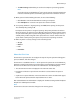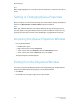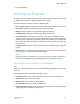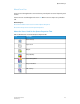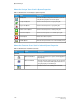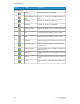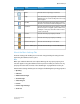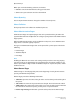User's Manual
• Disable Hot Folder: Disables use of the Hot Folders option.
• Accept: Enables the queue to accept new jobs for printing.
• Reject: Prevents the queue from accepting new jobs for printing.
• Release: Sets the queue to automatically send incoming jobs to print.
• Hold Jobs: Prevents the queue from automatically releasing jobs to print. Jobs can
only be printed once they are manually set to be released or if the queue status is
changed.
• Lock: Enables you to lock one or multiple queues.
• Unlock: Enables you to unlock one or multiple queues.
• Select All: Highlights all of the queues in the queue list.
• Clear All: Clears all selected (highlighted) queues in the queue list.
• Redisplay: Updates the queue list display.
To choose more than one queue when selecting the Delete, Accept, Reject, Release, and
Hold Jobs options, use either action below:
• Press and hold down the <CTRL> (Control) key and select each individual queue.
• To select multiple queues that are sequential in the list, press and hold down the
<SHIFT> key while selecting the first and last queue names you want to select. This
action highlights the first and last selected queue names and all queues in between.
About the Queue Manager Icon Toolbar
The toolbar offers several of the same options available from the More Actions menu.
The toolbar includes the following buttons:
• New Queue: Enables you to create a new queue.
• Queue Properties: Enables you to view and modify the properties of an existing
queue.
• Release Jobs: Sets the queue to automatically send incoming jobs to print.
• Hold Jobs: Prevents the queue from automatically releasing jobs to print. Jobs can
only be printed once they are manually set to be released or if the queue status is
changed.
To choose more than one queue when selecting the Release or the Hold Jobs options,
use either method below:
• Press and hold down the <CTRL> (Control) key and select each individual queue.
• To select multiple queues that are sequential in the list, press and hold down the
<SHIFT> key while selecting the first and last queue names you want to select. This
action highlights the first and last selected queue names and all queues in between.
FreeFlow Print Server4-8
Online Help
Queue Manager