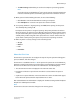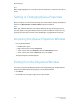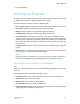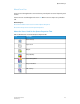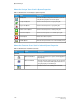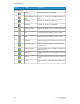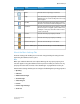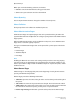User's Manual
• Press the <Esc> key.
About Queue Properties
The Queue Properties window enables you to view and specify parameters that are used
as default settings to process all jobs submitted to the queue.
The Queue Properties window contains the following tabs:
• Basic Settings: Contains default job property settings for jobs submitted to the queue.
• Paper Stock: Contains stock and tray choices for your print job.
• Output: Contains features used to determine job output options.
• Image Quality: Enables you to make image quality adjustments.
• Color Management: Contains two sections: the color data flow diagram and the
controls area. The color data flow diagram represents the paths that color data follow
while being processed by the system. The controls area enables you to set functions
that enhance the quality of the printed image based on the type of file printed and
the fonts used.
• Image Placement: Contains features that enable you to modify original images for
output.
• PDL Settings: PDL settings determine how jobs sent to the queue are decomposed
(ripped), or prepared for printing based on their PDL.
Note
If you do not have a valid PostScript
™
license on the system, you will see PostScript
in the list of format options, but it will be grayed out and it cannot be selected.
About the More Actions Menu in Queue Manager
Note
All options in the More Actions menu are also available by right-clicking any entry in the
queue list.
The More Actions menu in the Queue Manager includes:
• Properties: Enables you to view and modify the properties of an existing queue.
• New: Enables you to create a new queue.
• Delete: Enables you to delete an existing queue.
• Set as Default: Enables you to set a default queue.
• Enable Hot Folder: Enables use of the Hot Folders option that lets you print jobs by
copying jobs into a Hot Folder enabled queue.
4-7FreeFlow Print Server
Online Help
Queue Manager