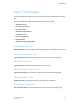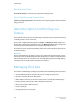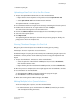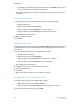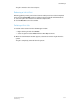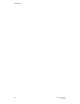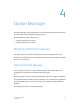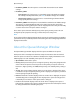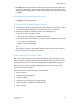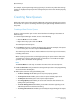User's Manual
For example, any Exception Page settings (priority 2) overrides any Job Ticket settings
(priority 3). Any Queue Property override settings take precedence over all other property
features.
Creating New Queues
Before jobs can be printed, they must be submitted to the printer through a print queue.
The function of a queue is to manage the flow of print jobs through the Print Server to
the printer.
Creating a New Printer Queue
Create a new queue when you need to control the flow or handling of documents in
different ways.
1. From the Queue Manager window, do one of the following:
• Click the New icon in the toolbar.
• Right-click on any queue and select New.
The New Queue window opens.
2. In the Name field, enter a name that identifies the queue. For example, if the queue
is set to release jobs, the name may be PRINTER3RELEASE.
The name may consist of letters and/or numbers and can have up to 25 characters,
including underscores.
When creating a queue to be used for lp/lpr printing, the queue name is limited to
14 characters. A queue name longer than 14 characters is not visible to the lp/lpr
gateway. This is a limitation of the gateway.
Note
The Printer Name is read only. It contains the name of the connected printer.
3. Enable the Override icon if you want the setting to take precedence over programming
associated with individual jobs.
4. Make option selections using the following tabs:
• The Basic Settings tab: Enables you to set queue property options.
• The Paper Stock tab: Enables you to select the queue default paper stock.
• The Output tab: Enables you to select queue output options.
• The Image Quality tab: Enables you to set basic functions that enhance the
quality of the printed image.
• The Color Management tab: Enables you to make selections regarding use of
embedded profiles and intended rendering.
• The Image Placement tab: Enables you to modify the original images for output.
FreeFlow Print Server4-4
Online Help
Queue Manager