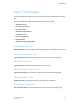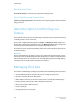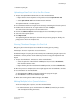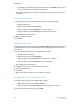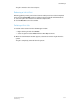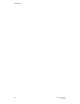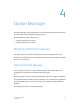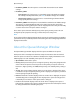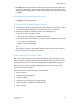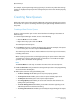User's Manual
• Hot Folder: The Hot Folders option enables you to print jobs by copying jobs into a
Hot Folder enabled queue. The Hot Folder column displays either Yes or No. If Yes is
displayed, the Hot Folders option is enabled. If No is displayed, the Hot Folders option
is disabled.
Accessing the Queue Manager Window
Click Queue on the navigation bar.
Configuring the Queue Manager Window
1. To change the order of the job data categories that appear in the queue list, click on
a column heading and drag it to the desired location in the heading row.
2. To change the width of a displayed column, do the following steps:
a) Click on the desired column separator.
The mouse cursor changes to a double-headed arrow.
b) Hold down the left mouse button and drag the column separator appropriately:
Left to decrease column width;
Right to increase column width.
Note
If the width of a column is too small to display the entire contents of a cell, hover
the cursor over the cell to view the full contents.
Understanding the Override Option
When you enable the Override icon in Queue Manager for any queue property, that
selection applies to any jobs submitted to that queue and takes precedence over any
property selections that are made in the Job Manager or programmed into the job.
Before you create a queue and begin making property selections for it, you must
understand the Override option.
The priority levels of the Override option are listed below:
1. Queue overrides
2. Exception page programming
3. Job ticket settings
4. Submission print protocol (lp, lpr, nprint) settings
5. PDL Level options (setpagedevice & PCL options)
6. Queue defaults
4-3FreeFlow Print Server
Online Help
Queue Manager