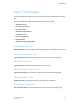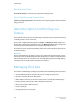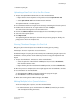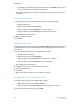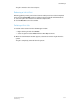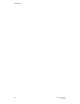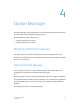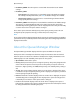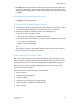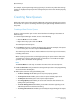User's Manual
• HostName_PRINT: The Print queue is created with the standard set of default
settings.
• HostName_SAVE:
- Color printers: The Save queue is created with typical color attribute settings.
For example, Fast Reprint Format, Save DRI, and Gather Images are enabled.
- Monochrome printers: The Save queue is created with typical monochrome
image quality attribute settings.
• HostName_HOLD: The Hold queue is created with the standard set of default settings.
The queue is set to Do Not Release Jobs. This setting prevents the queue from
automatically releasing jobs to print. Jobs can only be printed once they are manually
set to be released or if the queue status is changed.
These three queues function similarly to any other queue you may create. You can
change the queue properties and copy or delete the queue at any time.
Note
If you select a different display language for the system, the system prompts you whether
you want the three predefined queues renamed using the selected language. Follow the
displayed instructions.
About the Queue Manager Window
The Queue Manager window displays all of the queues available on the printer.
Each queue is like a virtual printer which has unique characteristics that are defined
when the queue is created. The columns of the Queue list display information on the
following topics for each available printer queue on the system:
• Queue Name: Name of the queue.
• Priority: Each queue for the printer is assigned a priority. The priority designates the
order in which the queues are to be processed. The priority of a queue can be set
between 1 (highest priority) and 100 (lowest priority). The default priority setting is
50.
• Accept: The Accept column displays either Yes or No. If Yes is displayed, the queue
is enabled to accept new jobs for printing. If No is displayed, the queue is prevented
from accepting new jobs for printing.
• Release: The Release column displays either Yes or No. If Yes is displayed, the queue
automatically prints incoming jobs. If No is displayed, the queue can only print if it
is manually set to release or if the queue status is changed.
• Lock: The Lock column displays either Yes or No. If Yes is displayed, the queue is
locked. If No is displayed, the queue is unlocked. Properties of a locked queue cannot
be changed without first unlocking the queue.
FreeFlow Print Server4-2
Online Help
Queue Manager