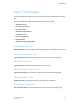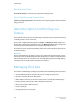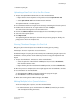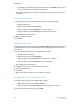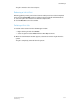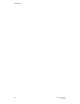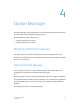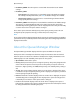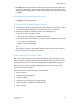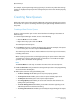User's Manual
• For multiple, sequential items, press and hold down the <SHIFT> key and select
the first and last items that you want from the list.
This action highlights the first and last selected file or queue names and all entries
in between.
Changing Job Properties
1. To modify the properties of submitted print jobs, use any method below:
• Double-click the job.
• Right-click the job and select Properties.
• Select the job and click the Properties icon in the toolbar.
• Select the job and select Properties from the More Actions menu.
The Job Property windows opens.
2. Make the desired changes.
3. Click Save.
Renaming a Print Job
To change a job name in the Completed list, the Retain PDL Files option must be selected
in System Preferences. There are no limitations for changing job names in any of the
other job lists.
1. Use any method below to open the Job Properties window:
• Double-click the desired job.
• Right-click the job and select Properties.
• Select the job and select Properties from the More Actions menu.
• Select the job and click the Properties icon on the toolbar.
The Job Property windows opens.
2. Highlight or select the current name in the Name field.
3. Type the new job name.
4. Click Save.
When you return to the job list, the new file name appears.
Moving a Print Job to a Different Queue
1. Perform either action from the Job Manager window:
• Right-click the job and select Move to Queue.
• Select the job and select Move to Queue from the More Actions menu.
2. Select a print queue from the list and click OK.
FreeFlow Print Server3-60
Online Help
Job Manager