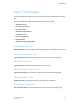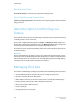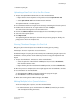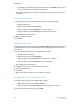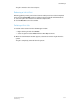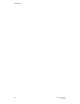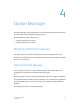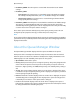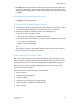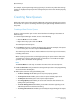User's Manual
• Rename a print job.
Uploading a New Print Job to the Print Server
1. To open the Upload New Job window, use either method below:
• Right-click the mouse anywhere in the job list and select Upload New Job.
• Select Upload New Job from the More Actions window.
The Upload New Job... window appears.
2. Use the Browse button to navigate to the directory containing the file to be printed.
3. Double-click the desired file, or single-click the file and click Open.
The desired file name appears in the File Name field.
4. Click in the Submit to Queue field to display the list of available print queues.
5. Select the desired print queue.
6. Click Upload Job.
The Uploading File window opens and tracks the processing progress. Shortly, the
job appears as Active in the Queue list.
Viewing Thumbnail Images of a Print Job
Only print jobs in the Held queue are available for viewing prior to printing.
A PostScript
™
license is required to access this feature.
Thumbnail images of a print job can be viewed prior to submitting the job to print. The
Thumbnail... feature provides a low resolution preview to verify job composition and
layout.
1. To open the Thumbnail... window, use either method below:
• Select the job to be viewed from the Held queue list, and select Thumbnails...
from the More Actions menu.
• Right-click the job to be viewed from the Held queue list, and select Thumbnails....
2. Once the process is completed, the selected job appears in the Thumbnails... window.
3. Use the buttons as described below:
a) Click Previous and Next to navigate through the pages of the job.
b) Click Rotate to rotate the thumbnail images.
4. When done viewing the thumbnail images, click Close.
Making Multiple Job or Queue Selections
To select multiple jobs or queues, use either method below:
• For individual items, press and hold down the <CTRL> (Control) key and select
each item by left-clicking the mouse.
3-59FreeFlow Print Server
Online Help
Job Manager