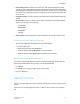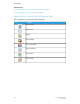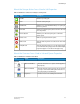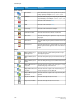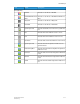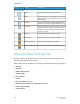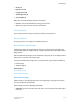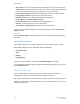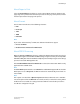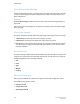User's Manual
• Color Management: Contains two sections: the color data flow diagram and the
controls area. The color data flow diagram represents the paths that color data follow
while being processed by the system. The controls area enables you to set functions
that enhance the quality of the printed image based on the type of file printed and
the fonts used.
• Image Placement: Contains features that enable you to modify original images for
output.
• Special Pages: Contains settings you can select to configure and add the following
types of special pages into a print job:
- Front Cover
- Back Cover
- Exceptions
- Inserts
• Time Stamps: Provides information about submission, processing, and print times.
Accessing the Job Properties Window
To access the Job Properties window, use any method below:
• Double-click the job.
• Right-click the job and select Properties.
• Select the job and click the Properties icon in the toolbar.
• Select the job and select Properties from the More Actions menu.
Exiting from the Properties Window
To return to either the Job Manager window or the Queue Manager window from the
Properties window without saving changes, use any method below:
• Click Cancel.
• Click the X icon in the upper, right corner of the window.
• Press the <Esc> key.
About Icon Use
Icons are used throughout the user interface to provide quick access to frequently used
actions.
Some icons are used throughout the entire UI. Other icons are unique to a particular
tab.
3-7FreeFlow Print Server
Online Help
Job Manager