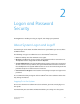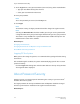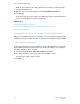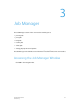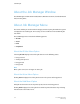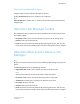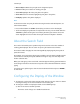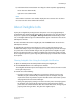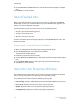User's Manual
4. Click the Previous and Next buttons to move back and forth through the ineligible
jobs.
5. Click Close to exit the window.
About Faulted Jobs
When a print job has faulted, the job status in the queue is updated to say Faulted.
Additionally, an alert icon, a Faulted Job message, and a Details button appear in the
banner area of the Job Properties window.
A faulted job may contain errors that cause any of the following results:
• The job is prevented from being printed.
• The job is printed with errors.
• Only the cover sheet is printed.
For more information about clearing the job fault, click the Details button on the Job
Properties window.
Clearing Faults Using the Faulted Job Window
1. Open the Job Properties window by double-clicking the faulted job.
2. Click the Details button in the Job Properties window.
The Faulted Job window appears.
3. Follow the instructions to clear the fault.
4. Click the Previous and Next buttons to move back and forth through multiple faulted
jobs.
5. Click the Clear Fault button to dismiss the fault and proceed with the job.
6. Click Close to exit the window.
About the Job Properties Window
The Job Properties window enables you to review the details of Ineligible and Faulted
jobs, to change the properties of a print job, and to expedite printing.
The Job Properties window includes the following property tabs:
• Basic Settings: Contains default job property settings for jobs submitted to the queue.
• Paper Stock: Contains stock and tray choices for your print job.
• Output: Contains features used to determine job output options.
• Image Quality: Enables you to make image quality adjustments.
FreeFlow Print Server3-6
Online Help
Job Manager