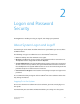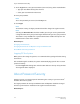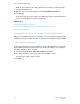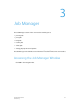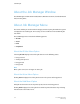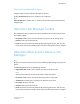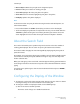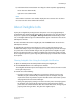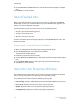User's Manual
• Move to Queue: Moves the print job to the designated queue.
• Delete: Enables you to delete an existing print job.
• Select All: Highlights all of the print jobs in the job list.
• Clears All: Clears all selected (highlighted) print jobs in the job list.
• Redisplay: Updates the job list displayed.
Note
To choose more than one print job when selecting the Delete and Hold options, use
either method below:
• Press and hold down the <CTRL> (Control) key and select each individual job.
• To select multiple print jobs that are sequential in the list, press and hold down the
<SHIFT> key while selecting the first and last job names you want to select. This
action highlights the first and last selected job names and all jobs in between.
About the Search Field
The search field enables you to perform a key word search to reduce the number of
resulting jobs displayed. You can search on specific job details across all fields.
This feature makes a lengthy list more manageable by displaying only those jobs of
particular interest.
For example, to see only those jobs that are ineligible, enter the word ineligible into the
search field. To view only those jobs submitted on a given day, enter that day of the
week or calendar date.
When you start typing in the search field, a window appears offering potential matches
to the string of characters entered. Select any of the choices from the window or continue
typing.
To view the entire job list again, clear the Search Job Details field and press <ENTER>,
or click the X.
Configuring the Display of the Window
1. To change the order of the data categories that appear in the list, click on a column
heading and drag it to the desired location in the heading row.
2. To change the width of a displayed column, do the following steps:
a) Click on the desired column separator.
The mouse cursor changes to a double-headed arrow.
FreeFlow Print Server3-4
Online Help
Job Manager