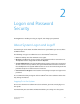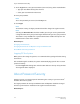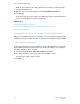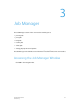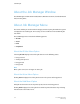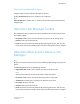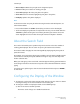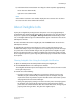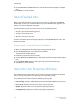User's Manual
About the Completed Menu Option
Completed jobs are those that have already been printed.
Clicking Completed displays a list of jobs that are completed.
Note
If Retain PDL File is enabled, the PDL is kept in the system for later printing from the
Completed list.
About the Job Manager Toolbar
The toolbar offers only a couple of the options available from the More Actions menu.
The toolbar includes:
• Properties: Enables you to view and modify the properties of an existing queue.
• Resume: Starts to print the held job.
• Hold: Prevents the queue from automatically releasing jobs to print. Jobs can only
be printed once they are manually set to be released or if the queue status is changed.
About the More Actions Menu in Job
Manager
Note
All options in the More Actions menu are also available by right-clicking any entry in the
job list.
The More Actions menu in the Job Manager includes:
• Upload New Job: Enables you to upload a print job to the Print Server.
Note
Jobs sent to the Print Server must be of a PDF or image file format.
• Properties: Enables you to change the property options of a print job.
• Thumbnails...: Enables you to view the print job before it is printed.
• Print Next: Prints the next job.
• Resume: Starts to print the held job.
• Hold: Prevents the queue from automatically releasing jobs to print. Jobs can only
be printed once they are manually set to be released or if the queue status is changed.
3-3FreeFlow Print Server
Online Help
Job Manager