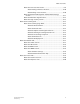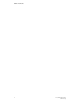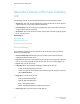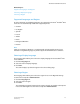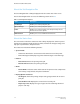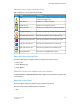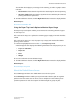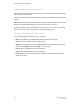User's Manual
Additional Information and Settings
The FreeFlow
®
Print Server software provides access to additional information through
tabs, menus, and action icons.
Tabs provide access to different information, settings, and options from within the same
window.
Menus enable you to control functionality at the job or queue level. Menus are accessed
by right-clicking or double-clicking on a particular job, queue, or list item.
Action icons make it easy to perform basic tasks such as to create new or edit existing
queues and user accounts, and to print or export accounting records.
About User Interface (UI) Button Use
The most-frequently used buttons on the UI include:
• Ok: Saves all changes to a tab or dialog and closes the active window.
• Save: Saves your changes and closes the window.
• Apply: Saves all changes to a tab or dialog without closing the window. You do not
need to select Apply before selecting Ok to save changes.
• Cancel: Closes a window without saving changes.
• Close: Closes a window after saving the changes.
• Reset: Restores previous settings without leaving the window, if the changes you
made are incorrect.
FreeFlow Print Server1-8
Online Help
The Xerox FreeFlow Print Server