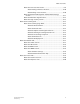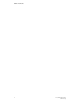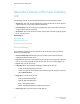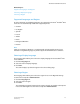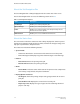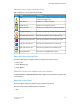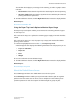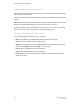User's Manual
The window also displays a percentage of ink remaining, as well as a graphic status
indicator:
• Check Mark: Indicates that the dry ink level is satisfactory for continued printing.
• Attention Symbol: Indicates that the dry ink level is not satisfactory for continued
printing and must be replenished.
2. To make a different selection, click the Right-Arrow button next to the display window.
Related Topics:
About the Consumables Tab
Using the Paper Tray Levels Option to Monitor Paper Usage
The Paper Tray Levels option enables you to monitor the remaining amount of paper
in each tray used.
If the color of the Tray icon is yellow, the remaining paper supply is low and should be
refilled.
If the color of the Tray icon is red, the paper tray is empty and must be filled before
printing can be resumed.
1. From the Display Options menu on the UI, click Paper Tray Levels.
A window appears that displays the following information for each paper tray in use:
• Tray Icon and Name
• Paper Size
• Color
• Weight
2. Use the scroll arrow to view additional trays.
3. To make a different selection, click the Right-Arrow button next to the display window.
Related Topics:
About the Paper Trays Tab
About the Default Home Screen
The Job Manager window is the default Home screen for the system.
The Job Manager window enables you to perform tasks related to jobs. It organizes
jobs based on their status such as active, held, or completed. It also enables you to
perform operations on and select options for individual jobs or groups of jobs.
1-7FreeFlow Print Server
Online Help
The Xerox FreeFlow Print Server