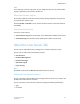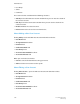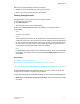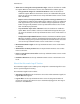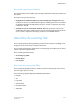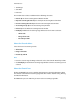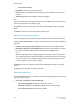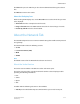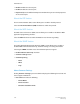User's Manual
- All records for Job ID
• Print Queue: Select the desired print queue.
• Copies: Use the Up and Down arrows to enter the desired number of copies to be
printed.
• Sides Imaged: Select the number of sides to be imaged.
Note
Log entries are printed in the sequence they are received. Older records are printed first.
The log is printed with one record per page.
Click Cancel or press the <Esc> key to close the window without saving any changes
made.
Click Print to send the records to the printer or print queue.
About the Accounting Setup Icon
The Accounting Logs are enabled during the installation of the FreeFlow
®
Print Server.
Clicking the Accounting Setup icon opens a window where you can make the following
selections:
• Enable accounting log record tracking: Select the check box to enable tracking.
• Maximum number of Accounting Records: Enter the desired maximum of records.
Use the Up and Down arrows to enter a value from 16 to 1,000 records.
Note
When the log is 80% full, a message prompts you to delete or print the log. If the
accounting log reaches the maximum number of records, the oldest record is deleted
every time a new record is added. An alert message is displayed every time a new
record is added and an old record is deleted.
Click Cancel or press the <Esc> key to close the window without saving any changes
made.
Click Save to save changes and close the window.
About the Delete Icon
Clicking the Delete icon opens a window that offers the following options for selecting
the records to be deleted:
• Select the accounting records to be deleted:
- All Accounting Records: Deletes the entire list of records.
- Range of records: Enter the From and To values for the desired range.
- All records for Job ID: Enter the desired Job ID.
FreeFlow Print Server6-16
Online Help
Administration