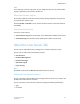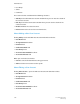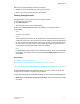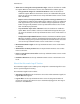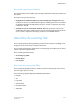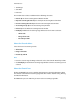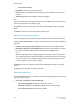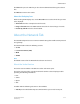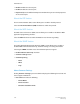User's Manual
About the Export Accounting Records Icon
The feature to export the Accounting Logs to a file that can be used by another
application enables you to easily create reports for customers or to maintain an electronic
record of past transactions.
Clicking the Export Accounting Records icon opens a window where you can make the
selections to export a copy of the selected record(s) from the Accounting Logs table to
the desired location.
Select the accounting records to be printed. Choose from:
• All Accounting Records: Exports the entire list of records.
• Range of records: Enter the From and To entries for the desired range of records.
• All records for Job Id: Enter the desired Job Id.
Select the desired export option for:
• Export Type
• Export Data Format
Enter the desired file name in the Export File Name field.
Note
The default format for the file name is AccExport_system serial number_date_time. The
system provides a default name for media that supports the length of the name.
Otherwise, no default is provided.
Tip
For MS-DOS compatibility, do not exceed eight characters in the file name.
Click Cancel or press the <Esc> key to close the window without saving any changes
made.
Click Export... to begin the exporting of the files.
About the Printing Accounting Records Icon
You can print specific entries or the entire Accounting Log. The log is printed on 8.5 x
11 inch or A4 standard paper. Selections can be made for the number of copies, the
queue to be used for printing, and the number of sides to be printed.
Click the Print Accounting Records icon to open a window where you can make the
following selections:
• Select accounting records to print:
- All Accounting Records
- Range of records
6-15FreeFlow Print Server
Online Help
Administration