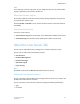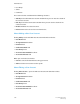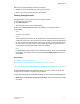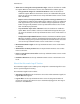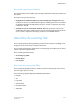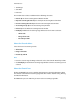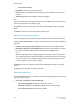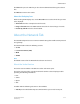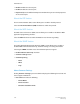User's Manual
• Allow users to change their own password at login: Select the check box to enable
the option. When the check box is selected, four additional check boxes appear:
- Deny password changes for a minimum duration: Select the check box to
enable the option. When the check box is selected, an additional field appears
where you can enter the duration. Use the Up and Down arrows to enter a value
from 1 to 30 days.
- Require a series of unique password changes before reusing a password: Select
the check box to enable the option. When the check box is selected, an additional
field appears where you can enter the number of original passwords required
before reusing an old password. Use the Up and Down arrows to enter a value
from 1 to 30 unique passwords.
- Set password to expire after a duration: Select the check box to enable the
option. When the check box is selected, an additional field appears where you
can enter the duration. Use the Up and Down arrows to enter a value from 1 to
25 days.
- Send password expired Notifications: Select the check box to enable the option.
When the check box is selected, an additional field appears where you can enter
the number of days prior to password expiration that a notification is sent to the
user. Use the Up and Down arrows to enter a value from 1 to 14 days.
• Minimum Password Length: Use the Up and Down arrows to enter a value from 1
to 998 days.
• Allowed times to Reset password: Use the Up and Down arrows to enter a value
from 1 to 24 hours.
• Reset account lockout counter after: Use the Up and Down arrows to enter a value
from 1 to 99,999.
• Remember Me Hours: Use the Up and Down arrows to enter a value from 1 to 24
hours.
About the Automatic Logoff Section
The Automatic Logoff section enables you to configure the automatic logoff of a user
after a specified length of inactivity.
The Automatic Logoff section includes:
• Automatic Logoff: When this check box is selected to enable automatic logoff, the
Logout After field appears.
• Logout After: Use the Up and Down arrows to enter the designated number of
minutes of inactivity after which the user is automatically logged out. The range is
between 1 and 30 minutes.
FreeFlow Print Server6-12
Online Help
Administration