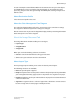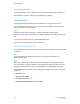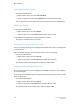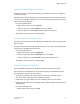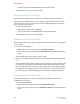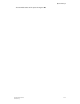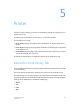User's Manual
• Weight
• Front Coating
• Back Coating
About the Paper Trays Tab
The Paper Tray tab displays the property option information for all paper trays in use.
The Printer window opens by default displaying the contents of the Stock Library tab.
1. Click the Paper Trays tab to display the table of usable stock trays.
2. Double-click any field within the row of the desired tray to open the Paper Tray Stock
Edit window where you can view and edit the same properties that are found in the
Paper Stock tab of the Job Properties window for Job Manager.
The properties include the following:
• Select the desired paper size.
If you select Custom, the Width and Height fields appear where you can enter
the appropriate measurements.
Note
The acceptable range for each dimension appears under its entry field.
• Select the desired paper weight.
Note
The supported media weight is 70-250 GSM.
• Select the desired paper color.
If you select Custom, an additional field appears where you can enter the desired
color.
• Select the desired type of stock.
If you select Custom, an additional field appears where you can enter the desired
stock.
• Select the desired number of holes to be drilled.
• Select the desired coating for the front side of the print.
• Select the desired coating for the back side of the print.
3. When you are finished making selections, do one of the following:
• Click Reset to restore all previous property selections without leaving the window.
• Click Close to close the window without saving any of your selections.
• Click Save to save your selections and close the window.
FreeFlow Print Server5-2
Online Help
Printer