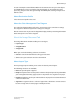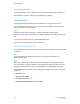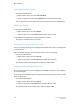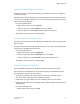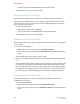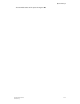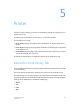User's Manual
• Select the queue and select Lock from the More Actions menu.
The Lock status of the queue changes to Yes.
Setting a Queue to Be Unlocked
The Lock column of the queue list displays the word No if the queue is unlocked.
A queue must be unlocked before you can change its properties or delete it. You can
unlock one or more queues. If the selected queues include both locked and unlocked
queues, all queues are unlocked.
Use either method below:
• Right-click the queue and select Unlock.
• Select the queue and select Unlock from the More Actions menu.
The Lock status of the queue changes to No.
Enabling a Queue As a Hot Folder
The Hot Folder column of the queue list displays the word Yes if the queue is configured
as a hot folder.
1. Use either method below:
• Right-click one or more queues and select Enable Hot Folder.
• Select one or more queues and select Enable Hot Folder from the More Actions
menu.
The Hot Folder status of the queue changes to Yes.
2. After a successful job submission to the queue, the job is deleted from the Hot Folder.
Note
If the Hot Folder fails to submit a job to a queue, that job is copied to a folder titled
Error, which is a sub folder in the Hot Folder. The Error folder only appears if a job
fails to be submitted by the Hot Folder. Jobs within the Error folder and jobs within
a disabled Hot Folder remain there until a user deletes them. The Xerox
®
Freeflow
®
Print Server does not automatically purge the Error folder or disabled Hot Folders.
Disabling a Queue As a Hot Folder
The Hot Folder column in the queue list displays the word No if the queue is not
configured as a hot folder.
Use either method below:
• Right-click one or more queues and select Disable Hot Folder.
• Select one or more queues and select Disable Hot Folder from the More Actions
menu.
FreeFlow Print Server4-40
Online Help
Queue Manager