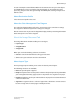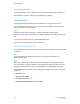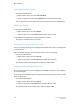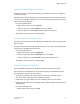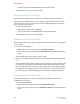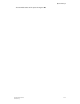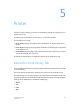User's Manual
Setting a Queue to Release Print Jobs
The Release column of the queue list displays the word Yes if the queue is configured
to release print jobs.
Although a queue may accept jobs for processing, the jobs do not print unless the queue
is set to release print jobs. If the queue is not set to release jobs, then jobs are held until
released through Job Manager.
Use either method below:
• Right-click the queue and select Release.
• Select the queue and click the Release icon in the toolbar.
• Select the queue and select Release from the More Actions menu.
The Release status of the queue changes to Yes.
Setting a Queue to Hold Print Jobs
The Release column of the queue list displays the word No if the queue is configured to
hold print jobs.
To control the process flow of jobs through a queue, you can set the queue to hold jobs
until they are individually released for print.
Use either method below:
• Right-click the queue and select Hold Jobs.
• Select the queue and click the Hold Jobs icon in the toolbar.
• Select the queue and select Hold Jobs from the More Actions menu.
The Release status of the queue changes to No.
Setting a Queue to Be Locked
The Lock column of the queue list displays the word Yes if the queue is locked.
You can lock one or multiple queues. If the selected queues include both locked and
unlocked queues, all queues are set to locked.
• To change the properties of a locked queue, you must first unlock the queue.
• You cannot delete a locked queue. Unlock the queue first.
• An Operator can copy locked queues. The resulting new queue is not locked.
• An Operator can change the Accept/Reject Jobs and Release/Hold Jobs attributes on
a locked queue.
Use either method below:
• Right-click the queue and select Lock.
4-39FreeFlow Print Server
Online Help
Queue Manager