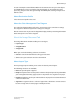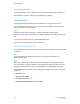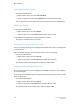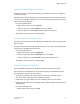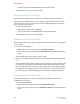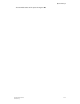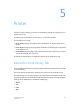User's Manual
Setting the Default Queue
Use either method below:
• Right-click the queue and select Set as Default.
• Select the queue and select Set as Default from the More Actions menu.
An icon appears next to the selected queue to indicate that it is the default queue.
Deleting a Queue
1. Use either method below:
• Right-click the queue and select Delete.
• Select the queue and select Delete from the More Actions menu.
2. Click Yes on the confirmation window to delete the queue.
The queue is removed from the queue list.
Setting a Queue to Accept Print Jobs
The Accept column of the queue list displays the word Yes if the queue is configured to
accept print jobs.
Jobs cannot flow through a queue unless the queue is set to accept jobs.
Use either method below:
• Right-click the queue and select Accept.
• Select the queue and select Accept from the More Actions menu.
The displayed value in the Accept status column changes to Yes.
Setting a Queue to Reject Print Jobs
The Accept column of the queue list displays the word No if the queue is not configured
to accept print jobs.
If you need to prevent jobs from processing through a particular queue, you can set the
queue to reject jobs.
Use either method below:
• Right-click the queue and select Reject.
• Select the queue and select Reject from the More Actions menu.
The displayed value in the Accept status column changes to No.
FreeFlow Print Server4-38
Online Help
Queue Manager