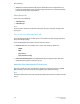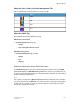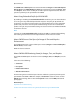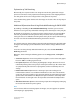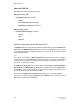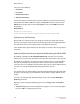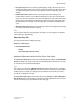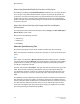User's Manual
Tip
If you are trying to match an industry standard and your file contains RGB and CMYK
input, select the Enable Printer Simulation check box so the RGB and CMYK elements
will match.
If you have a document that contains RGB and CMYK data and want all of the data to
match, it is also recommended that you select the Enable Printer Simulation check box.
The RGB data is converted to CMYK using the CMYK Color Space chosen in the CMYK
Color Space area.
When the Enable Printer Simulation check box is selected, the following are true:
• The RGB Rendering Intent adjustments are unavailable since the Printer Simulation
is enabled via the auto-generation of RGB-to-CMYK DeviceLink ICC profiles and image
adjustment is applied on the Lab color space.
• Some settings are unavailable in the Color Management tab.
About Using Embedded Profile for CMYK & RGB
By enabling or disabling the Use Embedded Profile check box, you can choose whether
to use or ignore any embedded profiles that may be in the print job. By default, the
check box is not selected and any profiles are ignored. When selected, any embedded
profiles take precedence over the queue default settings. If there are no embedded
profiles in the job, the queue default settings are used even if the Use Embedded Profile
check box is selected.
Note
Selection of the Use Embedded Profile check box for RGB is recommended. Enabling
this feature gives the most accurate output from the intent of the file creator.
About RGB Source Color Space for Images & Text and Graphics
Enhancement
The RGB options for the Source Color Space menus (Images and Text and Graphics
Enhancement) are the same.
Select one of the following:
• Adobe RGB
• sRGB
• Apple RGB
• Color Match RGB
About CMYK & RGB Rendering Intent for Images, Text, and Graphics
The CMYK and RGB options for the three menus (Images, Text, and Graphics) are the
same.
4-31FreeFlow Print Server
Online Help
Queue Manager