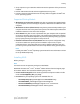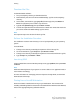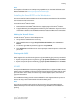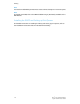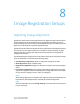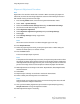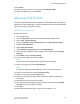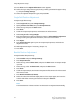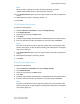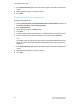Administrator's Guide
Table Of Contents
- Table of Contents
- Introduction
- Initial Setup
- Physical Connection
- Initial Setup at the Control Panel
- System Administrator Access at the Control Panel
- Manually Setting the Printer's Ethernet Interface Speed
- Viewing Services and Options
- CentreWare Internet Services
- Enabling Services and Options
- Changing the System Administrator Password
- Using the Configuration Overview Page
- Paper Tray Settings
- Accessing Paper Tray Settings
- Setting Custom Paper Name/Color
- Establishing Start-up Attributes
- Paper Type Priority
- Setting Paper Type Priority
- Setting Paper Tray Attributes
- Change Paper Settings During Loading
- Establishing Bypass Tray Defaults
- Customizing the Paper Supply Screen
- Paper Tray Priority
- Setting Paper Tray Priority
- Managing Auto Tray Switching
- Image Quality
- Specifying Image Quality Settings
- Image Quality and Calibration
- Network Configuration
- Security
- Setting Up Access Rights
- Local Authentication
- Network Authentication
- Authentication Using a Card Reader System
- Controlling Access to Tools and Features
- Digital Certificates
- Secure HTTP and SSL/TLS
- S/MIME
- IPsec
- 802.1X
- FIPS140-2 Data Encryption
- Overwriting Image Data
- IP Filtering
- Audit Log
- PDF and XPS Signatures
- Address Book Security
- Restricting Access to Job Information
- Hiding or Displaying Network Settings
- Printing
- Selecting Print Mode Options
- Managing Banner Sheet Printing Options
- Print Service Settings
- UNIX®, Linux®, and AS/400 Printing
- Image Registration Setups
- Copying
- Scanning
- Configuring General Scan Service Settings
- Scanning to a Folder on the Printer
- Managing Folders and Scanned Files
- Scanning to an Email Address
- Network Scanning
- Scanning to a User's Home Folder
- Configuring Scan to Home
- Scanning to a USB Drive
- Enabling Scan to USB Functionality
- Job Flow Sheets
- Xerox® Scan Utility
- Enabling Network Scan Utility 3
- Faxing
- Accounting
- Administrator Tools
- Monitoring Alerts and Status
- Configuring Stored File Settings
- Touch Screen Settings
- Taking the Printer Offline
- View Usage and Billing Information
- Cloning
- Address Books
- Font Management Utility
- Updating the Printer Software
- Date and Time Settings
- Fax Speed Dial Setup Settings
- Watermarks and Annotations
- Memory Settings
- Secure Access
- Authentication (CAC)
- Customization and Expansion
- Xerox® Remote Print Services
- Configuration Planning
- Printing the Configuration Report
- Configuring Xerox® Remote Print Services
- Troubleshooting
- Scenario 1: The Device Cannot Access the Internet
- Scenario 2: Proxy Server Settings Are Incorrect
- Scenario 3: The DNS Settings Are Incorrect
- Scenario 4: Unconfirmed Support for SMart eSolutions/Xerox® Remote Print Services Features
- Scenario 5: Connectivity Failed Following Device Reboot
- Additional Information
19. Press Close.
20. Select the tray to assign the set type and press Change Settings.
21. Select the adjusted type, and press Save.
Adjusting Fold Position
This section describes the procedure for adjusting the fold position. You can adjust the
fold position for various paper types, as well as set adjustment values to any of 10 default
types. You can assign a set type to each tray.
Fold Position Adjustment
To adjust fold position:
1. Load the paper tray.
2. Press the Log In/Out button, and enter the System Administrator mode.
3. Select Tools > System Settings.
4. Select the Common Service Settings followed by the Maintenance Settings.
5. Select Finisher Adjustment.
6. Select Adjust Fold Position.
7. Select Fold Position Type Setup, and press Change Settings.
8. Select the paper fold position type you want to set or adjust, and press Change
Settings.
9. Select Name and press Change Settings.
10. Enter the desired type name, and press Save.
Note
Use a name such as “Single Fold Plain” that indicates the fold type.
11. Select the fold type, and press Change Settings.
Note
For details on making each fold adjustment, refer to the screen instructions.
12. Select the desired settings, and press Sample Printout.
13. Select the tray and then press the Start button.
14. Measure the fold position via the output sample, and adjust the fold position
accordingly.
15. Make adjustments to the items if necessary.
16. After you finish making adjustments, print another output sample with Sample
Printout and check the adjustment results.
17. Press Save.
18. Make adjustments accordingly. If necessary, repeat Steps 12 - 14.
8-3 Xerox
®
Color C60/C70 Printer
System Administrator Guide
Image Registration Setups