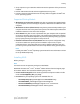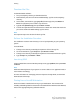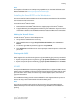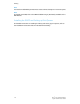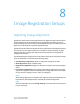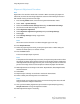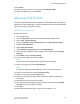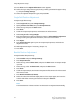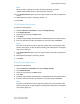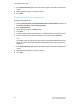Administrator's Guide
Table Of Contents
- Table of Contents
- Introduction
- Initial Setup
- Physical Connection
- Initial Setup at the Control Panel
- System Administrator Access at the Control Panel
- Manually Setting the Printer's Ethernet Interface Speed
- Viewing Services and Options
- CentreWare Internet Services
- Enabling Services and Options
- Changing the System Administrator Password
- Using the Configuration Overview Page
- Paper Tray Settings
- Accessing Paper Tray Settings
- Setting Custom Paper Name/Color
- Establishing Start-up Attributes
- Paper Type Priority
- Setting Paper Type Priority
- Setting Paper Tray Attributes
- Change Paper Settings During Loading
- Establishing Bypass Tray Defaults
- Customizing the Paper Supply Screen
- Paper Tray Priority
- Setting Paper Tray Priority
- Managing Auto Tray Switching
- Image Quality
- Specifying Image Quality Settings
- Image Quality and Calibration
- Network Configuration
- Security
- Setting Up Access Rights
- Local Authentication
- Network Authentication
- Authentication Using a Card Reader System
- Controlling Access to Tools and Features
- Digital Certificates
- Secure HTTP and SSL/TLS
- S/MIME
- IPsec
- 802.1X
- FIPS140-2 Data Encryption
- Overwriting Image Data
- IP Filtering
- Audit Log
- PDF and XPS Signatures
- Address Book Security
- Restricting Access to Job Information
- Hiding or Displaying Network Settings
- Printing
- Selecting Print Mode Options
- Managing Banner Sheet Printing Options
- Print Service Settings
- UNIX®, Linux®, and AS/400 Printing
- Image Registration Setups
- Copying
- Scanning
- Configuring General Scan Service Settings
- Scanning to a Folder on the Printer
- Managing Folders and Scanned Files
- Scanning to an Email Address
- Network Scanning
- Scanning to a User's Home Folder
- Configuring Scan to Home
- Scanning to a USB Drive
- Enabling Scan to USB Functionality
- Job Flow Sheets
- Xerox® Scan Utility
- Enabling Network Scan Utility 3
- Faxing
- Accounting
- Administrator Tools
- Monitoring Alerts and Status
- Configuring Stored File Settings
- Touch Screen Settings
- Taking the Printer Offline
- View Usage and Billing Information
- Cloning
- Address Books
- Font Management Utility
- Updating the Printer Software
- Date and Time Settings
- Fax Speed Dial Setup Settings
- Watermarks and Annotations
- Memory Settings
- Secure Access
- Authentication (CAC)
- Customization and Expansion
- Xerox® Remote Print Services
- Configuration Planning
- Printing the Configuration Report
- Configuring Xerox® Remote Print Services
- Troubleshooting
- Scenario 1: The Device Cannot Access the Internet
- Scenario 2: Proxy Server Settings Are Incorrect
- Scenario 3: The DNS Settings Are Incorrect
- Scenario 4: Unconfirmed Support for SMart eSolutions/Xerox® Remote Print Services Features
- Scenario 5: Connectivity Failed Following Device Reboot
- Additional Information
• Set up a printer on your network as well as monitor the operation of the printer once
installed.
• Perform maintenance checks and view supplies status at any time.
• Provide a common look and feel across the many different suppliers of UNIX
®
and
Linux
®
operating systems.
Supported Printing Models
• Workstation-to-printer (Peer-to-Peer): Print jobs are processed and spooled locally
on your computer, then sent directly to the printer. XSUS must be installed on each
computer.
• Workstation-to-Server (Client-Server): Print jobs are processed and spooled on your
computer and then sent to the printer to be printed. This model requires XSUS to be
installed on both the server and on the computer.
• Server Based: Print jobs are sent unprocessed from your computer and are spooled
on the server and then sent to the printer. This model requires XSUS to be installed
on the server only. Individual computers can print to the printer by setting up a generic
lp or lpr queue pointing to the queue on the print server.
• Network Information Service (NIS) Based: NIS uses a printer configuration map
on the server. When new printer queues are added to a print server, only the
configuration file in the master NIS server must be updated. NIS clients can then
print to any of the queues listed on the server map without setting up local queues.
Note
Consult your UNIX
®
or Linux
®
operating system manual for more information on how
to set up NIS-based printing.
Installing XSUS
Before you begin:
Note
You must have root or superuser privileges to install XSUS.
Download the latest Unix
®
, Linux
®
, or Oracle
®
Solaris software from the Support page
of the Xerox website. This includes the following two .tgz files:
• Printer Model Package file which contains ppd files for all printer models. The file
name is PrinterPkgXPXX_20xx_xx_xx.tgz.
• Print Driver for your operating system. The available files are:
- XeroxAIXpowerpcxpxx_x.xx.xx.tgz for the IBM RS6000 family.
- XeroxHPUXXPXX_x.xx.xx.tgz to support HP workstations.
- XeroxLinuxi386XPXX_x.xx.xx.tgz to support Linux
®
environments.
- XeroxSolarisXPXX_x.xx.xx.tgz for Oracle
®
Solaris systems.
7-5 Xerox
®
Color C60/C70 Printer
System Administrator Guide
Printing