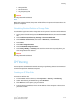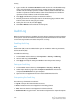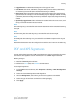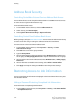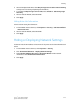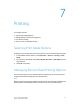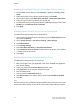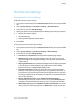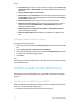Administrator's Guide
Table Of Contents
- Table of Contents
- Introduction
- Initial Setup
- Physical Connection
- Initial Setup at the Control Panel
- System Administrator Access at the Control Panel
- Manually Setting the Printer's Ethernet Interface Speed
- Viewing Services and Options
- CentreWare Internet Services
- Enabling Services and Options
- Changing the System Administrator Password
- Using the Configuration Overview Page
- Paper Tray Settings
- Accessing Paper Tray Settings
- Setting Custom Paper Name/Color
- Establishing Start-up Attributes
- Paper Type Priority
- Setting Paper Type Priority
- Setting Paper Tray Attributes
- Change Paper Settings During Loading
- Establishing Bypass Tray Defaults
- Customizing the Paper Supply Screen
- Paper Tray Priority
- Setting Paper Tray Priority
- Managing Auto Tray Switching
- Image Quality
- Specifying Image Quality Settings
- Image Quality and Calibration
- Network Configuration
- Security
- Setting Up Access Rights
- Local Authentication
- Network Authentication
- Authentication Using a Card Reader System
- Controlling Access to Tools and Features
- Digital Certificates
- Secure HTTP and SSL/TLS
- S/MIME
- IPsec
- 802.1X
- FIPS140-2 Data Encryption
- Overwriting Image Data
- IP Filtering
- Audit Log
- PDF and XPS Signatures
- Address Book Security
- Restricting Access to Job Information
- Hiding or Displaying Network Settings
- Printing
- Selecting Print Mode Options
- Managing Banner Sheet Printing Options
- Print Service Settings
- UNIX®, Linux®, and AS/400 Printing
- Image Registration Setups
- Copying
- Scanning
- Configuring General Scan Service Settings
- Scanning to a Folder on the Printer
- Managing Folders and Scanned Files
- Scanning to an Email Address
- Network Scanning
- Scanning to a User's Home Folder
- Configuring Scan to Home
- Scanning to a USB Drive
- Enabling Scan to USB Functionality
- Job Flow Sheets
- Xerox® Scan Utility
- Enabling Network Scan Utility 3
- Faxing
- Accounting
- Administrator Tools
- Monitoring Alerts and Status
- Configuring Stored File Settings
- Touch Screen Settings
- Taking the Printer Offline
- View Usage and Billing Information
- Cloning
- Address Books
- Font Management Utility
- Updating the Printer Software
- Date and Time Settings
- Fax Speed Dial Setup Settings
- Watermarks and Annotations
- Memory Settings
- Secure Access
- Authentication (CAC)
- Customization and Expansion
- Xerox® Remote Print Services
- Configuration Planning
- Printing the Configuration Report
- Configuring Xerox® Remote Print Services
- Troubleshooting
- Scenario 1: The Device Cannot Access the Internet
- Scenario 2: Proxy Server Settings Are Incorrect
- Scenario 3: The DNS Settings Are Incorrect
- Scenario 4: Unconfirmed Support for SMart eSolutions/Xerox® Remote Print Services Features
- Scenario 5: Connectivity Failed Following Device Reboot
- Additional Information
Enabling Banner Sheet Printing in CentreWare Internet Services
1. In CentreWare Internet Services, click Properties > Services > Printing > Print
Mode.
2. Under Banner Sheet, next to Sensing Separator Page, select Enable.
3. Next to Banner Sheet, select Start Sheet, End Sheet, or Start Sheet & End Sheet.
4. Select the tray from which the banner sheet should print.
5. To allow banner sheet printing to be enabled or disabled from the print driver, select
Enabled next to Allow Print Driver to Override.
6. Click Apply.
Enabling Banner Sheet Printing from the Control Panel
To enable banner sheet printing from the Control Panel:
1. At the printer Control Panel, login as Administrator, press the Machine Status button,
then touch the Tools tab.
2. Touch System Settings > Print Service Settings > Other Settings.
3. Touch Banner Sheet.
4. Touch Change Settings.
5. Touch Start Sheet, End Sheet, or Start Sheet & End Sheet.
6. Touch Allow Print Driver to Overide to allow banner sheet printing to be enabled
or disabled from the print driver.
7. Touch Save.
Enabling Banner Sheet Printing in the Print Driver
To enable banner sheet printing in the print driver:
1. With your file open, from your application's File menu, click Print. The application
Print window displays.
2. Select your printer from the Printer Name drop-down menu.
3. Click Properties to access the print settings for the job.
4. Click the Advanced tab.
5. Click to expand the Paper/Output option.
6. Click Banner Sheets, then click the down arrow and select Enabled or Disabled.
7. Click OK.
Note
If banner sheet printing is disabled through CentreWare Internet Services or the at the
printer Control Panel, setting the print driver to print banner sheets will have no effect.
Xerox
®
Color C60/C70 Printer7-2
System Administrator Guide
Printing