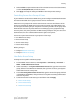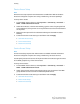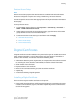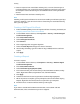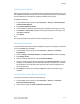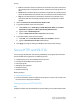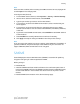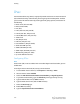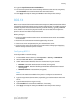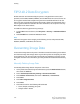Administrator's Guide
Table Of Contents
- Table of Contents
- Introduction
- Initial Setup
- Physical Connection
- Initial Setup at the Control Panel
- System Administrator Access at the Control Panel
- Manually Setting the Printer's Ethernet Interface Speed
- Viewing Services and Options
- CentreWare Internet Services
- Enabling Services and Options
- Changing the System Administrator Password
- Using the Configuration Overview Page
- Paper Tray Settings
- Accessing Paper Tray Settings
- Setting Custom Paper Name/Color
- Establishing Start-up Attributes
- Paper Type Priority
- Setting Paper Type Priority
- Setting Paper Tray Attributes
- Change Paper Settings During Loading
- Establishing Bypass Tray Defaults
- Customizing the Paper Supply Screen
- Paper Tray Priority
- Setting Paper Tray Priority
- Managing Auto Tray Switching
- Image Quality
- Specifying Image Quality Settings
- Image Quality and Calibration
- Network Configuration
- Security
- Setting Up Access Rights
- Local Authentication
- Network Authentication
- Authentication Using a Card Reader System
- Controlling Access to Tools and Features
- Digital Certificates
- Secure HTTP and SSL/TLS
- S/MIME
- IPsec
- 802.1X
- FIPS140-2 Data Encryption
- Overwriting Image Data
- IP Filtering
- Audit Log
- PDF and XPS Signatures
- Address Book Security
- Restricting Access to Job Information
- Hiding or Displaying Network Settings
- Printing
- Selecting Print Mode Options
- Managing Banner Sheet Printing Options
- Print Service Settings
- UNIX®, Linux®, and AS/400 Printing
- Image Registration Setups
- Copying
- Scanning
- Configuring General Scan Service Settings
- Scanning to a Folder on the Printer
- Managing Folders and Scanned Files
- Scanning to an Email Address
- Network Scanning
- Scanning to a User's Home Folder
- Configuring Scan to Home
- Scanning to a USB Drive
- Enabling Scan to USB Functionality
- Job Flow Sheets
- Xerox® Scan Utility
- Enabling Network Scan Utility 3
- Faxing
- Accounting
- Administrator Tools
- Monitoring Alerts and Status
- Configuring Stored File Settings
- Touch Screen Settings
- Taking the Printer Offline
- View Usage and Billing Information
- Cloning
- Address Books
- Font Management Utility
- Updating the Printer Software
- Date and Time Settings
- Fax Speed Dial Setup Settings
- Watermarks and Annotations
- Memory Settings
- Secure Access
- Authentication (CAC)
- Customization and Expansion
- Xerox® Remote Print Services
- Configuration Planning
- Printing the Configuration Report
- Configuring Xerox® Remote Print Services
- Troubleshooting
- Scenario 1: The Device Cannot Access the Internet
- Scenario 2: Proxy Server Settings Are Incorrect
- Scenario 3: The DNS Settings Are Incorrect
- Scenario 4: Unconfirmed Support for SMart eSolutions/Xerox® Remote Print Services Features
- Scenario 5: Connectivity Failed Following Device Reboot
- Additional Information
Low: The revocation status of certificates is not checked. The printer verifies that
the certificate has not expired and that the certificate issuer and signature are
valid.
•
• Medium: The revocation status of certificates is checked. If the certificate status
cannot be obtained due to a network error, the certificate is still considered valid.
• High: The revocation status of certificates is checked. The certificate is only
considered valid after successfully verifying that the certificate has not been
revoked.
3. Select the Retrieval of Certificate Status: OCSP or CRL.
4. If you selected OCSP as the retrieval method:
a. Under OCSP, next to Send Query to OCSP Responder With, select URL as
Specified in Certificate or URL as Specified by Administrator.
b. Type the URL of OCSP Responder.
c. Type the OCSP Communication Time-Out (5-60 seconds).
5. If you selected CRL as the retrieval method:
a. UnderCRL, next to Auto Retrieval of CRL, select Enabled if desired.
b. Type the CRL Retrieval Time-Out (5-60 seconds).
6. Click Apply to accept the changes or Undo to retain the previous settings.
Secure HTTP and SSL/TLS
You can encrypt all data sent over HTTP by establishing an encrypted SSL connection.
You can enable SSL encryption for the following services:
• Configuring the printer in CentreWare Internet Services
• Printing from CentreWare Internet Services
• Printing using IPP
• Managing scan templates
• Network scanning
• Network accounting
Before you begin:
• Install a digital certificate.
• Ensure that the date and time configured on the printer is correct. This is used to set
the start time for self-signed certificates.
Configuring Secure HTTP (SSL/TLS)
Note
A digital certificate must be installed on the printer before you can enable Secure HTTP.
Xerox
®
Color C60/C70 Printer6-14
System Administrator Guide
Security