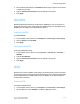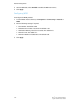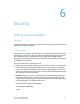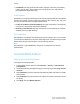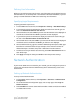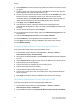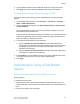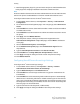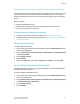Administrator's Guide
Table Of Contents
- Table of Contents
- Introduction
- Initial Setup
- Physical Connection
- Initial Setup at the Control Panel
- System Administrator Access at the Control Panel
- Manually Setting the Printer's Ethernet Interface Speed
- Viewing Services and Options
- CentreWare Internet Services
- Enabling Services and Options
- Changing the System Administrator Password
- Using the Configuration Overview Page
- Paper Tray Settings
- Accessing Paper Tray Settings
- Setting Custom Paper Name/Color
- Establishing Start-up Attributes
- Paper Type Priority
- Setting Paper Type Priority
- Setting Paper Tray Attributes
- Change Paper Settings During Loading
- Establishing Bypass Tray Defaults
- Customizing the Paper Supply Screen
- Paper Tray Priority
- Setting Paper Tray Priority
- Managing Auto Tray Switching
- Image Quality
- Specifying Image Quality Settings
- Image Quality and Calibration
- Network Configuration
- Security
- Setting Up Access Rights
- Local Authentication
- Network Authentication
- Authentication Using a Card Reader System
- Controlling Access to Tools and Features
- Digital Certificates
- Secure HTTP and SSL/TLS
- S/MIME
- IPsec
- 802.1X
- FIPS140-2 Data Encryption
- Overwriting Image Data
- IP Filtering
- Audit Log
- PDF and XPS Signatures
- Address Book Security
- Restricting Access to Job Information
- Hiding or Displaying Network Settings
- Printing
- Selecting Print Mode Options
- Managing Banner Sheet Printing Options
- Print Service Settings
- UNIX®, Linux®, and AS/400 Printing
- Image Registration Setups
- Copying
- Scanning
- Configuring General Scan Service Settings
- Scanning to a Folder on the Printer
- Managing Folders and Scanned Files
- Scanning to an Email Address
- Network Scanning
- Scanning to a User's Home Folder
- Configuring Scan to Home
- Scanning to a USB Drive
- Enabling Scan to USB Functionality
- Job Flow Sheets
- Xerox® Scan Utility
- Enabling Network Scan Utility 3
- Faxing
- Accounting
- Administrator Tools
- Monitoring Alerts and Status
- Configuring Stored File Settings
- Touch Screen Settings
- Taking the Printer Offline
- View Usage and Billing Information
- Cloning
- Address Books
- Font Management Utility
- Updating the Printer Software
- Date and Time Settings
- Fax Speed Dial Setup Settings
- Watermarks and Annotations
- Memory Settings
- Secure Access
- Authentication (CAC)
- Customization and Expansion
- Xerox® Remote Print Services
- Configuration Planning
- Printing the Configuration Report
- Configuring Xerox® Remote Print Services
- Troubleshooting
- Scenario 1: The Device Cannot Access the Internet
- Scenario 2: Proxy Server Settings Are Incorrect
- Scenario 3: The DNS Settings Are Incorrect
- Scenario 4: Unconfirmed Support for SMart eSolutions/Xerox® Remote Print Services Features
- Scenario 5: Connectivity Failed Following Device Reboot
- Additional Information
Setting Up Authentication for a USB SmartCard Reader System
To use the printer with a card reader system other than Xerox
®
Secure Access, you must
order and install the Xerox
®
Common Access Card Enablement Kit. The kit includes
hardware, software, and instructions for connecting and configuring your card reader
system.
Before you begin:
• Install the USB Enablement Kit.
• Install a Kerberos authentication server and configure with user accounts.
• Connect your card reader to the printer.
Configure Network Authentication Settings
1. Configure network authentication. For details, see Network Authentication.
2. Configure Kerberos server settings. For details, see Configuring Authentication Server
Settings for Kerberos.
Enable SmartCard Settings
To enable SmartCard settings:
1. At the printer Control Panel, login as Administrator, press the Machine Status button,
and touch the Tools tab.
2. Touch Authentication / Security Settings > Authentication > User Details Setup
> Use of SmartCard.
3. Touch Change Settings.
4. Touch Enabled.
5. Under Jobs Validated by Card, select Copy, Print or Fax/Scan, and touch Save.
Set the SmartCard Certificate Verification Mode
For additional security, you can set the printer to validate a user's SmartCard against
certificates stored on the printer.
To set the SmartCard verification mode:
1. At the printer Control Panel, login as Administrator, press the Machine Status button,
and touch the Tools tab.
2. Touch Authentication / Security Settings > Authentication > User Details Setup
> SmartCard Certificate Verification.
3. Touch Change Settings.
4. Touch Enabled.
6-7 Xerox
®
Color C60/C70 Printer
System Administrator Guide
Security