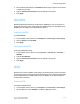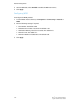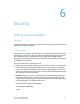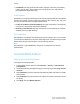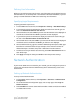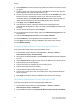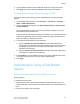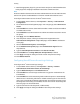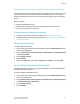Administrator's Guide
Table Of Contents
- Table of Contents
- Introduction
- Initial Setup
- Physical Connection
- Initial Setup at the Control Panel
- System Administrator Access at the Control Panel
- Manually Setting the Printer's Ethernet Interface Speed
- Viewing Services and Options
- CentreWare Internet Services
- Enabling Services and Options
- Changing the System Administrator Password
- Using the Configuration Overview Page
- Paper Tray Settings
- Accessing Paper Tray Settings
- Setting Custom Paper Name/Color
- Establishing Start-up Attributes
- Paper Type Priority
- Setting Paper Type Priority
- Setting Paper Tray Attributes
- Change Paper Settings During Loading
- Establishing Bypass Tray Defaults
- Customizing the Paper Supply Screen
- Paper Tray Priority
- Setting Paper Tray Priority
- Managing Auto Tray Switching
- Image Quality
- Specifying Image Quality Settings
- Image Quality and Calibration
- Network Configuration
- Security
- Setting Up Access Rights
- Local Authentication
- Network Authentication
- Authentication Using a Card Reader System
- Controlling Access to Tools and Features
- Digital Certificates
- Secure HTTP and SSL/TLS
- S/MIME
- IPsec
- 802.1X
- FIPS140-2 Data Encryption
- Overwriting Image Data
- IP Filtering
- Audit Log
- PDF and XPS Signatures
- Address Book Security
- Restricting Access to Job Information
- Hiding or Displaying Network Settings
- Printing
- Selecting Print Mode Options
- Managing Banner Sheet Printing Options
- Print Service Settings
- UNIX®, Linux®, and AS/400 Printing
- Image Registration Setups
- Copying
- Scanning
- Configuring General Scan Service Settings
- Scanning to a Folder on the Printer
- Managing Folders and Scanned Files
- Scanning to an Email Address
- Network Scanning
- Scanning to a User's Home Folder
- Configuring Scan to Home
- Scanning to a USB Drive
- Enabling Scan to USB Functionality
- Job Flow Sheets
- Xerox® Scan Utility
- Enabling Network Scan Utility 3
- Faxing
- Accounting
- Administrator Tools
- Monitoring Alerts and Status
- Configuring Stored File Settings
- Touch Screen Settings
- Taking the Printer Offline
- View Usage and Billing Information
- Cloning
- Address Books
- Font Management Utility
- Updating the Printer Software
- Date and Time Settings
- Fax Speed Dial Setup Settings
- Watermarks and Annotations
- Memory Settings
- Secure Access
- Authentication (CAC)
- Customization and Expansion
- Xerox® Remote Print Services
- Configuration Planning
- Printing the Configuration Report
- Configuring Xerox® Remote Print Services
- Troubleshooting
- Scenario 1: The Device Cannot Access the Internet
- Scenario 2: Proxy Server Settings Are Incorrect
- Scenario 3: The DNS Settings Are Incorrect
- Scenario 4: Unconfirmed Support for SMart eSolutions/Xerox® Remote Print Services Features
- Scenario 5: Connectivity Failed Following Device Reboot
- Additional Information
4. Select Enabled next to Non-account Print to allow users without accounts to access
the printer.
5. To allow a guest user to access the printer, select On next to Guest User. Type the
Guest Password, then retype the password to verify.
6. To have the printer cache remote account information, select Enabled next to Save
Remote Accounts in This Machine. Specify if you want to have the cached
information deleted (click Delete Remote Accounts) and how often you want to
delete cached information by selecting a deletion day, month, and time.
7. Click Apply, then click Reboot Machine.
8. After the printer restarts, refresh your browser and navigate back to the
Authentication Configuration > Step 1 of 2 page, and click Next at the bottom of
the page.
9. Next to Authentication System, click Configure.
10. On the Authentication System page, select your Authentication System from the
drop-down list.
11. Type the Server Response Time-Out, and the Search Time-Out.
12. Select Enabled next to Assign UPN (User Principal Name) if desired.
13. Click Apply to accept the changes or Undo to retain the previous settings.
14. Click Reboot Machine.
Configuring Authentication Server Settings for Kerberos
To configure authentication settings for the Kerberos server:
1. In CentreWare Internet Services, click Properties > Security > Remote
Authentication Servers > Kerberos Server.
2. Next to Server Certificate Validation, select Enabled to enable the Kerberos validation
services.
3. Under Kerberos Server 1, type the host name or IP address of your primary server.
4. Type the Primary Server Port Number.
5. Type the host name or IP address of your secondary server.
6. Type the Secondary Server Port Number.
7. Type the Domain Name (realm name) of your server.
8. Type the server name, port name, and domain name of any additional Kerberos
servers if desired.
9. Click Apply to accept the changes or Undo to retain the previous settings.
Configuring Authentication Server Settings for SMB
To configure settings for the Server Message Block (SMB) server:
1. In CentreWare Internet Services, click Properties > Security > Remote
Authentication Servers > SMB Server.
2. Next to SMB Server Setup, select By Domain Name or By Server Name /IP Address.
Xerox
®
Color C60/C70 Printer6-4
System Administrator Guide
Security