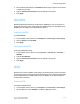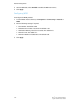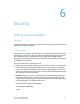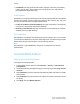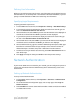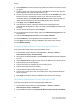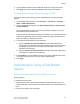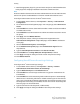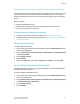Administrator's Guide
Table Of Contents
- Table of Contents
- Introduction
- Initial Setup
- Physical Connection
- Initial Setup at the Control Panel
- System Administrator Access at the Control Panel
- Manually Setting the Printer's Ethernet Interface Speed
- Viewing Services and Options
- CentreWare Internet Services
- Enabling Services and Options
- Changing the System Administrator Password
- Using the Configuration Overview Page
- Paper Tray Settings
- Accessing Paper Tray Settings
- Setting Custom Paper Name/Color
- Establishing Start-up Attributes
- Paper Type Priority
- Setting Paper Type Priority
- Setting Paper Tray Attributes
- Change Paper Settings During Loading
- Establishing Bypass Tray Defaults
- Customizing the Paper Supply Screen
- Paper Tray Priority
- Setting Paper Tray Priority
- Managing Auto Tray Switching
- Image Quality
- Specifying Image Quality Settings
- Image Quality and Calibration
- Network Configuration
- Security
- Setting Up Access Rights
- Local Authentication
- Network Authentication
- Authentication Using a Card Reader System
- Controlling Access to Tools and Features
- Digital Certificates
- Secure HTTP and SSL/TLS
- S/MIME
- IPsec
- 802.1X
- FIPS140-2 Data Encryption
- Overwriting Image Data
- IP Filtering
- Audit Log
- PDF and XPS Signatures
- Address Book Security
- Restricting Access to Job Information
- Hiding or Displaying Network Settings
- Printing
- Selecting Print Mode Options
- Managing Banner Sheet Printing Options
- Print Service Settings
- UNIX®, Linux®, and AS/400 Printing
- Image Registration Setups
- Copying
- Scanning
- Configuring General Scan Service Settings
- Scanning to a Folder on the Printer
- Managing Folders and Scanned Files
- Scanning to an Email Address
- Network Scanning
- Scanning to a User's Home Folder
- Configuring Scan to Home
- Scanning to a USB Drive
- Enabling Scan to USB Functionality
- Job Flow Sheets
- Xerox® Scan Utility
- Enabling Network Scan Utility 3
- Faxing
- Accounting
- Administrator Tools
- Monitoring Alerts and Status
- Configuring Stored File Settings
- Touch Screen Settings
- Taking the Printer Offline
- View Usage and Billing Information
- Cloning
- Address Books
- Font Management Utility
- Updating the Printer Software
- Date and Time Settings
- Fax Speed Dial Setup Settings
- Watermarks and Annotations
- Memory Settings
- Secure Access
- Authentication (CAC)
- Customization and Expansion
- Xerox® Remote Print Services
- Configuration Planning
- Printing the Configuration Report
- Configuring Xerox® Remote Print Services
- Troubleshooting
- Scenario 1: The Device Cannot Access the Internet
- Scenario 2: Proxy Server Settings Are Incorrect
- Scenario 3: The DNS Settings Are Incorrect
- Scenario 4: Unconfirmed Support for SMart eSolutions/Xerox® Remote Print Services Features
- Scenario 5: Connectivity Failed Following Device Reboot
- Additional Information
3. Next to Administrator Mode, select Enabled to allow only one specific user to control
or delete any print job.
4. Type the Connection Time-Out period. The default is 60 seconds.
5. Click Apply.
WebDAV
Web-based Distributed Authoring and Versioning (WebDAV) is a set of extensions to
HTTP that allow users to edit and manage files collaboratively on remote Web servers.
WebDAV must be enabled to use Network Scan Utility 3.
Enabling WebDAV
To enable WebDAV:
1. In CentreWare Internet Services, click Properties > Connectivity > Port Settings.
2. Next to WebDAV, select Enabled.
3. Click Apply.
Configuring WebDAV
To configure WebDAV settings:
1. In CentreWare Internet Services, click Properties > Connectivity > Protocols >
WebDAV.
2. Type the Port Number.
3. Type the Connection Time-Out period. The default is 30 seconds.
4. Click Apply.
WSD
Web Services for Devices (WSD) is technology from Microsoft that provides a standard
method for discovering and using network connected devices. It is supported in Windows
Vista and Windows Server 2008 operating systems. WSD is one of several supported
communication protocols.
Enabling WSD
To enable the WSD protocol:
1. In CentreWare Internet Services, click Properties > Connectivity > Port Settings.
2. Next to WSD Print, select Enabled to enable the WSD print service.
5-17 Xerox
®
Color C60/C70 Printer
System Administrator Guide
Network Configuration