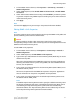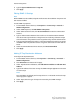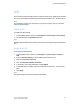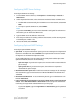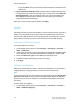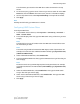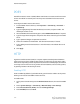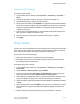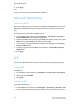Administrator's Guide
Table Of Contents
- Table of Contents
- Introduction
- Initial Setup
- Physical Connection
- Initial Setup at the Control Panel
- System Administrator Access at the Control Panel
- Manually Setting the Printer's Ethernet Interface Speed
- Viewing Services and Options
- CentreWare Internet Services
- Enabling Services and Options
- Changing the System Administrator Password
- Using the Configuration Overview Page
- Paper Tray Settings
- Accessing Paper Tray Settings
- Setting Custom Paper Name/Color
- Establishing Start-up Attributes
- Paper Type Priority
- Setting Paper Type Priority
- Setting Paper Tray Attributes
- Change Paper Settings During Loading
- Establishing Bypass Tray Defaults
- Customizing the Paper Supply Screen
- Paper Tray Priority
- Setting Paper Tray Priority
- Managing Auto Tray Switching
- Image Quality
- Specifying Image Quality Settings
- Image Quality and Calibration
- Network Configuration
- Security
- Setting Up Access Rights
- Local Authentication
- Network Authentication
- Authentication Using a Card Reader System
- Controlling Access to Tools and Features
- Digital Certificates
- Secure HTTP and SSL/TLS
- S/MIME
- IPsec
- 802.1X
- FIPS140-2 Data Encryption
- Overwriting Image Data
- IP Filtering
- Audit Log
- PDF and XPS Signatures
- Address Book Security
- Restricting Access to Job Information
- Hiding or Displaying Network Settings
- Printing
- Selecting Print Mode Options
- Managing Banner Sheet Printing Options
- Print Service Settings
- UNIX®, Linux®, and AS/400 Printing
- Image Registration Setups
- Copying
- Scanning
- Configuring General Scan Service Settings
- Scanning to a Folder on the Printer
- Managing Folders and Scanned Files
- Scanning to an Email Address
- Network Scanning
- Scanning to a User's Home Folder
- Configuring Scan to Home
- Scanning to a USB Drive
- Enabling Scan to USB Functionality
- Job Flow Sheets
- Xerox® Scan Utility
- Enabling Network Scan Utility 3
- Faxing
- Accounting
- Administrator Tools
- Monitoring Alerts and Status
- Configuring Stored File Settings
- Touch Screen Settings
- Taking the Printer Offline
- View Usage and Billing Information
- Cloning
- Address Books
- Font Management Utility
- Updating the Printer Software
- Date and Time Settings
- Fax Speed Dial Setup Settings
- Watermarks and Annotations
- Memory Settings
- Secure Access
- Authentication (CAC)
- Customization and Expansion
- Xerox® Remote Print Services
- Configuration Planning
- Printing the Configuration Report
- Configuring Xerox® Remote Print Services
- Troubleshooting
- Scenario 1: The Device Cannot Access the Internet
- Scenario 2: Proxy Server Settings Are Incorrect
- Scenario 3: The DNS Settings Are Incorrect
- Scenario 4: Unconfirmed Support for SMart eSolutions/Xerox® Remote Print Services Features
- Scenario 5: Connectivity Failed Following Device Reboot
- Additional Information
POP3
Post Office Protocol, version 3 (POP3) allows email clients to retrieve email from remote
servers over TCP/IP on network port 110. This printer uses POP3 for the Internet Fax
service.
To configure the POP3 Internet Fax service:
1. In CentreWare Internet Services, click Properties > Connectivity > Protocols >
POP3 Setup.
2. Type the appropriately formatted IP address, host name, and port number. The
default port number is 110.
3. Next to POP Receive Password Encryption, select APOP Authentication, if required.
4. Type the Login Name assigned to the printer that will be used to log into the POP3
server.
5. Type a password. Retype the password to confirm.
6. Select the checkbox to enable POP3 - SSL/TSL Communication, if desired.
7. Type a Polling Interval value between 1 and 120 minutes. The default value is 10
minutes.
8. Click Apply.
HTTP
Hypertext Transfer Protocol (HTTP) is a request-response standard protocol between
clients and servers. Clients making HTTP requests are referred to as User Agents (UAs)
while servers responding to these requests for resources such as HTML pages, are referred
to as origin servers. There can be any number of intermediaries, such as tunnels, proxies,
or gateways between UAs and origin servers.
Enabling HTTP
HTTP is enabled by default. If you disable HTTP, you will need to enable it at the printer
before you can access CentreWare Internet Services.
To enable HTTP:
1. At the printer Control Panel, press the Machine Status button, then touch the Tools
tab.
2. Touch System Settings > Connectivity + Network Setup > Port Settings.
3. Touch Internet Services (HTTP), then touch Change Settings.
4. Touch Enabled, then touch Save.
Xerox
®
Color C60/C70 Printer5-14
System Administrator Guide
Network Configuration