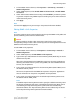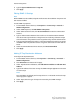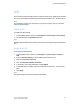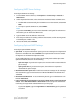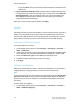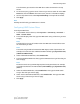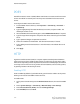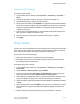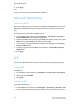Administrator's Guide
Table Of Contents
- Table of Contents
- Introduction
- Initial Setup
- Physical Connection
- Initial Setup at the Control Panel
- System Administrator Access at the Control Panel
- Manually Setting the Printer's Ethernet Interface Speed
- Viewing Services and Options
- CentreWare Internet Services
- Enabling Services and Options
- Changing the System Administrator Password
- Using the Configuration Overview Page
- Paper Tray Settings
- Accessing Paper Tray Settings
- Setting Custom Paper Name/Color
- Establishing Start-up Attributes
- Paper Type Priority
- Setting Paper Type Priority
- Setting Paper Tray Attributes
- Change Paper Settings During Loading
- Establishing Bypass Tray Defaults
- Customizing the Paper Supply Screen
- Paper Tray Priority
- Setting Paper Tray Priority
- Managing Auto Tray Switching
- Image Quality
- Specifying Image Quality Settings
- Image Quality and Calibration
- Network Configuration
- Security
- Setting Up Access Rights
- Local Authentication
- Network Authentication
- Authentication Using a Card Reader System
- Controlling Access to Tools and Features
- Digital Certificates
- Secure HTTP and SSL/TLS
- S/MIME
- IPsec
- 802.1X
- FIPS140-2 Data Encryption
- Overwriting Image Data
- IP Filtering
- Audit Log
- PDF and XPS Signatures
- Address Book Security
- Restricting Access to Job Information
- Hiding or Displaying Network Settings
- Printing
- Selecting Print Mode Options
- Managing Banner Sheet Printing Options
- Print Service Settings
- UNIX®, Linux®, and AS/400 Printing
- Image Registration Setups
- Copying
- Scanning
- Configuring General Scan Service Settings
- Scanning to a Folder on the Printer
- Managing Folders and Scanned Files
- Scanning to an Email Address
- Network Scanning
- Scanning to a User's Home Folder
- Configuring Scan to Home
- Scanning to a USB Drive
- Enabling Scan to USB Functionality
- Job Flow Sheets
- Xerox® Scan Utility
- Enabling Network Scan Utility 3
- Faxing
- Accounting
- Administrator Tools
- Monitoring Alerts and Status
- Configuring Stored File Settings
- Touch Screen Settings
- Taking the Printer Offline
- View Usage and Billing Information
- Cloning
- Address Books
- Font Management Utility
- Updating the Printer Software
- Date and Time Settings
- Fax Speed Dial Setup Settings
- Watermarks and Annotations
- Memory Settings
- Secure Access
- Authentication (CAC)
- Customization and Expansion
- Xerox® Remote Print Services
- Configuration Planning
- Printing the Configuration Report
- Configuring Xerox® Remote Print Services
- Troubleshooting
- Scenario 1: The Device Cannot Access the Internet
- Scenario 2: Proxy Server Settings Are Incorrect
- Scenario 3: The DNS Settings Are Incorrect
- Scenario 4: Unconfirmed Support for SMart eSolutions/Xerox® Remote Print Services Features
- Scenario 5: Connectivity Failed Following Device Reboot
- Additional Information
6. Type the System Administrator's Login ID.
7. Click Apply.
Editing SNMP v3 Settings
Note
Before SNMPv3 can be enabled, a digital certificate must be installed on the printer and
SSL must be enabled.
To edit SNMP v3 properties:
1. In CentreWare Internet Services, click Properties > Connectivity > Protocols >
SNMP Configuration.
2. Under SNMP Properties, click Edit SNMP v3 Properties.
3. Under Administrator Account, click Account Enabled to create the administrator
account.
4. Type an Authentication Password then confirm it. The Authentication Password
must be at least eight characters in length and can include any characters except
control characters. This password is used to generate a key used for authentication.
5. Type a Privacy Password and confirm it. The Privacy Password is used for encryption
of SNMPv3 data. The password used to encrypt the data needs to match with the
Server.
6. Under Print Drivers/Remote Clients Account, click Account Enabled.
7. Click Apply.
Adding IP Trap Destination Addresses
To configure IP trap destinations:
1. In CentreWare Internet Services, click Properties > Connectivity > Protocols >
SNMP Configuration.
2. Click Advanced at the bottom of the page.
3. Under Trap Destination Addresses, click Add UDP IPv4 Address or Add UDP IPv6
Address.
4. Type the IP address of the host running the SNMP manager application to be used
to receive traps.
Note
Port 162/UDP is the default port for traps. Select v1 or v2c based on what the trap
receiving system supports.
5. Under Traps, select the type of traps to be received by the SNMP manager.
6. Click Apply.
Xerox
®
Color C60/C70 Printer5-8
System Administrator Guide
Network Configuration