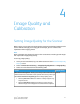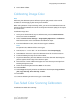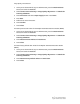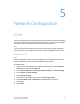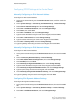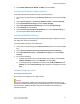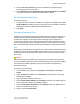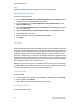Administrator's Guide
Table Of Contents
- Table of Contents
- Introduction
- Initial Setup
- Physical Connection
- Initial Setup at the Control Panel
- System Administrator Access at the Control Panel
- Manually Setting the Printer's Ethernet Interface Speed
- Viewing Services and Options
- CentreWare Internet Services
- Enabling Services and Options
- Changing the System Administrator Password
- Using the Configuration Overview Page
- Paper Tray Settings
- Accessing Paper Tray Settings
- Setting Custom Paper Name/Color
- Establishing Start-up Attributes
- Paper Type Priority
- Setting Paper Type Priority
- Setting Paper Tray Attributes
- Change Paper Settings During Loading
- Establishing Bypass Tray Defaults
- Customizing the Paper Supply Screen
- Paper Tray Priority
- Setting Paper Tray Priority
- Managing Auto Tray Switching
- Image Quality
- Specifying Image Quality Settings
- Image Quality and Calibration
- Network Configuration
- Security
- Setting Up Access Rights
- Local Authentication
- Network Authentication
- Authentication Using a Card Reader System
- Controlling Access to Tools and Features
- Digital Certificates
- Secure HTTP and SSL/TLS
- S/MIME
- IPsec
- 802.1X
- FIPS140-2 Data Encryption
- Overwriting Image Data
- IP Filtering
- Audit Log
- PDF and XPS Signatures
- Address Book Security
- Restricting Access to Job Information
- Hiding or Displaying Network Settings
- Printing
- Selecting Print Mode Options
- Managing Banner Sheet Printing Options
- Print Service Settings
- UNIX®, Linux®, and AS/400 Printing
- Image Registration Setups
- Copying
- Scanning
- Configuring General Scan Service Settings
- Scanning to a Folder on the Printer
- Managing Folders and Scanned Files
- Scanning to an Email Address
- Network Scanning
- Scanning to a User's Home Folder
- Configuring Scan to Home
- Scanning to a USB Drive
- Enabling Scan to USB Functionality
- Job Flow Sheets
- Xerox® Scan Utility
- Enabling Network Scan Utility 3
- Faxing
- Accounting
- Administrator Tools
- Monitoring Alerts and Status
- Configuring Stored File Settings
- Touch Screen Settings
- Taking the Printer Offline
- View Usage and Billing Information
- Cloning
- Address Books
- Font Management Utility
- Updating the Printer Software
- Date and Time Settings
- Fax Speed Dial Setup Settings
- Watermarks and Annotations
- Memory Settings
- Secure Access
- Authentication (CAC)
- Customization and Expansion
- Xerox® Remote Print Services
- Configuration Planning
- Printing the Configuration Report
- Configuring Xerox® Remote Print Services
- Troubleshooting
- Scenario 1: The Device Cannot Access the Internet
- Scenario 2: Proxy Server Settings Are Incorrect
- Scenario 3: The DNS Settings Are Incorrect
- Scenario 4: Unconfirmed Support for SMart eSolutions/Xerox® Remote Print Services Features
- Scenario 5: Connectivity Failed Following Device Reboot
- Additional Information

4. Touch DHCP, DHCP/AutoIP, BOOTP, or RARP, then touch Save.
Configuring IPv6 Dynamic Address Settings
To configure IPv6 dynamic address settings at the Control Panel:
1. At the printer Control Panel, press the Machine Status button, then touch the Tools
tab.
2. Touch System Settings > Connectivity & Network Setup > Protocol Settings.
3. Touch TCP/IP-Network Settings and touch Change Settings.
4. Touch IPv6 Address Manual Configuration, and touch Change Settings.
5. Touch Disabled, then touch Save.
6. Touch Automatically Configured IPv6 Address, then touch Change Settings to
see the acquired IPv6 address information.
Configuring DNS/DDNS Settings
Domain Name System (DNS) and Dynamic Domain Name System (DDNS) is a system
that maps host names to IP addresses.
To configure DNS settings at the Control Panel:
1. At the printer Control Panel, press the Machine Status button, then touch the Tools
tab.
2. Touch System Settings Connectivity & Network Setup Protocol Settings.
3. Touch IPv4 DNS Server Setup, or IPv6 DNS Server Setup, then touch Change
Settings.
4. Do one of the following:
a. To allow your DHCP server to provide the DNS server address, on the Get IP
Address from DHCP screen, touch Enabled, then touch Save.
b. To manually provide the DNS server address, touch Preferred DNS Server IP
Address then touch Change Settings. Type the DNS server address, then touch
Save.
Configuring Settings for IPv4
To configure settings for IPv4:
IPv4 can be used in addition to or in place of IPv6.
Caution
If both IPv4 and IPv6 are disabled, you cannot access CentreWare Internet Services.
You must re-enable TCP/IP at the printer Control Panel before you can access CentreWare
Internet Services. Disabling TCP/IP or changing the IP address also disables any
dependent protocols.
5-3 Xerox
®
Color C60/C70 Printer
System Administrator Guide
Network Configuration