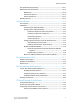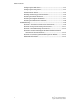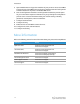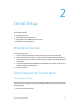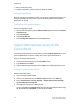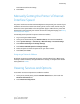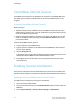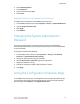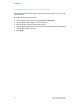Administrator's Guide
Table Of Contents
- Table of Contents
- Introduction
- Initial Setup
- Physical Connection
- Initial Setup at the Control Panel
- System Administrator Access at the Control Panel
- Manually Setting the Printer's Ethernet Interface Speed
- Viewing Services and Options
- CentreWare Internet Services
- Enabling Services and Options
- Changing the System Administrator Password
- Using the Configuration Overview Page
- Paper Tray Settings
- Accessing Paper Tray Settings
- Setting Custom Paper Name/Color
- Establishing Start-up Attributes
- Paper Type Priority
- Setting Paper Type Priority
- Setting Paper Tray Attributes
- Change Paper Settings During Loading
- Establishing Bypass Tray Defaults
- Customizing the Paper Supply Screen
- Paper Tray Priority
- Setting Paper Tray Priority
- Managing Auto Tray Switching
- Image Quality
- Specifying Image Quality Settings
- Image Quality and Calibration
- Network Configuration
- Security
- Setting Up Access Rights
- Local Authentication
- Network Authentication
- Authentication Using a Card Reader System
- Controlling Access to Tools and Features
- Digital Certificates
- Secure HTTP and SSL/TLS
- S/MIME
- IPsec
- 802.1X
- FIPS140-2 Data Encryption
- Overwriting Image Data
- IP Filtering
- Audit Log
- PDF and XPS Signatures
- Address Book Security
- Restricting Access to Job Information
- Hiding or Displaying Network Settings
- Printing
- Selecting Print Mode Options
- Managing Banner Sheet Printing Options
- Print Service Settings
- UNIX®, Linux®, and AS/400 Printing
- Image Registration Setups
- Copying
- Scanning
- Configuring General Scan Service Settings
- Scanning to a Folder on the Printer
- Managing Folders and Scanned Files
- Scanning to an Email Address
- Network Scanning
- Scanning to a User's Home Folder
- Configuring Scan to Home
- Scanning to a USB Drive
- Enabling Scan to USB Functionality
- Job Flow Sheets
- Xerox® Scan Utility
- Enabling Network Scan Utility 3
- Faxing
- Accounting
- Administrator Tools
- Monitoring Alerts and Status
- Configuring Stored File Settings
- Touch Screen Settings
- Taking the Printer Offline
- View Usage and Billing Information
- Cloning
- Address Books
- Font Management Utility
- Updating the Printer Software
- Date and Time Settings
- Fax Speed Dial Setup Settings
- Watermarks and Annotations
- Memory Settings
- Secure Access
- Authentication (CAC)
- Customization and Expansion
- Xerox® Remote Print Services
- Configuration Planning
- Printing the Configuration Report
- Configuring Xerox® Remote Print Services
- Troubleshooting
- Scenario 1: The Device Cannot Access the Internet
- Scenario 2: Proxy Server Settings Are Incorrect
- Scenario 3: The DNS Settings Are Incorrect
- Scenario 4: Unconfirmed Support for SMart eSolutions/Xerox® Remote Print Services Features
- Scenario 5: Connectivity Failed Following Device Reboot
- Additional Information
Touch Yes to confirm the change.
5. Touch Save.
Manually Setting the Printer's Ethernet
Interface Speed
The printer's Ethernet interface automatically detects the speed of your network. If your
network is connected to another auto-sensing device, such as a hub, the hub may not
detect the correct speed. Refer to the configuration page to make sure the printer has
detected the correct speed of your network. To view the configuration page, see Printing
the Configuration Report.
To manually set the speed of the printer's Ethernet interface:
1. Log in as a System Administrator.
2. At the printer Control Panel, press Machine Status, then touch the Tools tab.
3. Touch System Settings > Connectivity + Network Setup > Protocol Settings.
4. Touch Ethernet Settings and Change Settings.
5. Touch Ethernet Rated Speed and Change Settings.
6. Select the Speed to match the speed set on your hub or switch.
7. Touch Save, then Close.
Assigning a Network Address
By default, the printer automatically acquires a network address from a DHCP server.
To assign a static IP address, configure DNS server settings, or configure other TCP/IP
settings. Refer to TCP/IP.
Viewing Services and Options
To see which services and options are enabled or installed:
1. At the printer control panel, press the Machine Status button, then touch the
Machine Information tab.
2. Touch Machine Configuration.
2-3 Xerox
®
Color C60/C70 Printer
System Administrator Guide
Initial Setup