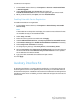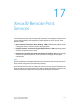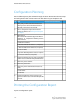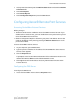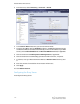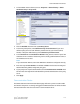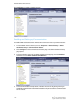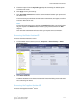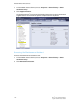Administrator's Guide
Table Of Contents
- Table of Contents
- Introduction
- Initial Setup
- Physical Connection
- Initial Setup at the Control Panel
- System Administrator Access at the Control Panel
- Manually Setting the Printer's Ethernet Interface Speed
- Viewing Services and Options
- CentreWare Internet Services
- Enabling Services and Options
- Changing the System Administrator Password
- Using the Configuration Overview Page
- Paper Tray Settings
- Accessing Paper Tray Settings
- Setting Custom Paper Name/Color
- Establishing Start-up Attributes
- Paper Type Priority
- Setting Paper Type Priority
- Setting Paper Tray Attributes
- Change Paper Settings During Loading
- Establishing Bypass Tray Defaults
- Customizing the Paper Supply Screen
- Paper Tray Priority
- Setting Paper Tray Priority
- Managing Auto Tray Switching
- Image Quality
- Specifying Image Quality Settings
- Image Quality and Calibration
- Network Configuration
- Security
- Setting Up Access Rights
- Local Authentication
- Network Authentication
- Authentication Using a Card Reader System
- Controlling Access to Tools and Features
- Digital Certificates
- Secure HTTP and SSL/TLS
- S/MIME
- IPsec
- 802.1X
- FIPS140-2 Data Encryption
- Overwriting Image Data
- IP Filtering
- Audit Log
- PDF and XPS Signatures
- Address Book Security
- Restricting Access to Job Information
- Hiding or Displaying Network Settings
- Printing
- Selecting Print Mode Options
- Managing Banner Sheet Printing Options
- Print Service Settings
- UNIX®, Linux®, and AS/400 Printing
- Image Registration Setups
- Copying
- Scanning
- Configuring General Scan Service Settings
- Scanning to a Folder on the Printer
- Managing Folders and Scanned Files
- Scanning to an Email Address
- Network Scanning
- Scanning to a User's Home Folder
- Configuring Scan to Home
- Scanning to a USB Drive
- Enabling Scan to USB Functionality
- Job Flow Sheets
- Xerox® Scan Utility
- Enabling Network Scan Utility 3
- Faxing
- Accounting
- Administrator Tools
- Monitoring Alerts and Status
- Configuring Stored File Settings
- Touch Screen Settings
- Taking the Printer Offline
- View Usage and Billing Information
- Cloning
- Address Books
- Font Management Utility
- Updating the Printer Software
- Date and Time Settings
- Fax Speed Dial Setup Settings
- Watermarks and Annotations
- Memory Settings
- Secure Access
- Authentication (CAC)
- Customization and Expansion
- Xerox® Remote Print Services
- Configuration Planning
- Printing the Configuration Report
- Configuring Xerox® Remote Print Services
- Troubleshooting
- Scenario 1: The Device Cannot Access the Internet
- Scenario 2: Proxy Server Settings Are Incorrect
- Scenario 3: The DNS Settings Are Incorrect
- Scenario 4: Unconfirmed Support for SMart eSolutions/Xerox® Remote Print Services Features
- Scenario 5: Connectivity Failed Following Device Reboot
- Additional Information
1. In CentreWare Internet Services, click Properties > Services > Machine Software
> Manual Upgrade.
2. Under Manual Upgrade, click Choose File, then locate the
InstallCustomServices.dlm file for the custom application you want to install.
3. When you locate the file, click Open, then click Install Software.
Enabling Extensible Service Registration
To enable extensible service registration:
1. In CentreWare Internet Services, click Properties > General Setup > Extensible
Service Setup.
Note
If Extensible Service Setup does not display, the custom services software file was
not installed correctly or the installation failed.
2. Under Setup, click Edit.
3. Select the services you want to enable and click Apply.
4. Under Enable Extensible Services, select Export password to Extensible Services.
5. Under Browser Settings, select Enable the Extensible Services Browser if necessary.
6. Select Verify server certificates if necessary.
7. To configure proxy settings, under Proxy Server, select Use Proxy Server.
8. Next to Proxy Setup, select Same Proxy for All Protocols to use the same settings
for HTTP and HTTPS. Select Different Proxy for Each Protocol to enter separate
server addresses for HTTP and HTTPS.
9. Type your HTTP and HTTPS server address and port number.
10. Click Apply.
Auxiliary Interface Kit
An Auxiliary Interface Kit, or a Foreign Device Interface kit, is a third-party access and
accounting device such as a coin-operated printer accessory or a card reader that can
be attached to the printer. Installation instructions are included with the Foreign Device
Interface Kit. After the kit is installed, you must enable and configure the device at the
Control Panel.
Xerox
®
Color C60/C70 Printer16-2
System Administrator Guide
Customization and Expansion