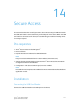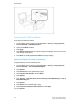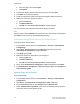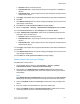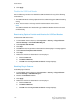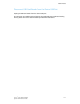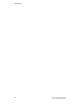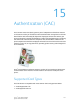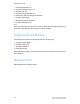Administrator's Guide
Table Of Contents
- Table of Contents
- Introduction
- Initial Setup
- Physical Connection
- Initial Setup at the Control Panel
- System Administrator Access at the Control Panel
- Manually Setting the Printer's Ethernet Interface Speed
- Viewing Services and Options
- CentreWare Internet Services
- Enabling Services and Options
- Changing the System Administrator Password
- Using the Configuration Overview Page
- Paper Tray Settings
- Accessing Paper Tray Settings
- Setting Custom Paper Name/Color
- Establishing Start-up Attributes
- Paper Type Priority
- Setting Paper Type Priority
- Setting Paper Tray Attributes
- Change Paper Settings During Loading
- Establishing Bypass Tray Defaults
- Customizing the Paper Supply Screen
- Paper Tray Priority
- Setting Paper Tray Priority
- Managing Auto Tray Switching
- Image Quality
- Specifying Image Quality Settings
- Image Quality and Calibration
- Network Configuration
- Security
- Setting Up Access Rights
- Local Authentication
- Network Authentication
- Authentication Using a Card Reader System
- Controlling Access to Tools and Features
- Digital Certificates
- Secure HTTP and SSL/TLS
- S/MIME
- IPsec
- 802.1X
- FIPS140-2 Data Encryption
- Overwriting Image Data
- IP Filtering
- Audit Log
- PDF and XPS Signatures
- Address Book Security
- Restricting Access to Job Information
- Hiding or Displaying Network Settings
- Printing
- Selecting Print Mode Options
- Managing Banner Sheet Printing Options
- Print Service Settings
- UNIX®, Linux®, and AS/400 Printing
- Image Registration Setups
- Copying
- Scanning
- Configuring General Scan Service Settings
- Scanning to a Folder on the Printer
- Managing Folders and Scanned Files
- Scanning to an Email Address
- Network Scanning
- Scanning to a User's Home Folder
- Configuring Scan to Home
- Scanning to a USB Drive
- Enabling Scan to USB Functionality
- Job Flow Sheets
- Xerox® Scan Utility
- Enabling Network Scan Utility 3
- Faxing
- Accounting
- Administrator Tools
- Monitoring Alerts and Status
- Configuring Stored File Settings
- Touch Screen Settings
- Taking the Printer Offline
- View Usage and Billing Information
- Cloning
- Address Books
- Font Management Utility
- Updating the Printer Software
- Date and Time Settings
- Fax Speed Dial Setup Settings
- Watermarks and Annotations
- Memory Settings
- Secure Access
- Authentication (CAC)
- Customization and Expansion
- Xerox® Remote Print Services
- Configuration Planning
- Printing the Configuration Report
- Configuring Xerox® Remote Print Services
- Troubleshooting
- Scenario 1: The Device Cannot Access the Internet
- Scenario 2: Proxy Server Settings Are Incorrect
- Scenario 3: The DNS Settings Are Incorrect
- Scenario 4: Unconfirmed Support for SMart eSolutions/Xerox® Remote Print Services Features
- Scenario 5: Connectivity Failed Following Device Reboot
- Additional Information
Unlocked - allows unrestricted access.•
• Locked (Show Icon) - requires login for access. The component is available to
all users.
• Locked (Hide Icon) - requires login for access. The component is hidden until an
authorized user logs in.
5. Click Apply. If prompted, enter the system administrator’s User Name and Password.
6. Click OK.
7. Click Reboot Machine when the reboot message is displayed on the screen for the
new settings to take effect.
8. Click OK when the Do you want to reboot? message displays.
9. Return to Properties > Security > Authentication Configuration and click Next.
10. In the Access Control section, click Configure next to Service Access.
11. Under: Authentication required for, select one of the following settings from the
drop-down menu for each service:
• Unlocked - allows unrestricted access.
• Locked (Show Icon) - requires login for access. The component is available to
all users.
• Locked (Hide Icon) - requires login for access. The component is hidden until an
authorized user logs in.
12. Click Apply. If prompted, enter the system administrator’s User Name and Password.
13. Click OK.
14. Click Reboot Machine when the reboot message is displayed on the screen for the
new settings to take effect.
15. Click OK when the Do you want to reboot? message displays.
Enabling Xerox® Secure Access Settings
To enable Xerox
®
secure access:
1. In CentreWare Internet Services, click Properties > Security > Remote
Authentication Servers > Xerox Secure Access Settings.
2. Enter details in the Default Prompt and Default Title fields to create prompt
information that is displayed on the device user interface, informing users how to
authenticate.
Note
If the Default Prompt and Default Title have been configured on the Secure Access
Server page, that prompt information will override the information entered here.
3. Select the Enabled checkbox for Local Login to allow users to log in locally at the
device.
4. Enter the number of seconds before the connection will time out.
5. Select the Enabled checkbox for Get Accounting Code to enable access to user’s
accounting data as stored on a networked accounting server.
14-5 Xerox
®
Color C60/C70 Printer
System Administrator Guide
Secure Access