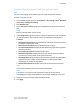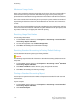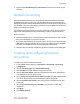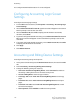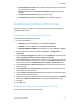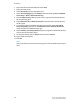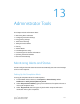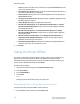Administrator's Guide
Table Of Contents
- Table of Contents
- Introduction
- Initial Setup
- Physical Connection
- Initial Setup at the Control Panel
- System Administrator Access at the Control Panel
- Manually Setting the Printer's Ethernet Interface Speed
- Viewing Services and Options
- CentreWare Internet Services
- Enabling Services and Options
- Changing the System Administrator Password
- Using the Configuration Overview Page
- Paper Tray Settings
- Accessing Paper Tray Settings
- Setting Custom Paper Name/Color
- Establishing Start-up Attributes
- Paper Type Priority
- Setting Paper Type Priority
- Setting Paper Tray Attributes
- Change Paper Settings During Loading
- Establishing Bypass Tray Defaults
- Customizing the Paper Supply Screen
- Paper Tray Priority
- Setting Paper Tray Priority
- Managing Auto Tray Switching
- Image Quality
- Specifying Image Quality Settings
- Image Quality and Calibration
- Network Configuration
- Security
- Setting Up Access Rights
- Local Authentication
- Network Authentication
- Authentication Using a Card Reader System
- Controlling Access to Tools and Features
- Digital Certificates
- Secure HTTP and SSL/TLS
- S/MIME
- IPsec
- 802.1X
- FIPS140-2 Data Encryption
- Overwriting Image Data
- IP Filtering
- Audit Log
- PDF and XPS Signatures
- Address Book Security
- Restricting Access to Job Information
- Hiding or Displaying Network Settings
- Printing
- Selecting Print Mode Options
- Managing Banner Sheet Printing Options
- Print Service Settings
- UNIX®, Linux®, and AS/400 Printing
- Image Registration Setups
- Copying
- Scanning
- Configuring General Scan Service Settings
- Scanning to a Folder on the Printer
- Managing Folders and Scanned Files
- Scanning to an Email Address
- Network Scanning
- Scanning to a User's Home Folder
- Configuring Scan to Home
- Scanning to a USB Drive
- Enabling Scan to USB Functionality
- Job Flow Sheets
- Xerox® Scan Utility
- Enabling Network Scan Utility 3
- Faxing
- Accounting
- Administrator Tools
- Monitoring Alerts and Status
- Configuring Stored File Settings
- Touch Screen Settings
- Taking the Printer Offline
- View Usage and Billing Information
- Cloning
- Address Books
- Font Management Utility
- Updating the Printer Software
- Date and Time Settings
- Fax Speed Dial Setup Settings
- Watermarks and Annotations
- Memory Settings
- Secure Access
- Authentication (CAC)
- Customization and Expansion
- Xerox® Remote Print Services
- Configuration Planning
- Printing the Configuration Report
- Configuring Xerox® Remote Print Services
- Troubleshooting
- Scenario 1: The Device Cannot Access the Internet
- Scenario 2: Proxy Server Settings Are Incorrect
- Scenario 3: The DNS Settings Are Incorrect
- Scenario 4: Unconfirmed Support for SMart eSolutions/Xerox® Remote Print Services Features
- Scenario 5: Connectivity Failed Following Device Reboot
- Additional Information
Screen to revert to the last service screen used, or touch Services Home to revert
to the main Services screen.
• Auto Display of Login Screen: Set the screen to automatically prompt users to
log in when authentication is configured.
• Services Home: Specify the service icons that display when a user presses the
Services Home button.
• Job Type on Job Status Screen: Specify the types of jobs that display when the
Job Status button is pressed.
• Screen Brightness: Adjust the brightness of the screen.
• Reconfirm E-mail Recipient: Touch Always Reconfirm Recipient, or Always
Reconfirm Multiple Recipients to require users to retype recipient addresses
when sending an email.
• Reconfirm Fax Recipient: Touch Always Reconfirm Recipient, or Always
Reconfirm Multiple Recipients to require users to retype recipient addresses
when sending a fax.
• Reconfirm Internet Fax Recipient: Touch Always Reconfirm Recipient, or
Always Reconfirm Multiple Recipients to require users to retype recipient
addresses when sending an internet fax.
• Customize Keyboard Button: Customize the touchscreen keyboard button in
the lower right corner. The default text is .com.
4. Touch Save.
Taking the Printer Offline
To prevent the printer from either sending or receiving jobs over the network at any
given time, you can take the printer offline. This allows you to perform printer
maintenance without jobs being sent to the printer. When the printer is offline, any
services, such as Network Scanning, are unavailable.
To take the printer offline:
1. At the printer Control Panel, press the Machine Status button.
2. Touch Print Mode.
3. Touch Online/Offline.
4. Touch Close.
Note
Taking the printer offline does not turn the printer off.
Restarting the Printer in CentreWare Internet Services
To restart the printer using CentreWare Internet Services:
1. In CentreWare Internet Services, click the Status tab.
Xerox
®
Color C60/C70 Printer13-4
System Administrator Guide
Administrator Tools