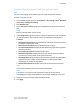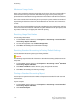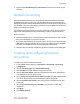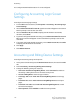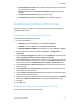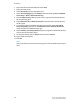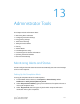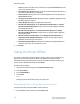Administrator's Guide
Table Of Contents
- Table of Contents
- Introduction
- Initial Setup
- Physical Connection
- Initial Setup at the Control Panel
- System Administrator Access at the Control Panel
- Manually Setting the Printer's Ethernet Interface Speed
- Viewing Services and Options
- CentreWare Internet Services
- Enabling Services and Options
- Changing the System Administrator Password
- Using the Configuration Overview Page
- Paper Tray Settings
- Accessing Paper Tray Settings
- Setting Custom Paper Name/Color
- Establishing Start-up Attributes
- Paper Type Priority
- Setting Paper Type Priority
- Setting Paper Tray Attributes
- Change Paper Settings During Loading
- Establishing Bypass Tray Defaults
- Customizing the Paper Supply Screen
- Paper Tray Priority
- Setting Paper Tray Priority
- Managing Auto Tray Switching
- Image Quality
- Specifying Image Quality Settings
- Image Quality and Calibration
- Network Configuration
- Security
- Setting Up Access Rights
- Local Authentication
- Network Authentication
- Authentication Using a Card Reader System
- Controlling Access to Tools and Features
- Digital Certificates
- Secure HTTP and SSL/TLS
- S/MIME
- IPsec
- 802.1X
- FIPS140-2 Data Encryption
- Overwriting Image Data
- IP Filtering
- Audit Log
- PDF and XPS Signatures
- Address Book Security
- Restricting Access to Job Information
- Hiding or Displaying Network Settings
- Printing
- Selecting Print Mode Options
- Managing Banner Sheet Printing Options
- Print Service Settings
- UNIX®, Linux®, and AS/400 Printing
- Image Registration Setups
- Copying
- Scanning
- Configuring General Scan Service Settings
- Scanning to a Folder on the Printer
- Managing Folders and Scanned Files
- Scanning to an Email Address
- Network Scanning
- Scanning to a User's Home Folder
- Configuring Scan to Home
- Scanning to a USB Drive
- Enabling Scan to USB Functionality
- Job Flow Sheets
- Xerox® Scan Utility
- Enabling Network Scan Utility 3
- Faxing
- Accounting
- Administrator Tools
- Monitoring Alerts and Status
- Configuring Stored File Settings
- Touch Screen Settings
- Taking the Printer Offline
- View Usage and Billing Information
- Cloning
- Address Books
- Font Management Utility
- Updating the Printer Software
- Date and Time Settings
- Fax Speed Dial Setup Settings
- Watermarks and Annotations
- Memory Settings
- Secure Access
- Authentication (CAC)
- Customization and Expansion
- Xerox® Remote Print Services
- Configuration Planning
- Printing the Configuration Report
- Configuring Xerox® Remote Print Services
- Troubleshooting
- Scenario 1: The Device Cannot Access the Internet
- Scenario 2: Proxy Server Settings Are Incorrect
- Scenario 3: The DNS Settings Are Incorrect
- Scenario 4: Unconfirmed Support for SMart eSolutions/Xerox® Remote Print Services Features
- Scenario 5: Connectivity Failed Following Device Reboot
- Additional Information
• Job with Insufficient Credit: Touch to delete, hold, or delete after a timeout for
jobs with insufficient credit.
• Charge Print Jobs: Touch Charge by Card Number to track charges by card
number.
• Track with Cumulative Device: Touch the type of device.
• Scan Ahead for Copy Job: Touch Enabled to scan ahead for a copy job.
Enabling Accounting in Print Drivers
Jobs sent from a user's computer can only be counted if accounting functionality is
enabled in the print driver.
Enabling Accounting in a Windows Print Driver
To enable account in Windows print drivers:
1. Do one of the following:
• Windows XP: From the Start menu, select Printers and Faxes.
• Windows 7: From the Start menu, select Devices and Printers.
• Windows 2000/Server 2003: From the Start menu, select Settings > Printers.
2. Right-click the printer in the list, and select Properties > Configuration >
Accounting.
3. From the Accounting System drop-down menu, select Auditron (Local Accounting),
Xerox
®
Standard Accounting, or Xerox
®
Network Accounting.
4. Select Always Prompt if you want users to type their User ID and Account ID each
time they print. If you do not want users to log in, select Do Not Prompt and type
the user's information in the Default User ID and Default Account ID fields.
5. Select Mask User ID and Mask Account ID to show characters as asterisks when
an ID is entered.
6. Select Remember Last Entered Codes to show the last entered code when a user
is prompted for their Account ID.
7. Select Auxiliary Accounting Interface if you are using Xerox
®
Network Accounting
with an external accounting device.
8. If you want to specify the default User ID and Account ID, type them in the Default
User ID, and Default Account ID fields, then select the default account type.
9. Click OK.
10. Click OK to exit.
Enabling Accounting in an Apple Macintosh Print Driver
To enable accounting in Macintosh print drivers:
12-7 Xerox
®
Color C60/C70 Printer
System Administrator Guide
Accounting