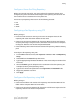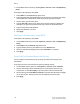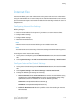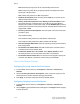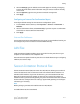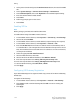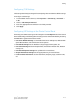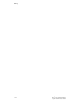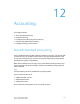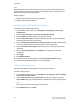Administrator's Guide
Table Of Contents
- Table of Contents
- Introduction
- Initial Setup
- Physical Connection
- Initial Setup at the Control Panel
- System Administrator Access at the Control Panel
- Manually Setting the Printer's Ethernet Interface Speed
- Viewing Services and Options
- CentreWare Internet Services
- Enabling Services and Options
- Changing the System Administrator Password
- Using the Configuration Overview Page
- Paper Tray Settings
- Accessing Paper Tray Settings
- Setting Custom Paper Name/Color
- Establishing Start-up Attributes
- Paper Type Priority
- Setting Paper Type Priority
- Setting Paper Tray Attributes
- Change Paper Settings During Loading
- Establishing Bypass Tray Defaults
- Customizing the Paper Supply Screen
- Paper Tray Priority
- Setting Paper Tray Priority
- Managing Auto Tray Switching
- Image Quality
- Specifying Image Quality Settings
- Image Quality and Calibration
- Network Configuration
- Security
- Setting Up Access Rights
- Local Authentication
- Network Authentication
- Authentication Using a Card Reader System
- Controlling Access to Tools and Features
- Digital Certificates
- Secure HTTP and SSL/TLS
- S/MIME
- IPsec
- 802.1X
- FIPS140-2 Data Encryption
- Overwriting Image Data
- IP Filtering
- Audit Log
- PDF and XPS Signatures
- Address Book Security
- Restricting Access to Job Information
- Hiding or Displaying Network Settings
- Printing
- Selecting Print Mode Options
- Managing Banner Sheet Printing Options
- Print Service Settings
- UNIX®, Linux®, and AS/400 Printing
- Image Registration Setups
- Copying
- Scanning
- Configuring General Scan Service Settings
- Scanning to a Folder on the Printer
- Managing Folders and Scanned Files
- Scanning to an Email Address
- Network Scanning
- Scanning to a User's Home Folder
- Configuring Scan to Home
- Scanning to a USB Drive
- Enabling Scan to USB Functionality
- Job Flow Sheets
- Xerox® Scan Utility
- Enabling Network Scan Utility 3
- Faxing
- Accounting
- Administrator Tools
- Monitoring Alerts and Status
- Configuring Stored File Settings
- Touch Screen Settings
- Taking the Printer Offline
- View Usage and Billing Information
- Cloning
- Address Books
- Font Management Utility
- Updating the Printer Software
- Date and Time Settings
- Fax Speed Dial Setup Settings
- Watermarks and Annotations
- Memory Settings
- Secure Access
- Authentication (CAC)
- Customization and Expansion
- Xerox® Remote Print Services
- Configuration Planning
- Printing the Configuration Report
- Configuring Xerox® Remote Print Services
- Troubleshooting
- Scenario 1: The Device Cannot Access the Internet
- Scenario 2: Proxy Server Settings Are Incorrect
- Scenario 3: The DNS Settings Are Incorrect
- Scenario 4: Unconfirmed Support for SMart eSolutions/Xerox® Remote Print Services Features
- Scenario 5: Connectivity Failed Following Device Reboot
- Additional Information
3. Next to Message, type the default text that will appear in the body of outgoing
Internet fax email. Select other information that you want to include in the body
of the email.
4. Next to Signature, type the text you want to include as a signature.
5. Click Apply.
Configuring an Internet Fax Confirmation Report
To configure default settings for an Internet Fax configuration report:
1. In CentreWare Internet Services, click Properties > Services > Internet Fax >
Defaults.
2. Next to Confirmation Sheet, select Errors Only if you want to print a confirmation
sheet when an Internet Fax transmission fails.
3. Click Apply.
Internet Fax Addresses
You can store Internet Fax email addresses in the printer's internal address book or you
can configure the printer to reference a network LDAP directory.
LAN Fax
Local Area Network (LAN) Fax allows you to send a fax from the print driver on your
computer to a fax machine over a telephone line.
Users select the Fax option from their print driver. For details about using or configuring
LAN Fax, see the driver help.
Session Initiation Protocol Fax
Session Initiation Protocol (SIP) Fax or Fax Over IP (FoIP) Fax, allows you to send and
receive fax documents over the Internet to and from another FoIP fax machine or a
standard G3 fax machine. If you have an SIP server, you can associate the SIP User
Name of the printer with a fax number, so that users can type the fax number in a
familiar format. If you have a VoIP gateway, the printer can communicate with standard
G3 fax machines. Configure SIP server settings, register VoIP gateways, and configure
T.38 settings, if necessary.
Note
Before you begin, purchase and install the Fax over IP (FoIP) Kit.
To enable SIP Fax at the Control Panel:
11-11 Xerox
®
Color C60/C70 Printer
System Administrator Guide
Faxing