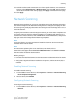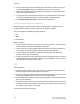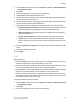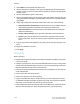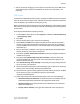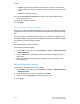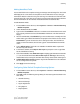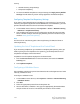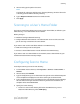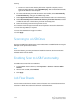Administrator's Guide
Table Of Contents
- Table of Contents
- Introduction
- Initial Setup
- Physical Connection
- Initial Setup at the Control Panel
- System Administrator Access at the Control Panel
- Manually Setting the Printer's Ethernet Interface Speed
- Viewing Services and Options
- CentreWare Internet Services
- Enabling Services and Options
- Changing the System Administrator Password
- Using the Configuration Overview Page
- Paper Tray Settings
- Accessing Paper Tray Settings
- Setting Custom Paper Name/Color
- Establishing Start-up Attributes
- Paper Type Priority
- Setting Paper Type Priority
- Setting Paper Tray Attributes
- Change Paper Settings During Loading
- Establishing Bypass Tray Defaults
- Customizing the Paper Supply Screen
- Paper Tray Priority
- Setting Paper Tray Priority
- Managing Auto Tray Switching
- Image Quality
- Specifying Image Quality Settings
- Image Quality and Calibration
- Network Configuration
- Security
- Setting Up Access Rights
- Local Authentication
- Network Authentication
- Authentication Using a Card Reader System
- Controlling Access to Tools and Features
- Digital Certificates
- Secure HTTP and SSL/TLS
- S/MIME
- IPsec
- 802.1X
- FIPS140-2 Data Encryption
- Overwriting Image Data
- IP Filtering
- Audit Log
- PDF and XPS Signatures
- Address Book Security
- Restricting Access to Job Information
- Hiding or Displaying Network Settings
- Printing
- Selecting Print Mode Options
- Managing Banner Sheet Printing Options
- Print Service Settings
- UNIX®, Linux®, and AS/400 Printing
- Image Registration Setups
- Copying
- Scanning
- Configuring General Scan Service Settings
- Scanning to a Folder on the Printer
- Managing Folders and Scanned Files
- Scanning to an Email Address
- Network Scanning
- Scanning to a User's Home Folder
- Configuring Scan to Home
- Scanning to a USB Drive
- Enabling Scan to USB Functionality
- Job Flow Sheets
- Xerox® Scan Utility
- Enabling Network Scan Utility 3
- Faxing
- Accounting
- Administrator Tools
- Monitoring Alerts and Status
- Configuring Stored File Settings
- Touch Screen Settings
- Taking the Printer Offline
- View Usage and Billing Information
- Cloning
- Address Books
- Font Management Utility
- Updating the Printer Software
- Date and Time Settings
- Fax Speed Dial Setup Settings
- Watermarks and Annotations
- Memory Settings
- Secure Access
- Authentication (CAC)
- Customization and Expansion
- Xerox® Remote Print Services
- Configuration Planning
- Printing the Configuration Report
- Configuring Xerox® Remote Print Services
- Troubleshooting
- Scenario 1: The Device Cannot Access the Internet
- Scenario 2: Proxy Server Settings Are Incorrect
- Scenario 3: The DNS Settings Are Incorrect
- Scenario 4: Unconfirmed Support for SMart eSolutions/Xerox® Remote Print Services Features
- Scenario 5: Connectivity Failed Following Device Reboot
- Additional Information
• To scan to a user’s home directory defined on a specific computer, next to
Determine Home Directory, select NO LDAP Query. Next to Network Home Path,
type the IP address of the computer.
6. To create a subdirectory that will contain the scanned files, select Automatically
Create Subdirectory, and type the Subdirectory name.
7. Select Append “User Name” to Path to create a folder for each user in the directory.
8. Select Automatically Create “User Name” directory if one does not exist to create
a folder for each user in the directory if it does not already exist.
9. Select the directory structure that you want to use.
10. Choose the level of login access and control required to access the destination.
11. Enter the Login Name, if required.
12. Enter the Password and retype to confirm.
13. Click Apply.
Scanning to a USB Drive
The Store to USB feature allows users to scan a document to a USB flash drive using the
USB port on the printer Control Panel.
Note
To use this feature, you must purchase and install the Scan Kit. See the instructions
included with the kit for details.
Enabling Scan to USB Functionality
To enable users to scan files to a USB drive:
1. In CentreWare Internet Services, click Properties > Services > Store to USB >
General.
2. Next to Store to USB, select Enabled.
3. Click Apply.
Job Flow Sheets
You can create a Job Flow to execute a series of actions on a scanned document that
is stored in a folder. The actions are defined in a Job Flow Sheet.
Xerox
®
Color C60/C70 Printer10-16
System Administrator Guide
Scanning