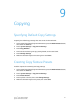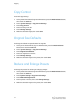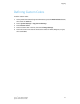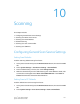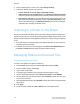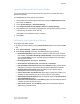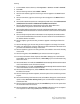Administrator's Guide
Table Of Contents
- Table of Contents
- Introduction
- Initial Setup
- Physical Connection
- Initial Setup at the Control Panel
- System Administrator Access at the Control Panel
- Manually Setting the Printer's Ethernet Interface Speed
- Viewing Services and Options
- CentreWare Internet Services
- Enabling Services and Options
- Changing the System Administrator Password
- Using the Configuration Overview Page
- Paper Tray Settings
- Accessing Paper Tray Settings
- Setting Custom Paper Name/Color
- Establishing Start-up Attributes
- Paper Type Priority
- Setting Paper Type Priority
- Setting Paper Tray Attributes
- Change Paper Settings During Loading
- Establishing Bypass Tray Defaults
- Customizing the Paper Supply Screen
- Paper Tray Priority
- Setting Paper Tray Priority
- Managing Auto Tray Switching
- Image Quality
- Specifying Image Quality Settings
- Image Quality and Calibration
- Network Configuration
- Security
- Setting Up Access Rights
- Local Authentication
- Network Authentication
- Authentication Using a Card Reader System
- Controlling Access to Tools and Features
- Digital Certificates
- Secure HTTP and SSL/TLS
- S/MIME
- IPsec
- 802.1X
- FIPS140-2 Data Encryption
- Overwriting Image Data
- IP Filtering
- Audit Log
- PDF and XPS Signatures
- Address Book Security
- Restricting Access to Job Information
- Hiding or Displaying Network Settings
- Printing
- Selecting Print Mode Options
- Managing Banner Sheet Printing Options
- Print Service Settings
- UNIX®, Linux®, and AS/400 Printing
- Image Registration Setups
- Copying
- Scanning
- Configuring General Scan Service Settings
- Scanning to a Folder on the Printer
- Managing Folders and Scanned Files
- Scanning to an Email Address
- Network Scanning
- Scanning to a User's Home Folder
- Configuring Scan to Home
- Scanning to a USB Drive
- Enabling Scan to USB Functionality
- Job Flow Sheets
- Xerox® Scan Utility
- Enabling Network Scan Utility 3
- Faxing
- Accounting
- Administrator Tools
- Monitoring Alerts and Status
- Configuring Stored File Settings
- Touch Screen Settings
- Taking the Printer Offline
- View Usage and Billing Information
- Cloning
- Address Books
- Font Management Utility
- Updating the Printer Software
- Date and Time Settings
- Fax Speed Dial Setup Settings
- Watermarks and Annotations
- Memory Settings
- Secure Access
- Authentication (CAC)
- Customization and Expansion
- Xerox® Remote Print Services
- Configuration Planning
- Printing the Configuration Report
- Configuring Xerox® Remote Print Services
- Troubleshooting
- Scenario 1: The Device Cannot Access the Internet
- Scenario 2: Proxy Server Settings Are Incorrect
- Scenario 3: The DNS Settings Are Incorrect
- Scenario 4: Unconfirmed Support for SMart eSolutions/Xerox® Remote Print Services Features
- Scenario 5: Connectivity Failed Following Device Reboot
- Additional Information
1. In CentreWare Internet Services, click Properties > Services > E-mail > General.
2. Click Edit.
3. Next to Receiving Protocol, select POP3 or SMTP.
4. Next to From Address, type the text that you want to appear in the From field of
email.
5. Next to From Name, type the text that you want to appear in the Name field of
email.
6. Next to Allow Authenticated Users to Edit [From:] Field when, select: Address Book
(LDAP) Search Successful or Address Book (LDAP) Search Failure.
7. Next to Allow Guest Users to Edit [From:] Field, select Yes to allow users
authenticated as a guest to edit the From field of an email.
8. Next to Allow Authenticated Users to send E-mail despite LDAP Search Failure, select
Yes to allow authenticated users to send an email if the user’s search in the address
book fails.
9. Next to Edit [From:] Field when Authorization is not Required, select Yes to allow
users to edit the From field of an email if the user’s search for an email address in
the address book is successful.
10. Next to Subject, type the text that you want to appear in the Subject field of an
email.
11. Next to Message, type the text that you want to appear in the body of an email.
12. Under User, Attachment, or Device Information, select additional information that
you want to be added to the body of the email.
13. Next to Signature, type the text that you want to be added to the end of the body
of the email.
14. Next to Encryption, select Enabled if you want to use E-mail encryption.
15. From the Confirmation Sheet drop-box, select On to always print a confirmation
sheet, Off to never print a confirmation, or Errors Only to print a confirmation only
when errors occur.
16. Next to Add Me to “To” Field, select Enabled to automatically add the authenticated
user’s email address to the To field of an email.
17. Next to Add Me to “Cc” Field, select Enabled to automatically add the authenticated
user’s email address to the Cc field of an email.
18. Next to Edit E-mail Recipients, select Enabled to allow users to edit the To, Cc, and
Bcc fields of an email.
19. Next to Incoming E-mail Print Options, select the parts of the email that you want
to print.
20. Next to Print Delivery Confirmation E-mail, select On to always print a confirmation
report or select Print when delivery fails to print a confirmation message when a
transmission fails.
21. Next to Print Error Notification E-mail, select Enabled to print an error report when
an email transmission error occurs.
22. Next to Response to Read Receipts, select Enabled to allow the printer to respond
to a request for a read receipt (MDN) after an email is received.
Xerox
®
Color C60/C70 Printer10-6
System Administrator Guide
Scanning