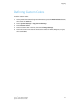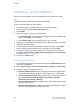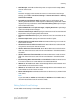Administrator's Guide
Table Of Contents
- Table of Contents
- Introduction
- Initial Setup
- Physical Connection
- Initial Setup at the Control Panel
- System Administrator Access at the Control Panel
- Manually Setting the Printer's Ethernet Interface Speed
- Viewing Services and Options
- CentreWare Internet Services
- Enabling Services and Options
- Changing the System Administrator Password
- Using the Configuration Overview Page
- Paper Tray Settings
- Accessing Paper Tray Settings
- Setting Custom Paper Name/Color
- Establishing Start-up Attributes
- Paper Type Priority
- Setting Paper Type Priority
- Setting Paper Tray Attributes
- Change Paper Settings During Loading
- Establishing Bypass Tray Defaults
- Customizing the Paper Supply Screen
- Paper Tray Priority
- Setting Paper Tray Priority
- Managing Auto Tray Switching
- Image Quality
- Specifying Image Quality Settings
- Image Quality and Calibration
- Network Configuration
- Security
- Setting Up Access Rights
- Local Authentication
- Network Authentication
- Authentication Using a Card Reader System
- Controlling Access to Tools and Features
- Digital Certificates
- Secure HTTP and SSL/TLS
- S/MIME
- IPsec
- 802.1X
- FIPS140-2 Data Encryption
- Overwriting Image Data
- IP Filtering
- Audit Log
- PDF and XPS Signatures
- Address Book Security
- Restricting Access to Job Information
- Hiding or Displaying Network Settings
- Printing
- Selecting Print Mode Options
- Managing Banner Sheet Printing Options
- Print Service Settings
- UNIX®, Linux®, and AS/400 Printing
- Image Registration Setups
- Copying
- Scanning
- Configuring General Scan Service Settings
- Scanning to a Folder on the Printer
- Managing Folders and Scanned Files
- Scanning to an Email Address
- Network Scanning
- Scanning to a User's Home Folder
- Configuring Scan to Home
- Scanning to a USB Drive
- Enabling Scan to USB Functionality
- Job Flow Sheets
- Xerox® Scan Utility
- Enabling Network Scan Utility 3
- Faxing
- Accounting
- Administrator Tools
- Monitoring Alerts and Status
- Configuring Stored File Settings
- Touch Screen Settings
- Taking the Printer Offline
- View Usage and Billing Information
- Cloning
- Address Books
- Font Management Utility
- Updating the Printer Software
- Date and Time Settings
- Fax Speed Dial Setup Settings
- Watermarks and Annotations
- Memory Settings
- Secure Access
- Authentication (CAC)
- Customization and Expansion
- Xerox® Remote Print Services
- Configuration Planning
- Printing the Configuration Report
- Configuring Xerox® Remote Print Services
- Troubleshooting
- Scenario 1: The Device Cannot Access the Internet
- Scenario 2: Proxy Server Settings Are Incorrect
- Scenario 3: The DNS Settings Are Incorrect
- Scenario 4: Unconfirmed Support for SMart eSolutions/Xerox® Remote Print Services Features
- Scenario 5: Connectivity Failed Following Device Reboot
- Additional Information
• Read Receipts: Touch On to allow the printer to request a read receipt (MDN)
when an email is sent.
Note
This does not apply to the Internet Fax service. For Internet Fax read receipt
settings, go to Tools > Fax Service Settings > Internet Fax Control > Delivery
Confirmation Method.
• Print Delivery Confirmation Mail: Touch On to print a confirmation report
(Delivery Status Notification - DSN response or Mail Delivery Notification - MDN
response) for every transmission. Touch Print when delivery fails to print a report
when a transmission fails.
• Split Send Method: Touch Split into Pages, or Split by Data Size to split a large
email into multiple email messages.
• Maximum Data Size per E-Mail: Specify the maximum size of an email that will
be split when using the Split by Data Size method.
• Maximum Total Data Size: Specify the maximum size of an email that can be
sent.
• Maximum Split Count: Specify the maximum number of splits.
• Allow Casual Users to Edit From Field: Touch Yes to allow any user to edit the
From field of an email.
• Allow Guest Users to Edit From Field: Touch Yes to allow users authenticated
as a guest to edit the From field of an email.
• Allow to Edit From if Search Found: Touch Yes to allow users to edit the From
field of an email if the user’s search for an email address in the address book is
successful.
• Allow to Edit From if Search Failed: Touch Yes to allow users to edit the From
field of an email if the user’s search for an email address in the address book
fails.
• Email Sending When Search Failed: Touch Enabled to disable the Email service
if the user’s search for an email address in the address book fails.
• Add Me to “To” Field: Touch Yes to automatically add the authenticated user’s
email address to the To field of an email.
• Add Me to “Cc” Field: Touch Yes to automatically add the authenticated user’s
email address to the Cc field of an email.
• Edit E-mail Recipients: Touch Yes to allow users to edit the To, Cc, and Bcc fields
of an email.
Note
If you select No, set Add Me to “To” Field, and Add Me to “Cc” Field to Yes, or
users will not be able to edit the To and Cc fields.
Editing Default Email Settings
To edit default email settings in CentreWare Internet Services:
10-5 Xerox
®
Color C60/C70 Printer
System Administrator Guide
Scanning