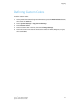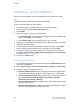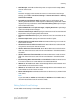Administrator's Guide
Table Of Contents
- Table of Contents
- Introduction
- Initial Setup
- Physical Connection
- Initial Setup at the Control Panel
- System Administrator Access at the Control Panel
- Manually Setting the Printer's Ethernet Interface Speed
- Viewing Services and Options
- CentreWare Internet Services
- Enabling Services and Options
- Changing the System Administrator Password
- Using the Configuration Overview Page
- Paper Tray Settings
- Accessing Paper Tray Settings
- Setting Custom Paper Name/Color
- Establishing Start-up Attributes
- Paper Type Priority
- Setting Paper Type Priority
- Setting Paper Tray Attributes
- Change Paper Settings During Loading
- Establishing Bypass Tray Defaults
- Customizing the Paper Supply Screen
- Paper Tray Priority
- Setting Paper Tray Priority
- Managing Auto Tray Switching
- Image Quality
- Specifying Image Quality Settings
- Image Quality and Calibration
- Network Configuration
- Security
- Setting Up Access Rights
- Local Authentication
- Network Authentication
- Authentication Using a Card Reader System
- Controlling Access to Tools and Features
- Digital Certificates
- Secure HTTP and SSL/TLS
- S/MIME
- IPsec
- 802.1X
- FIPS140-2 Data Encryption
- Overwriting Image Data
- IP Filtering
- Audit Log
- PDF and XPS Signatures
- Address Book Security
- Restricting Access to Job Information
- Hiding or Displaying Network Settings
- Printing
- Selecting Print Mode Options
- Managing Banner Sheet Printing Options
- Print Service Settings
- UNIX®, Linux®, and AS/400 Printing
- Image Registration Setups
- Copying
- Scanning
- Configuring General Scan Service Settings
- Scanning to a Folder on the Printer
- Managing Folders and Scanned Files
- Scanning to an Email Address
- Network Scanning
- Scanning to a User's Home Folder
- Configuring Scan to Home
- Scanning to a USB Drive
- Enabling Scan to USB Functionality
- Job Flow Sheets
- Xerox® Scan Utility
- Enabling Network Scan Utility 3
- Faxing
- Accounting
- Administrator Tools
- Monitoring Alerts and Status
- Configuring Stored File Settings
- Touch Screen Settings
- Taking the Printer Offline
- View Usage and Billing Information
- Cloning
- Address Books
- Font Management Utility
- Updating the Printer Software
- Date and Time Settings
- Fax Speed Dial Setup Settings
- Watermarks and Annotations
- Memory Settings
- Secure Access
- Authentication (CAC)
- Customization and Expansion
- Xerox® Remote Print Services
- Configuration Planning
- Printing the Configuration Report
- Configuring Xerox® Remote Print Services
- Troubleshooting
- Scenario 1: The Device Cannot Access the Internet
- Scenario 2: Proxy Server Settings Are Incorrect
- Scenario 3: The DNS Settings Are Incorrect
- Scenario 4: Unconfirmed Support for SMart eSolutions/Xerox® Remote Print Services Features
- Scenario 5: Connectivity Failed Following Device Reboot
- Additional Information
Scheduling Deletion of Files Stored in Folders
To minimize disk space consumed by stored files, the printer can delete files after a
specified time period.
To schedule deletion of files stored in scan folders:
1. At the printer Control Panel, login as Administrator, press the Machine Status button,
then touch the Tools tab.
2. Touch System Settings > Stored File Settings.
3. Touch Expiration Date for Files Stored in Folder and Change Settings.
4. Touch On and select the number of days that files are kept before deletion, and the
time that they are deleted on the last day.
Touch Next to move between fields, if necessary.
5. Touch Save.
Configuring Scan Folder Service Settings
To configure scan folder settings:
1. At the printer Control Panel, press the Machine Status button, then touch the Tools
tab.
2. Touch System Settings > Folder Service Settings.
3. Touch Change Settings and change the following settings as necessary:
• Files Retrieved by Client: Specify when to delete files that have been retrieved
from a folder. Touch Delete According to Folder Settings to use the folder settings
or touch Force Delete to ignore the folder settings and delete files from folders
after they are retrieved.
• File Display Default: Touch List or Thumbnail.
• Orientation for Stored Print Jobs: Select Portrait or Landscape.
• Print and Delete Confirmation Screen: Touch Enabled to display a confirmation
message on the touch screen when a file is printed and deleted from a folder.
• Quality/File Size for Retrieval: Select the quality and size that files will be
compressed to when retrieved from a folder.
• Convert Custom Size to Standard Size: Touch Yes to convert files in folders to a
standard size when transferring a fax or Internet Fax for secure polling.
• Standard Size Threshold Value: Specify the standard size for the Convert Custom
Size to Standard Size setting.
• Internet Fax to Internet Fax: Touch Enabled to allow users to forward files stored
in folders using the Internet Fax service.
• Internet Fax to Email: Touch Enabled to allow users to forward files stored in
folders using the Email service.
10-3 Xerox
®
Color C60/C70 Printer
System Administrator Guide
Scanning