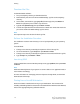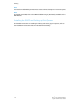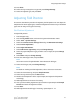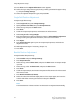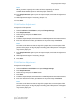Administrator's Guide
Table Of Contents
- Table of Contents
- Introduction
- Initial Setup
- Physical Connection
- Initial Setup at the Control Panel
- System Administrator Access at the Control Panel
- Manually Setting the Printer's Ethernet Interface Speed
- Viewing Services and Options
- CentreWare Internet Services
- Enabling Services and Options
- Changing the System Administrator Password
- Using the Configuration Overview Page
- Paper Tray Settings
- Accessing Paper Tray Settings
- Setting Custom Paper Name/Color
- Establishing Start-up Attributes
- Paper Type Priority
- Setting Paper Type Priority
- Setting Paper Tray Attributes
- Change Paper Settings During Loading
- Establishing Bypass Tray Defaults
- Customizing the Paper Supply Screen
- Paper Tray Priority
- Setting Paper Tray Priority
- Managing Auto Tray Switching
- Image Quality
- Specifying Image Quality Settings
- Image Quality and Calibration
- Network Configuration
- Security
- Setting Up Access Rights
- Local Authentication
- Network Authentication
- Authentication Using a Card Reader System
- Controlling Access to Tools and Features
- Digital Certificates
- Secure HTTP and SSL/TLS
- S/MIME
- IPsec
- 802.1X
- FIPS140-2 Data Encryption
- Overwriting Image Data
- IP Filtering
- Audit Log
- PDF and XPS Signatures
- Address Book Security
- Restricting Access to Job Information
- Hiding or Displaying Network Settings
- Printing
- Selecting Print Mode Options
- Managing Banner Sheet Printing Options
- Print Service Settings
- UNIX®, Linux®, and AS/400 Printing
- Image Registration Setups
- Copying
- Scanning
- Configuring General Scan Service Settings
- Scanning to a Folder on the Printer
- Managing Folders and Scanned Files
- Scanning to an Email Address
- Network Scanning
- Scanning to a User's Home Folder
- Configuring Scan to Home
- Scanning to a USB Drive
- Enabling Scan to USB Functionality
- Job Flow Sheets
- Xerox® Scan Utility
- Enabling Network Scan Utility 3
- Faxing
- Accounting
- Administrator Tools
- Monitoring Alerts and Status
- Configuring Stored File Settings
- Touch Screen Settings
- Taking the Printer Offline
- View Usage and Billing Information
- Cloning
- Address Books
- Font Management Utility
- Updating the Printer Software
- Date and Time Settings
- Fax Speed Dial Setup Settings
- Watermarks and Annotations
- Memory Settings
- Secure Access
- Authentication (CAC)
- Customization and Expansion
- Xerox® Remote Print Services
- Configuration Planning
- Printing the Configuration Report
- Configuring Xerox® Remote Print Services
- Troubleshooting
- Scenario 1: The Device Cannot Access the Internet
- Scenario 2: Proxy Server Settings Are Incorrect
- Scenario 3: The DNS Settings Are Incorrect
- Scenario 4: Unconfirmed Support for SMart eSolutions/Xerox® Remote Print Services Features
- Scenario 5: Connectivity Failed Following Device Reboot
- Additional Information
Alignment Adjustment Procedure
Note
Adjust Side 1 first and then match Side 2 to Side 1. When accounting for paper size
tolerances, the most accurate image alignment results are from folding the sheets in
half instead of using the 10 mm from edge.
1. Press the Log In/Out button, and enter the System Administrator mode.
2. Select Tools > System Settings.
3. Select the Common Service Settings followed by the Maintenance Settings.
4. Use arrows to scroll down the page of selections.
5. Select Alignment Adjustment.
6. Select Alignment Adjustment Type Setup and press Change Settings.
7. Select Type.
8. Touch Change Settings to assign a type name.
9. Press Save.
Note
Use a name such as “A4 Plain” to indicate the paper type in the tray.
10. Press Sample Printout.
11. Select the paper tray from which you are printing and select 1-Sided. Using the
Number of Sheets option, run at least 3 sheets.
12. Press the Start button.
The current sample output is printed.
Note
If the position of the sample output is correct, a line prints at a position 10 mm from
the edge of the paper. If the position of the line on the sample output is misaligned,
make adjustments accordingly. Two lines print on the image of side 1 and one line
prints on the image of side 2 of the sample to indicate the paper feed direction.
13. Make adjustments to the image in this order: Perpendicular, Skew, Magnification,
and Print Position.
14. Select Save.
15. Repeat steps 12 through 14 until Side 1 reaches the desired state.
16. Select 2-Sided print and align Side 2 to match Side 1.
Note
Hold the sheet up to a light source where you can see through the sheet. This will
help you match the images on both sides.
17. After you finish making adjustments, print another output sample by pressing
Sample Printout and verify the adjustment results.
18. Make adjustments again if necessary.
Xerox
®
Color C60/C70 Printer8-2
System Administrator Guide
Image Registration Setups