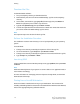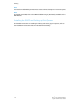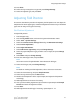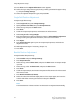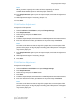Administrator's Guide
Table Of Contents
- Table of Contents
- Introduction
- Initial Setup
- Physical Connection
- Initial Setup at the Control Panel
- System Administrator Access at the Control Panel
- Manually Setting the Printer's Ethernet Interface Speed
- Viewing Services and Options
- CentreWare Internet Services
- Enabling Services and Options
- Changing the System Administrator Password
- Using the Configuration Overview Page
- Paper Tray Settings
- Accessing Paper Tray Settings
- Setting Custom Paper Name/Color
- Establishing Start-up Attributes
- Paper Type Priority
- Setting Paper Type Priority
- Setting Paper Tray Attributes
- Change Paper Settings During Loading
- Establishing Bypass Tray Defaults
- Customizing the Paper Supply Screen
- Paper Tray Priority
- Setting Paper Tray Priority
- Managing Auto Tray Switching
- Image Quality
- Specifying Image Quality Settings
- Image Quality and Calibration
- Network Configuration
- Security
- Setting Up Access Rights
- Local Authentication
- Network Authentication
- Authentication Using a Card Reader System
- Controlling Access to Tools and Features
- Digital Certificates
- Secure HTTP and SSL/TLS
- S/MIME
- IPsec
- 802.1X
- FIPS140-2 Data Encryption
- Overwriting Image Data
- IP Filtering
- Audit Log
- PDF and XPS Signatures
- Address Book Security
- Restricting Access to Job Information
- Hiding or Displaying Network Settings
- Printing
- Selecting Print Mode Options
- Managing Banner Sheet Printing Options
- Print Service Settings
- UNIX®, Linux®, and AS/400 Printing
- Image Registration Setups
- Copying
- Scanning
- Configuring General Scan Service Settings
- Scanning to a Folder on the Printer
- Managing Folders and Scanned Files
- Scanning to an Email Address
- Network Scanning
- Scanning to a User's Home Folder
- Configuring Scan to Home
- Scanning to a USB Drive
- Enabling Scan to USB Functionality
- Job Flow Sheets
- Xerox® Scan Utility
- Enabling Network Scan Utility 3
- Faxing
- Accounting
- Administrator Tools
- Monitoring Alerts and Status
- Configuring Stored File Settings
- Touch Screen Settings
- Taking the Printer Offline
- View Usage and Billing Information
- Cloning
- Address Books
- Font Management Utility
- Updating the Printer Software
- Date and Time Settings
- Fax Speed Dial Setup Settings
- Watermarks and Annotations
- Memory Settings
- Secure Access
- Authentication (CAC)
- Customization and Expansion
- Xerox® Remote Print Services
- Configuration Planning
- Printing the Configuration Report
- Configuring Xerox® Remote Print Services
- Troubleshooting
- Scenario 1: The Device Cannot Access the Internet
- Scenario 2: Proxy Server Settings Are Incorrect
- Scenario 3: The DNS Settings Are Incorrect
- Scenario 4: Unconfirmed Support for SMart eSolutions/Xerox® Remote Print Services Features
- Scenario 5: Connectivity Failed Following Device Reboot
- Additional Information
Note
For complete information on CUPS printing capabilities, see the CUPS Software Users
Manual available from www.cups.org/documentation.php.
Installing the Xerox® PPD on the Workstation
The Xerox
®
PPD for CUPS is available on the Xerox website. Download the file and follow
the instructions that come with it.
To install the Xerox
®
PPD for CUPS:
1. Download the latest UNIX
®
PPD from the Support page of the Xerox
®
website.
2. Copy the PPD into your CUPS ppd/Xerox folder on your workstation. If you are unsure
of the folder's location, use the Find command to locate the PPDs on the workstation.
Adding the Xerox® Printer
To add the Xerox
®
printer to the CUPS printer list:
1. Verify that the CUPS daemon is running.
2. Open a Web browser and type http://localhost:631/admin, then click Enter or
Return.
3. In User ID, type root. For password, type the root password.
4. Click Add Printer and follow the on screen prompts to add the printer to the CUPS
printer list.
Printing with CUPS
CUPS supports the use of both the System V (lp) and Berkeley (lpr) printing commands.
• To print to a specific printer in System V, type: lp -dprinter filename, then click Enter.
• To print to a specific printer in Berkeley, type: lpr -Pprinter filename, then click Enter.
AS/400
Xerox provides Workstation Customizing Object (WSCO) files to support AS/400 or Iseries,
V5R2 or later. The WSCO is a file that provides printer-specific PCL codes that the host
print transform uses to select the correct tray, 2-sided (duplex) option, font size and
type, and orientation.
The XTOOLSxxxx library provides a source WSCO for each supported Xerox
®
printer or
device. You only need to download and install the library once.
Note
The host print transform only works on files that are of the type AFPDS and SCS.
PIDS-formatted printer files must be recreated as type AFPDS to use the WSCO for
printing.
7-7 Xerox
®
Color C60/C70 Printer
System Administrator Guide
Printing