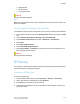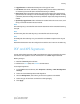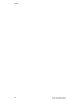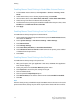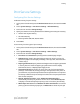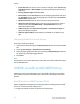Administrator's Guide
Table Of Contents
- Table of Contents
- Introduction
- Initial Setup
- Physical Connection
- Initial Setup at the Control Panel
- System Administrator Access at the Control Panel
- Manually Setting the Printer's Ethernet Interface Speed
- Viewing Services and Options
- CentreWare Internet Services
- Enabling Services and Options
- Changing the System Administrator Password
- Using the Configuration Overview Page
- Paper Tray Settings
- Accessing Paper Tray Settings
- Setting Custom Paper Name/Color
- Establishing Start-up Attributes
- Paper Type Priority
- Setting Paper Type Priority
- Setting Paper Tray Attributes
- Change Paper Settings During Loading
- Establishing Bypass Tray Defaults
- Customizing the Paper Supply Screen
- Paper Tray Priority
- Setting Paper Tray Priority
- Managing Auto Tray Switching
- Image Quality
- Specifying Image Quality Settings
- Image Quality and Calibration
- Network Configuration
- Security
- Setting Up Access Rights
- Local Authentication
- Network Authentication
- Authentication Using a Card Reader System
- Controlling Access to Tools and Features
- Digital Certificates
- Secure HTTP and SSL/TLS
- S/MIME
- IPsec
- 802.1X
- FIPS140-2 Data Encryption
- Overwriting Image Data
- IP Filtering
- Audit Log
- PDF and XPS Signatures
- Address Book Security
- Restricting Access to Job Information
- Hiding or Displaying Network Settings
- Printing
- Selecting Print Mode Options
- Managing Banner Sheet Printing Options
- Print Service Settings
- UNIX®, Linux®, and AS/400 Printing
- Image Registration Setups
- Copying
- Scanning
- Configuring General Scan Service Settings
- Scanning to a Folder on the Printer
- Managing Folders and Scanned Files
- Scanning to an Email Address
- Network Scanning
- Scanning to a User's Home Folder
- Configuring Scan to Home
- Scanning to a USB Drive
- Enabling Scan to USB Functionality
- Job Flow Sheets
- Xerox® Scan Utility
- Enabling Network Scan Utility 3
- Faxing
- Accounting
- Administrator Tools
- Monitoring Alerts and Status
- Configuring Stored File Settings
- Touch Screen Settings
- Taking the Printer Offline
- View Usage and Billing Information
- Cloning
- Address Books
- Font Management Utility
- Updating the Printer Software
- Date and Time Settings
- Fax Speed Dial Setup Settings
- Watermarks and Annotations
- Memory Settings
- Secure Access
- Authentication (CAC)
- Customization and Expansion
- Xerox® Remote Print Services
- Configuration Planning
- Printing the Configuration Report
- Configuring Xerox® Remote Print Services
- Troubleshooting
- Scenario 1: The Device Cannot Access the Internet
- Scenario 2: Proxy Server Settings Are Incorrect
- Scenario 3: The DNS Settings Are Incorrect
- Scenario 4: Unconfirmed Support for SMart eSolutions/Xerox® Remote Print Services Features
- Scenario 5: Connectivity Failed Following Device Reboot
- Additional Information
• Printer User ID: You can print a user's User ID on the page. Touch Top Left, Top
Right, Bottom Left, or Bottom Right. The User ID must be specified in the user's
print driver.
• Sensing Separate Page: Enabled/Disabled.
• Banner Sheet: Touch Start Sheet to print an identifying page before each print
job, End Sheet to print an identifying page after each print job, or Start Sheet
and End Sheet to print both.
• Banner Sheet Tray: Select the tray to use for printing banner sheets.
• XPS Print Ticket Processing: Specify how the printer processes print tickets in
XPS documents. Select Standard Mode or Compatible Mode to use the
Microsoft-compliant mode.
• LPD Print Queue: Touch Data Processing Order or Job Submission Order to
specify the LPD print sequence.
• OCR Font Glyphs (OXSC): Choose between a backslash or the Japanese yen
sign.
Configuring Media Print Service Settings
To configure media print settings:
1. At the printer Control Panel, press the Machine Status button, then touch the Tools
tab.
2. Touch System Settings > Media Print Service Settings.
3. Select the paper supply preset from the list, and touch Change Settings to associate
the paper tray to the paper supply selection.
4. Touch Save.
Note
The Media Print - Text feature allows users to print PDF, JPG, TIFF, and XPS files directly
from a USB Flash Drive.
UNIX®, Linux®, and AS/400 Printing
UNIX-based printing uses LPD/LPR port 515 or port 9100 to provide printer spooling
and network print server functionality. Xerox
®
printers can communicate using either
protocol.
Xerox® Services for UNIX® Systems (XSUS)
XSUS is an application that allows you to manage and print to multiple printers in UNIX
®
and Linux
®
environments. With XSUS you can:
• Configure and check the status of network-connected printers.
Xerox
®
Color C60/C70 Printer7-4
System Administrator Guide
Printing