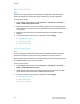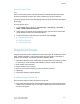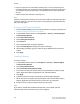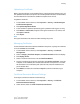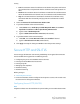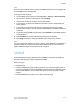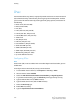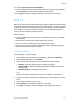Administrator's Guide
Table Of Contents
- Table of Contents
- Introduction
- Initial Setup
- Physical Connection
- Initial Setup at the Control Panel
- System Administrator Access at the Control Panel
- Manually Setting the Printer's Ethernet Interface Speed
- Viewing Services and Options
- CentreWare Internet Services
- Enabling Services and Options
- Changing the System Administrator Password
- Using the Configuration Overview Page
- Paper Tray Settings
- Accessing Paper Tray Settings
- Setting Custom Paper Name/Color
- Establishing Start-up Attributes
- Paper Type Priority
- Setting Paper Type Priority
- Setting Paper Tray Attributes
- Change Paper Settings During Loading
- Establishing Bypass Tray Defaults
- Customizing the Paper Supply Screen
- Paper Tray Priority
- Setting Paper Tray Priority
- Managing Auto Tray Switching
- Image Quality
- Specifying Image Quality Settings
- Image Quality and Calibration
- Network Configuration
- Security
- Setting Up Access Rights
- Local Authentication
- Network Authentication
- Authentication Using a Card Reader System
- Controlling Access to Tools and Features
- Digital Certificates
- Secure HTTP and SSL/TLS
- S/MIME
- IPsec
- 802.1X
- FIPS140-2 Data Encryption
- Overwriting Image Data
- IP Filtering
- Audit Log
- PDF and XPS Signatures
- Address Book Security
- Restricting Access to Job Information
- Hiding or Displaying Network Settings
- Printing
- Selecting Print Mode Options
- Managing Banner Sheet Printing Options
- Print Service Settings
- UNIX®, Linux®, and AS/400 Printing
- Image Registration Setups
- Copying
- Scanning
- Configuring General Scan Service Settings
- Scanning to a Folder on the Printer
- Managing Folders and Scanned Files
- Scanning to an Email Address
- Network Scanning
- Scanning to a User's Home Folder
- Configuring Scan to Home
- Scanning to a USB Drive
- Enabling Scan to USB Functionality
- Job Flow Sheets
- Xerox® Scan Utility
- Enabling Network Scan Utility 3
- Faxing
- Accounting
- Administrator Tools
- Monitoring Alerts and Status
- Configuring Stored File Settings
- Touch Screen Settings
- Taking the Printer Offline
- View Usage and Billing Information
- Cloning
- Address Books
- Font Management Utility
- Updating the Printer Software
- Date and Time Settings
- Fax Speed Dial Setup Settings
- Watermarks and Annotations
- Memory Settings
- Secure Access
- Authentication (CAC)
- Customization and Expansion
- Xerox® Remote Print Services
- Configuration Planning
- Printing the Configuration Report
- Configuring Xerox® Remote Print Services
- Troubleshooting
- Scenario 1: The Device Cannot Access the Internet
- Scenario 2: Proxy Server Settings Are Incorrect
- Scenario 3: The DNS Settings Are Incorrect
- Scenario 4: Unconfirmed Support for SMart eSolutions/Xerox® Remote Print Services Features
- Scenario 5: Connectivity Failed Following Device Reboot
- Additional Information
FIPS140-2 Data Encryption
All data stored on and transmitted by the printer is encrypted. Some services and
protocols, such as SMB, NetWare, SNMPv3, and the PDF Direct Print service do not use
an encryption method that complies with government standard FIPS140-2. You can
warn users with a Control Panel message when data is about to be transmitted that is
not encrypted to FIPS140-2 standard. For more information, see the printer's Security
White Paper on the Xerox website.
To enable the data encryption warning message:
1. In CentreWare Internet Services, click Properties > Security > FIPS140 Validation
Mode.
2. Select Enabled next to FIPS140 Validation Mode.
Note
FIPS 140-2 encryption does not apply to the following services and protocols: SMB,
NetWare, SNMPv3, or PDF Direct Print Service.
Overwriting Image Data
To ensure that image data on the printer's hard drive cannot be accessed, you can delete
and overwrite image data. Image data is any and all in-process or temporary user data
on the hard drive, such as current jobs, queued jobs, and temporary scan files, but not
saved jobs or folders. To use this feature, you must purchase and install the Data Security
Kit.
Manually Deleting Image Data
To manually delete image data on the printer's hard drive:
1. At the printer Control Panel, login as Administrator, press the Machine Status button,
then touch the Tools tab.
2. Touch Authentication/Security Settings > Overwrite Hard Disk.
3. Touch Number of Overwrites, then touch 1 Overwrite, or 3 Overwrites.
4. Touch Save.
5. Touch Run Image Overwrite.
6. Touch Start.
7. Touch Yes to confirm. The following will be deleted:
• Secure, Sample, and Delay print jobs
• Images stored in folders
Xerox
®
Color C60/C70 Printer6-18
System Administrator Guide
Security